QOMO QClick V7 User Manual
Page 35
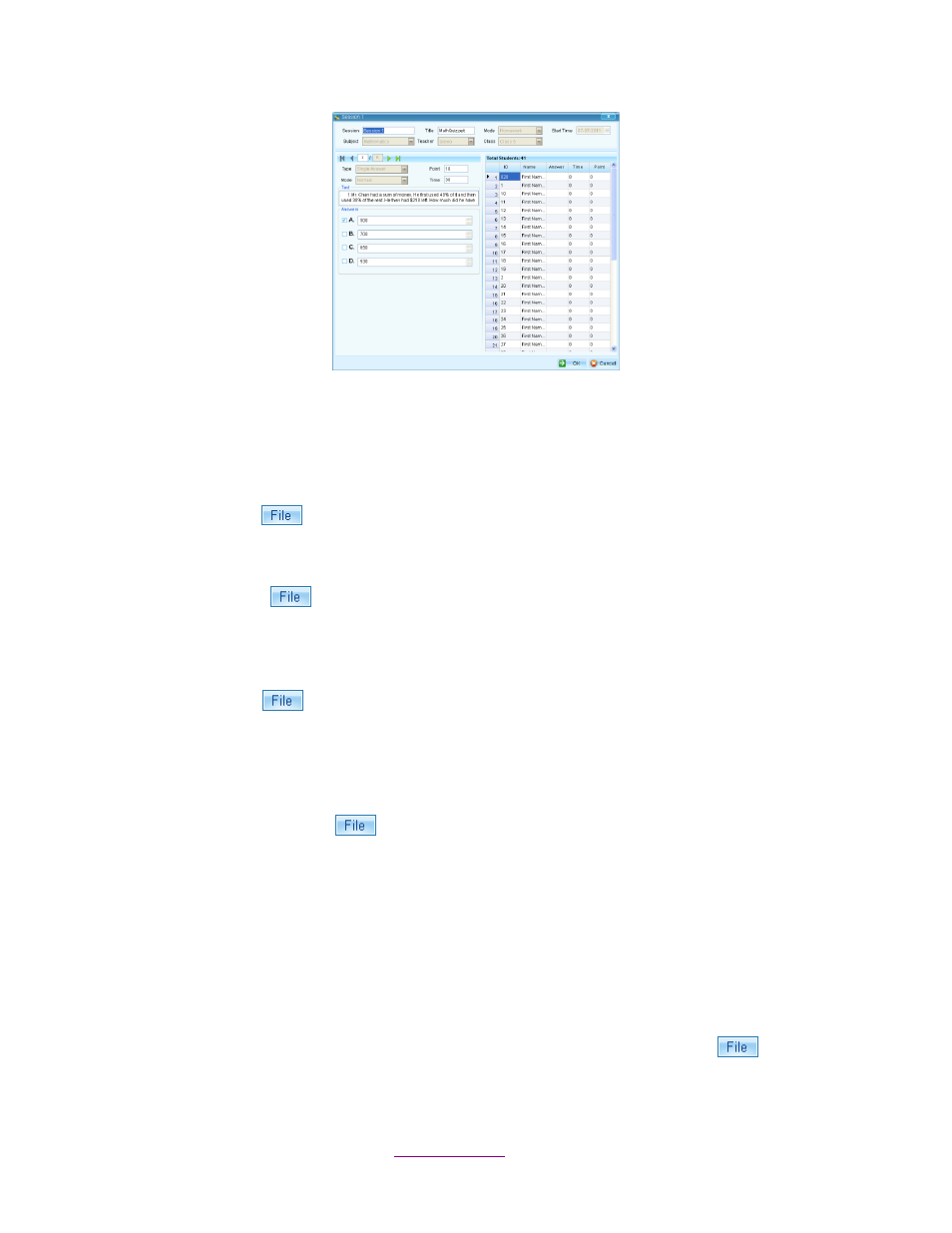
Copyright © 2012 All Rights Reserved by QOMO HiteVision.
www.qomo.com
35
The session name is displayed on the top of the window. Users can change the session name, exam
title, the point value and response time, if desired. All question information contained in the session
can be modified.
1.4.3.1.2 Delete the Session
Click the File button
and select Delete from the option menu to delete the selected session.
1.4.3.1.3 Import a session
Click the File button
and select Import from the option menu to import a session into the
system.
1.4.3.1.4 Export a session
Click the File button
and select Export from the option menu to export the selected session to
a file.
1.4.3.1.5 Merge two or more sessions
From the session list window, select two or more existing sessions with the same class and subject
and then click the File button
and select Merge from the option menu to begin the merging
function. The merge function is useful when you have a make-
up session but don’t want to keep two
separate sessions. A make-up session and a regular session can be merged together to form a
single session. To begin the merge function, follow these steps:
1. Select two or more sessions with the same class and subject from the session list window by
holding the Ctrl key and clicking the sessions.
An alternative method to select multiple sessions would be to hold the Shift key and then
click the start and the end session in the list. All of the sessions between the start and end
session are now selected.
2. The Merge button becomes available after step 1. Click the File button
and select
Merge from the option menu.
