3 nohost screen – QOMO QClick V7 User Manual
Page 69
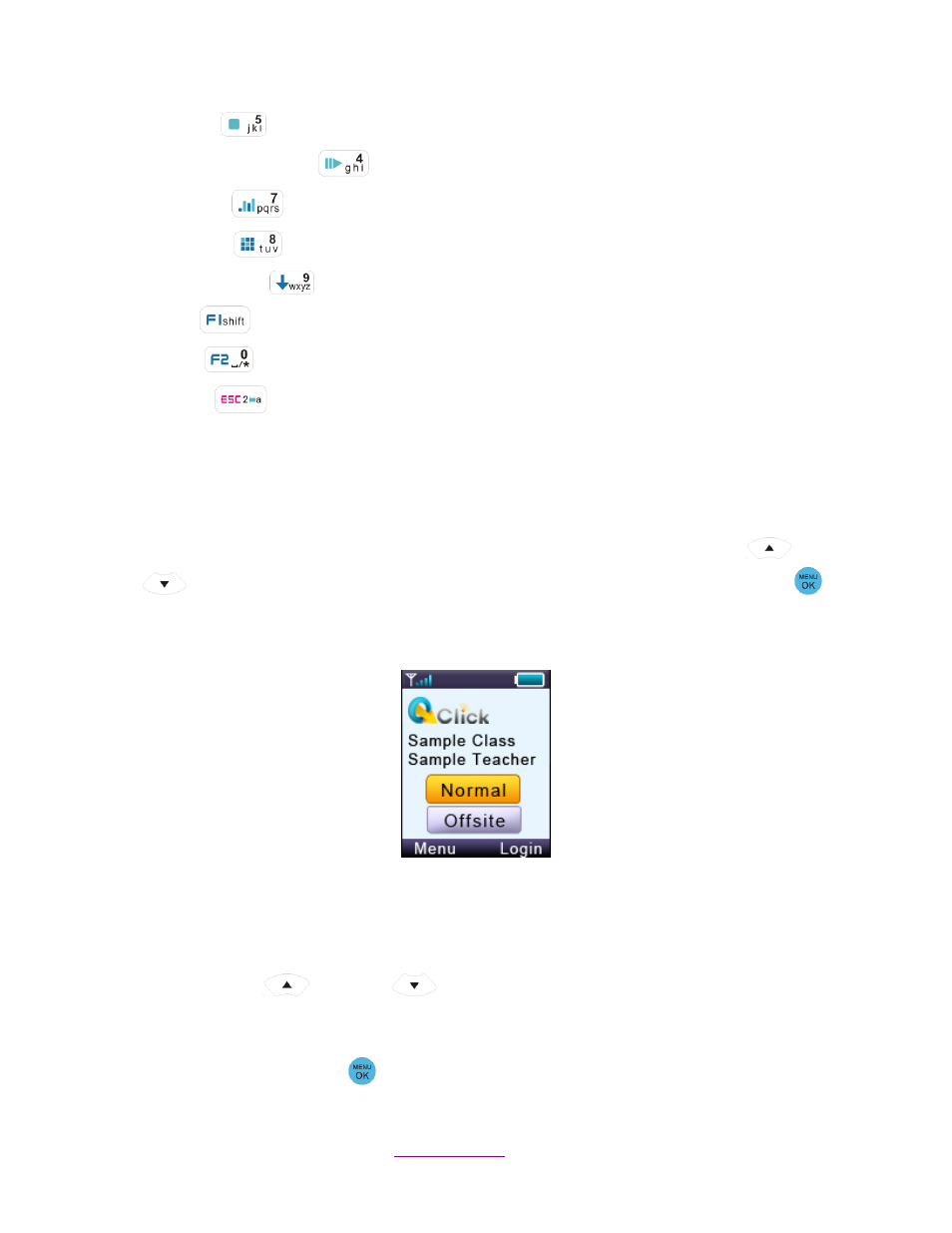
Copyright © 2012 All Rights Reserved by QOMO HiteVision.
www.qomo.com
69
13. Stop Key
: “Enter Key” PC keyboard
14. Start/Pause/Login Key
: “Up Key” PC keyboard
15. Result Key
: “Left Key” PC keyboard
16. Report Key
: “Right Key” PC keyboard
17. Slide Down Key
: “Page Down Key” PC keyboard
18. F1 Key
: “Down Key” PC keyboard
19. F2 Key
: Free Style cut picture function key
20. ESC Key
: “ESC Key” PC keyboard
NOTE: Using the remote mouse, the keypad will automatically take the initial flat surface as the
datum; therefore it is suggested to place the keypad at your convenient flat surface. Additionally,
please DO NOT POINT THE LASER DIRECTLY INTO EYES, it would be harmful to your eyes!
2.2.2.3 NoHost Screen
The instructor keypad works in both the Normal and the Offsite mode. Press the Up
/Down
Key
to select either the Normal or the Offsite mode to enter. Press the Menu/OK Key
to
confirm to enter the mode you select.
2.2.2.3.1 NoHost screen display:
The following information will be displayed on this screen:
Signal strength is displayed in the upper left corner.
Battery life indicator is displayed in the upper right corner.
T
he instructor’s name and the name of the last class logged into.
Press the Up
/Down Key
to select to enter the Normal/Offsite mode.
The following functions can be performed while on this screen:
Press the Menu/OK Key
to enter the main menu of your desired mode.
