QOMO QClick V7 User Manual
Page 7
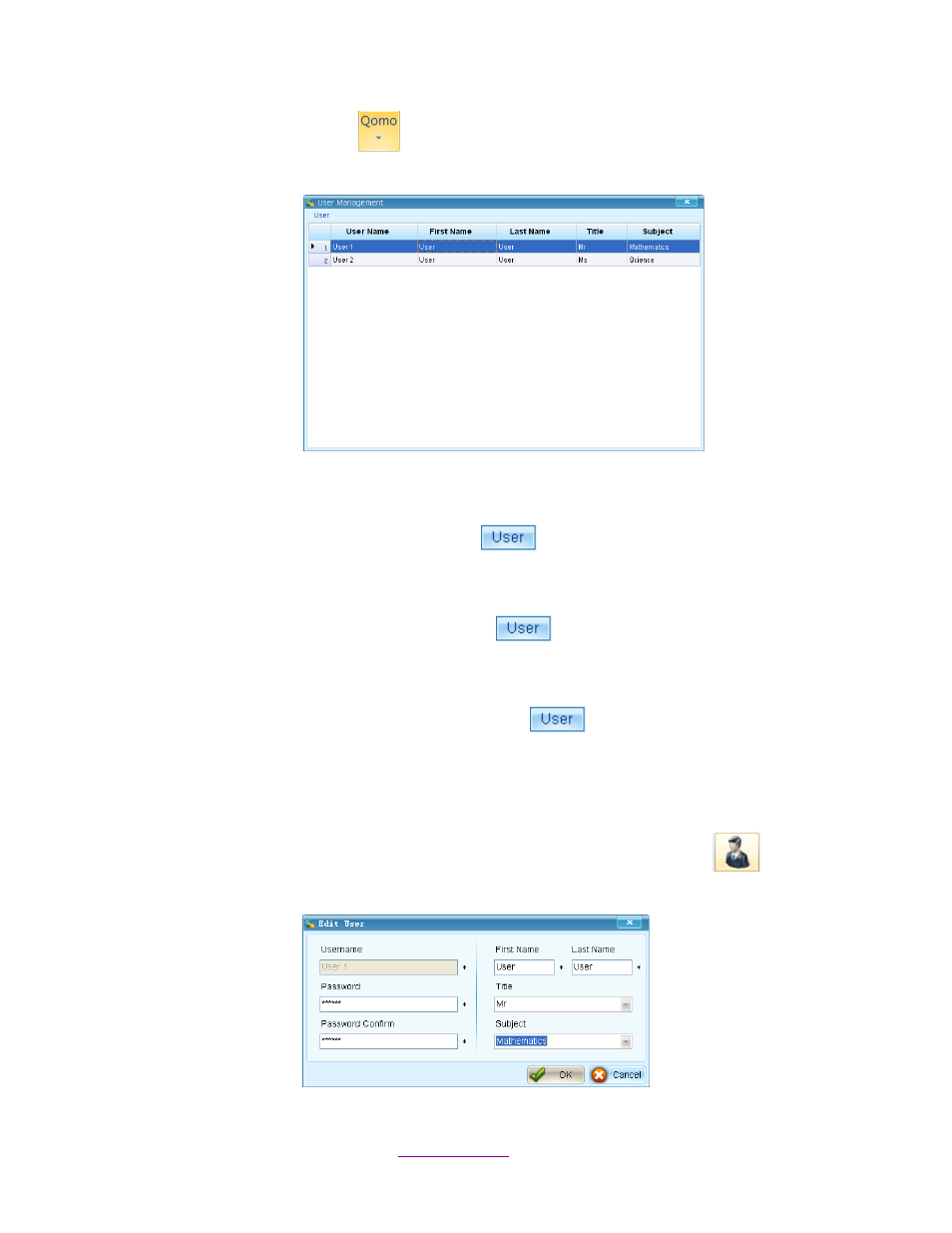
Copyright © 2012 All Rights Reserved by QOMO HiteVision.
www.qomo.com
7
1. Click the username icon
then click the selection of User Management. The User
Management window will pop up.
2. All user profiles will be displayed on the table, including User Name, First Name, Last Name,
Title, and Subject.
3. To add a new user, click the User button
on the top left of the window and select
Add from the option menu. Or, right click the username data and then select Add a User
from the drop-down menu.
4. To edit a selected user, click the User button
on the top left of the window and select
Edit from the option menu. Or, right click the username data and select Edit the User from
the drop-down menu. The Edit User window will pop up.
5. To delete a selected user, click the User button
on the top left of the window and
select Delete from the option menu. Or, right click the username data and then select
Delete the User from the drop-down menu.
Note: Only the system default username
“Qomo” can be used for user management.
Note: All users can edit a personal profile by clicking the avatar icon
above the
username and then the Edit User window will pop up.
