QOMO QClick V7 User Manual
Page 61
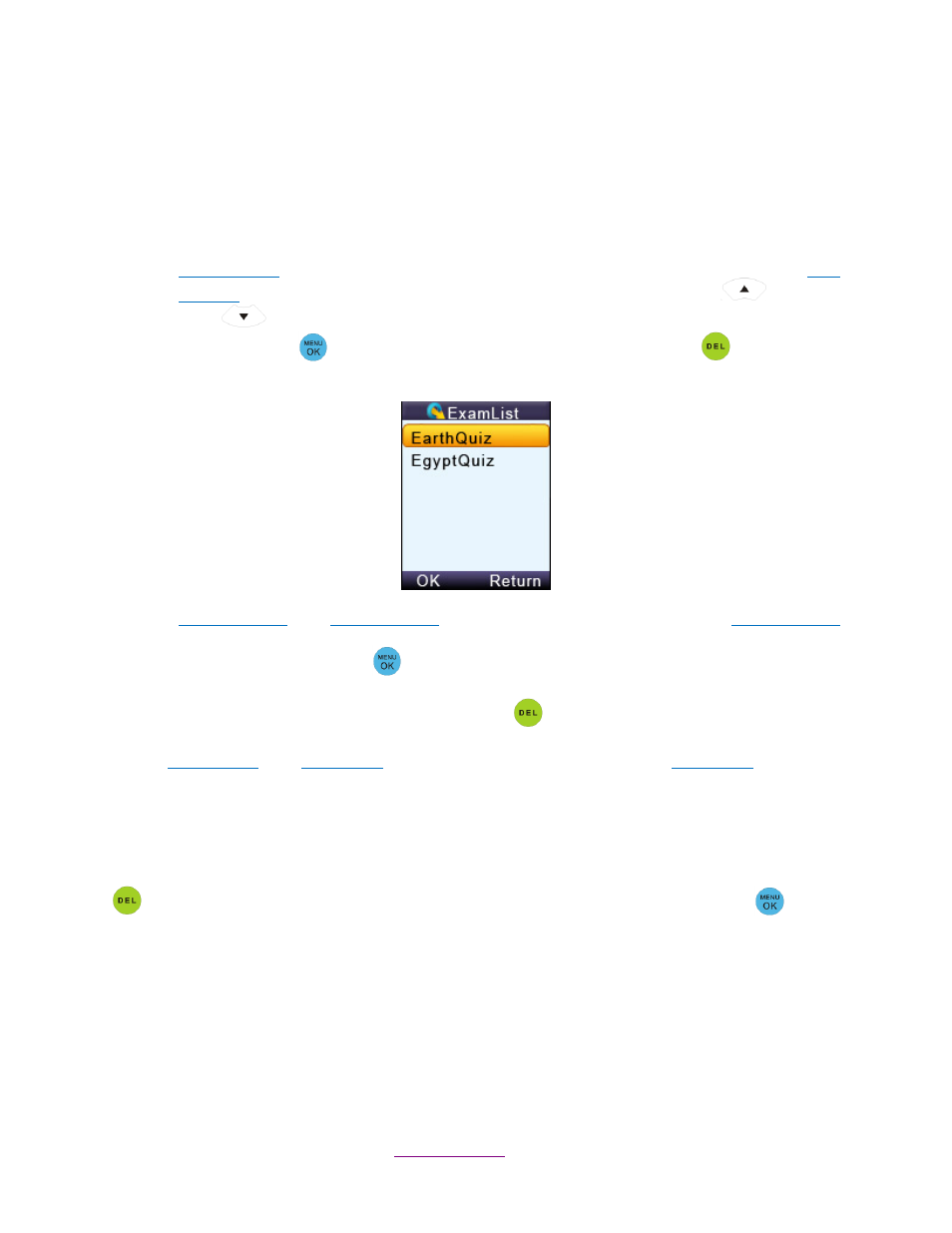
Copyright © 2012 All Rights Reserved by QOMO HiteVision.
www.qomo.com
61
2.1.2.2.7 Homework Mode
To use the student keypad for the homework management offline, follow these steps:
Under the main menu, select “3.ExamList” to enter into the Homework submenu.
The Homework submenu consists of the following items:
ID & Title List
: All tests saved in the student keypad will be displayed when the item
ID &
Title List
is selected. Each line corresponds to one test. Use the “Up Key”
or “Down
Key
”
to select the desired test. Selected tests will be highlighted. Press the
“Menu/OK” key
to go to the Exam
Screen; Press the “Del Key”
if you want to
delete the test.
FindByExamID
: The
FindByExamID
screen will be displayed when the item
FindByExamID
is selected. Enter an exam ID number to find an exam. After entering the exam ID number,
press the “Menu/OK” key
to start searching. If there is a match, a listing of matched
tests will be displayed. Otherwise, a
“no match” message will be displayed. Only a numeric
ID number can be entered. Use the “Del Key”
to modify the input.
FindByTitle
: The
FindByTitle
screen will be displayed when the item
FindByTitle
is selected.
Enter a test title to search. There is no need to enter the complete title name. All close
matches will be displayed on the test list screen. For example, if you
only enter the letter ‘A’,
all tests with a test title starting with the letter ‘A’ will be listed.
Note:
The cell phone style keypad provides an easy way to enter a character. Use the “Del Key”
to modify your inputs. After entering your title search, press the
“Menu/OK” key
to start
your search.
