QOMO QClick V7 User Manual
Page 57
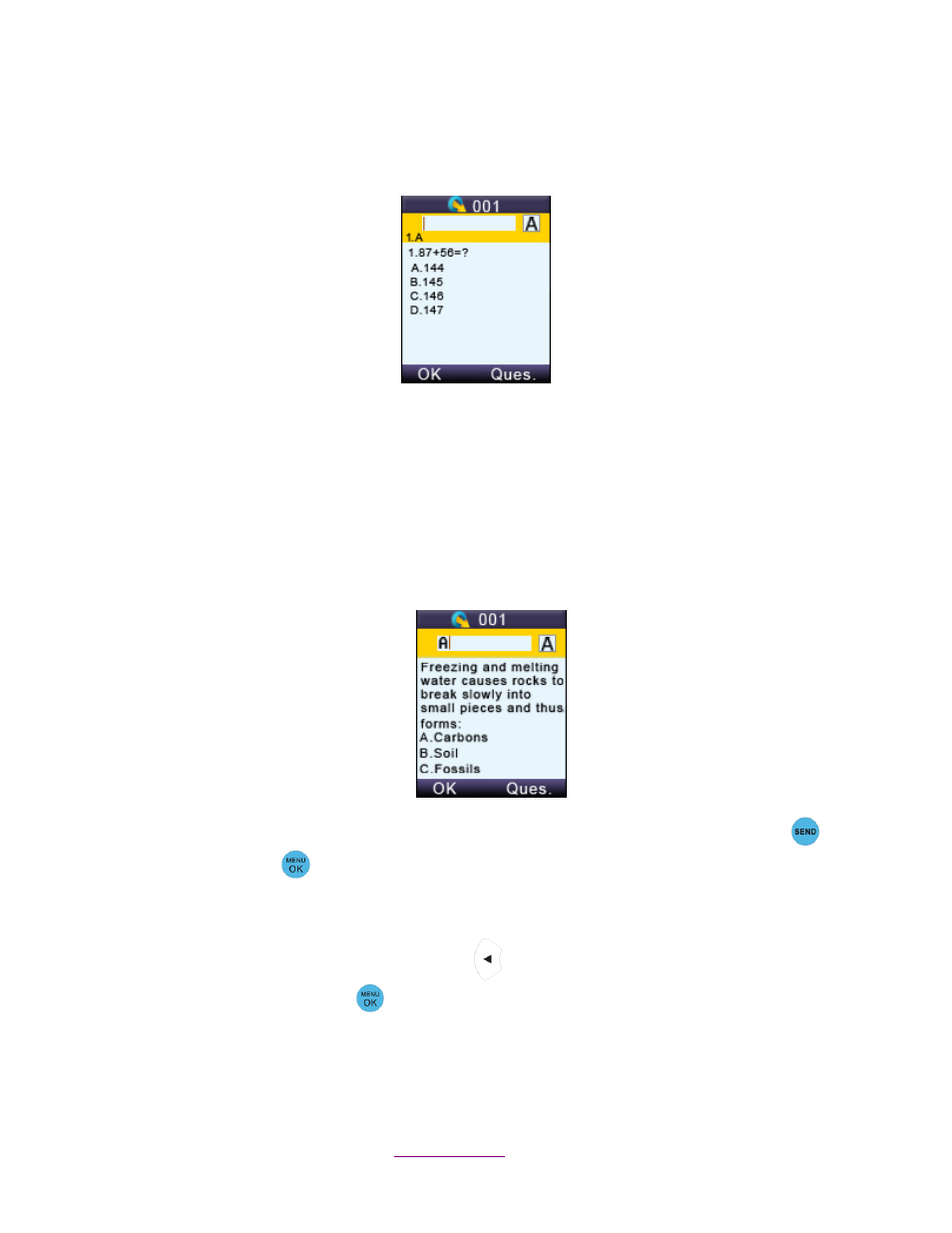
Copyright © 2012 All Rights Reserved by QOMO HiteVision.
www.qomo.com
57
(5)
Operations after a successful login:
One of the following LCD screens will display according to the activity mode:
a)
Normal Exam Screen:
This kind of display will be shown if the instructor selects the activity modes: Normal Quiz, Rush
Quiz, Elimination, Multiple Mode, Survey, and Vote.
Under the Normal Exam screen, the following functions can be performed:
After your login to the class
—before the exam begins—the screen will prompt you to get the
question content or ask a question, if the software is configured to send the question content.
If the exam has started, you can manually request the question content. However, if the
exam has not yet started, you will not be able to get the question content. Once the exam
starts, the question content will be automatically pushed into your clicker display.
Enter your answer by pressing the “Choice Keys” and then press the “Send Key
or
“Menu/OK” key
to send your answer. A message will be displayed to acknowledge the
operation. The student responses will be displayed on the individual student screen for
reference.
To ask a question, press t
he “Left Key”
to
enter into the “Hand Raise List”, and then
press the “Menu/OK” key
. The software will display a marker at the bottom of the main
exam question
display window to raise the instructor’s attention. The instructor may look on
his or her keypad LCD screen to view the student who is asking the question.
