QOMO QClick V7 User Manual
Page 55
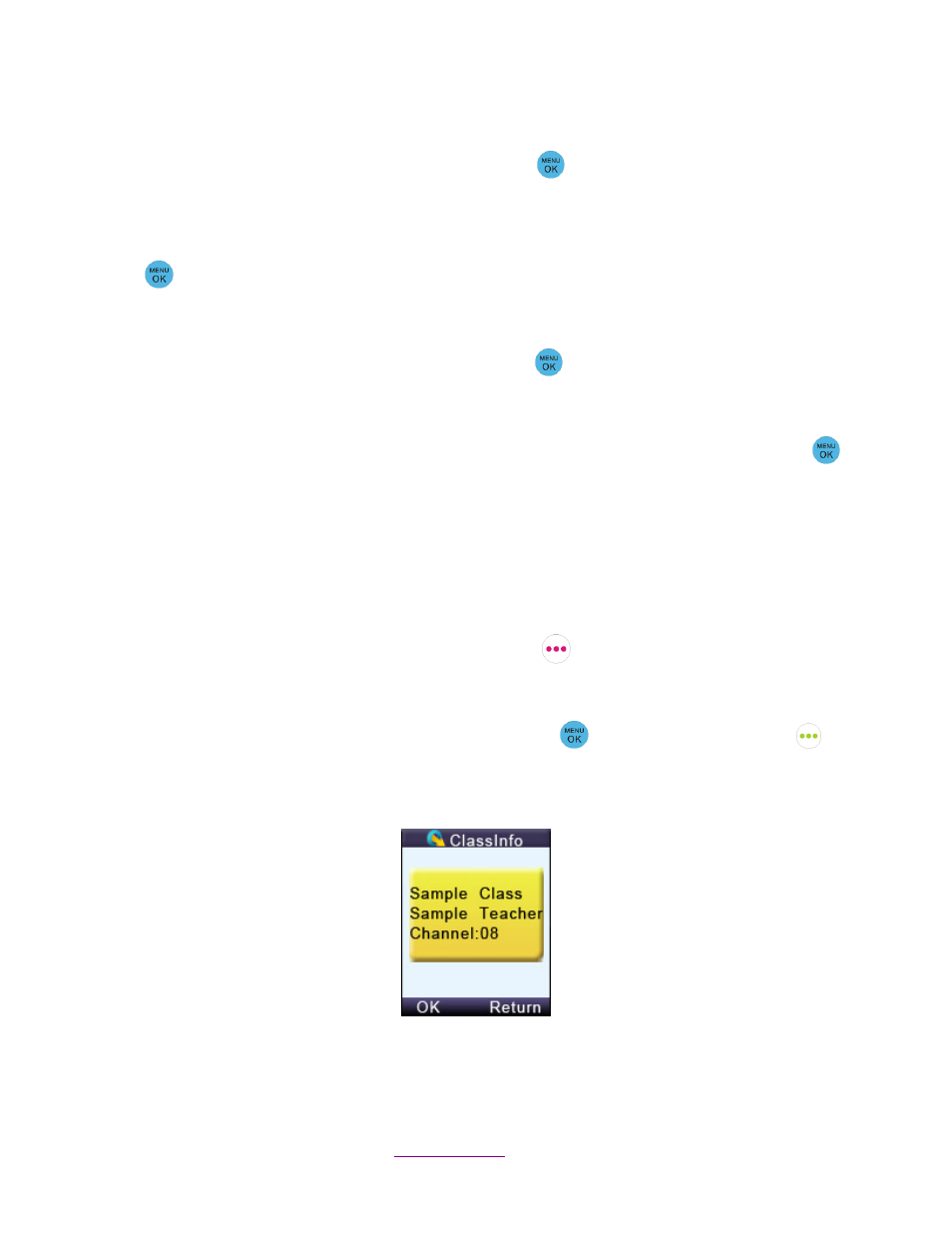
Copyright © 2012 All Rights Reserved by QOMO HiteVision.
www.qomo.com
55
To set a Student ID, follow these steps:
1. Under the No
Host screen, press the “Menu Key/OK”
to enter into the main menu.
2.
Select “4.SetStudentID” submenu or directly press number “4”.
3.
Under the “Set Student ID” screen, enter a valid Student ID and then press the “Menu Key/OK”
to save it. The Student ID can be the combination of numeric and alpha.
To set a username, follow these steps:
1. Under the No
Host screen, press the “Menu/OK” key
to enter into the main menu.
2.
Select “5.Set User Name” submenu or directly press number “5”.
3.
Under the “SetUserName” screen, enter a valid user name and press the “Menu/OK” key
to save.
Note: All submenu items can be selected by directly pressing their corresponding item numbers
displayed at the front of each item.
(2)
Login to a class:
To login to a class, follow these steps:
Under the No
Host screen, select the “Login” right soft key
to directly login to your class.
OR
1. Under the No Host screen, press the
“Menu/OK” key
or “menu” “Left Soft Key”
to
enter the main menu.
2.
Select “Login” to login into your class.
Note: The clicker will detect the active class in the closest proximity.
(3)
Set Channel:
