QOMO QClick V7 User Manual
Page 56
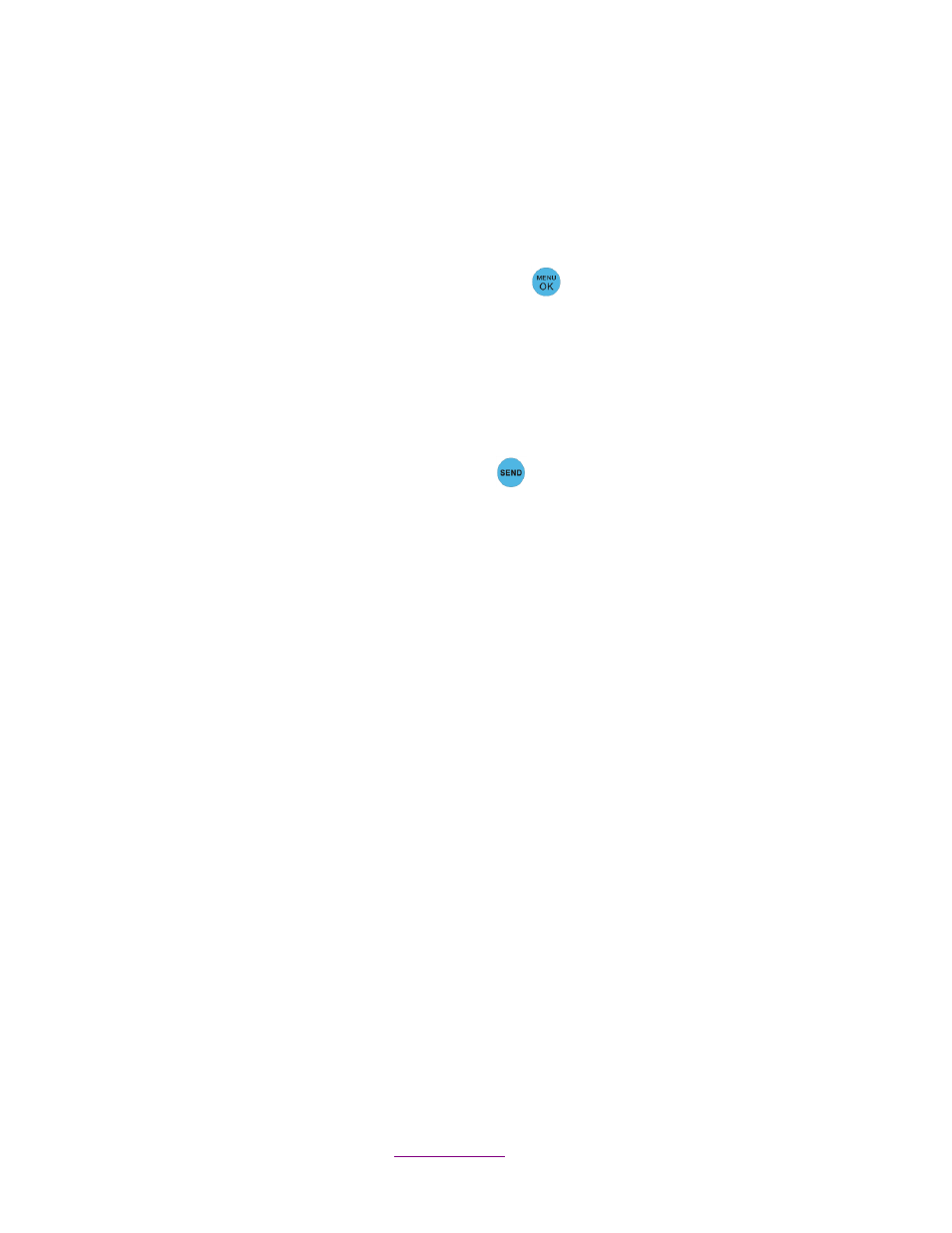
Copyright © 2012 All Rights Reserved by QOMO HiteVision.
www.qomo.com
56
If the clicker does not automatically detect the right class you would like to attend, you may manually
set your clicker communication channel to the channel number used by that class. The class
channel number is the channel number which the main receiver is set to. .
Note: The main receiver channel can be set in the software. Refer to the software channel session.
To set the clicker channel, follow these steps:
1. Under the No
Host screen, press the “Menu/OK” key
to enter into the main menu.
2.
Select “2.Set Channel” submenu or directly press number “2”.
Under the “Set Channel” screen, enter a valid channel number.
(4)
Login to the last same channel class:
To login to the last same channel class, follow these steps:
Under the No Host screen, press the
“Send Key”
to directly log into the class you had last
logged into if the channel is not changed.
After successfully logging in, the LCD login screen will show various displays according to the
software activity mode selected. These will be introduced in operation (5). Once the student has
logged in, an assigned registration number will be displayed on the top of LCD screen.
If the login fails, one of the following messages will be displayed:
“Failure!”
Not able to connect to a host at this time.
“Wait to Start!”
The exam is not ready to begin.
“Invalid ID!”
The software is not able to recognize the student ID. Be sure your student
keypad ID is listed in the class the instructor has selected.
