QOMO QClick V7 User Manual
Page 91
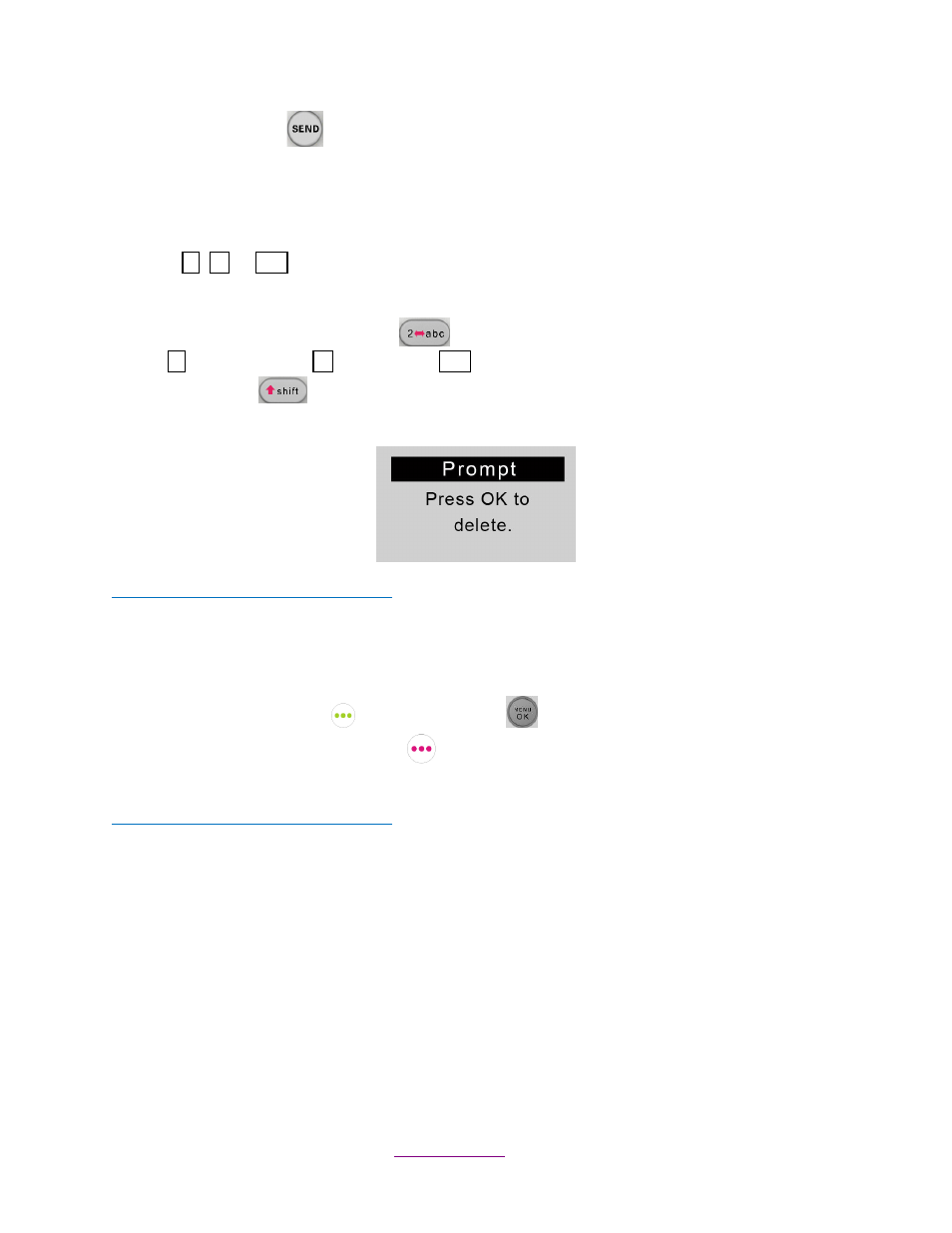
Copyright © 2012 All Rights Reserved by QOMO HiteVision.
www.qomo.com
91
The “Send Key”
serves as the sending answer key.
Notes: When the question ends, you can input the answer directly and the system
automatically deletes the previous answer before that. The input has the limitation of 32
letters, which will automatically shrink to fit the screen once it is more than 7 letters.
If the input area is the multiple choice or an alpha numeric type, there will be an input type
indication
,
or
on the upper right corner of the screen. These signs indicate whether the
current input mode is the choice input, numeric or alpha.
Use the “Alpha-Numeric Key”
to toggle through the input modes from choice input
or numeric input
or alpha input
.
“Shift Key”
is used to toggle between upper and lower case letters.
3.1.2.2.4 Confirmation Screens
Operations under these menu displays
:
Note:
Some operations require the user’s confirmation because these operations are not
recoverable. For example, deletion of an exam is not recoverable. Once it is deleted, it is
permanently removed.
Press “Left Soft Key”
or
“Menu/OK Key”
to confirm an operation.
Press “Return” “Right Soft Key”
to cancel the current operation.
3.1.2.2.5 Connecting student clickers to a host
Operations under these menu displays
:
After a keypad is connected to a host receiver, students can:
Login to a class.
Begin an exam by pressing the Selection Keys to respond to the questions in the normal,
rush and elimination activities.
Start receiving the test ID and the test titles in the paper and homework activities.
Ask a question during the quiz.
3.1.2.2.6 Functions and Operations
(1)
Setting the Student ID and the User Name
Note: Before logging in, a valid Student ID and user name (stored in the class database) must be set
for each student keypad. The Student ID is used in the software but the user name is not used in the
abc
abc
1
A
1
A
