QOMO QClick V7 User Manual
Page 47
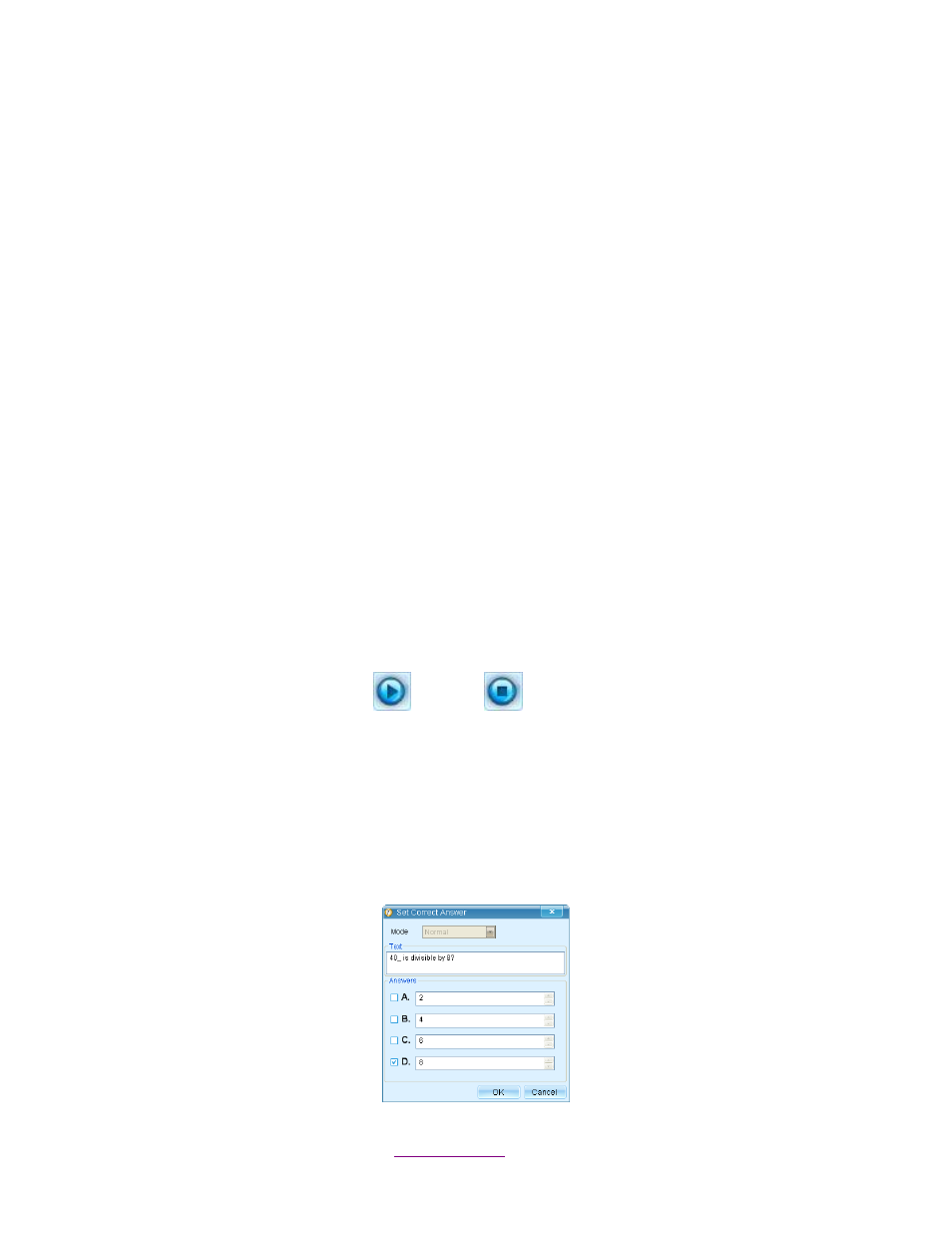
Copyright © 2012 All Rights Reserved by QOMO HiteVision.
www.qomo.com
47
and completing a quiz. If the check box is not checked, the sound will be disabled for that activity.
To set up the audio, follow these steps:
1. Select the Setting tab and the System Setting window will display.
2. Select the Exam Session in the catalog and the setting items will display on the right of the
window.
Note: Sounds are enabled as the default setting.
3. Click on the Browse button
—this will display the sound file browser. Select the desired
sound file for the activity and then click on the Save button to save the sound selection into
the system.
4. Repeat step 4, if you wish to set up additional sounds for other activities.
1.4.4.2.2 Report & Result Setting
To
select the items of information which will automatically appear as a question is answered during a
quiz, click one of the buttons of Display Report/Result at the end of a Question.
None: Nothing will be displayed.
Report: Report window will be displayed automatically as each question is answered.
Result: Result graphics will be displayed as each question is answered.
1.4.4.2.3 Quiz Setting
Automatically Start the Exam When Turned to Next Question allows you to start the next
question without pressing the Start
or Pause
button each time you advance to the next
question.
Include the statistics of not logged in students in the histogram allows unlisted students in the
selected class to be displayed on the report table and result graphs.
Show answer setting after finishing the current question allows you to set the correct answer as
each question is answered. During the exam, the Set Correct Answer window will pop up. It can be
used in Instant Questions and with the questions
that weren’t assigned correct answers in the
Question Detail settings.
