QOMO QClick V7 User Manual
Page 92
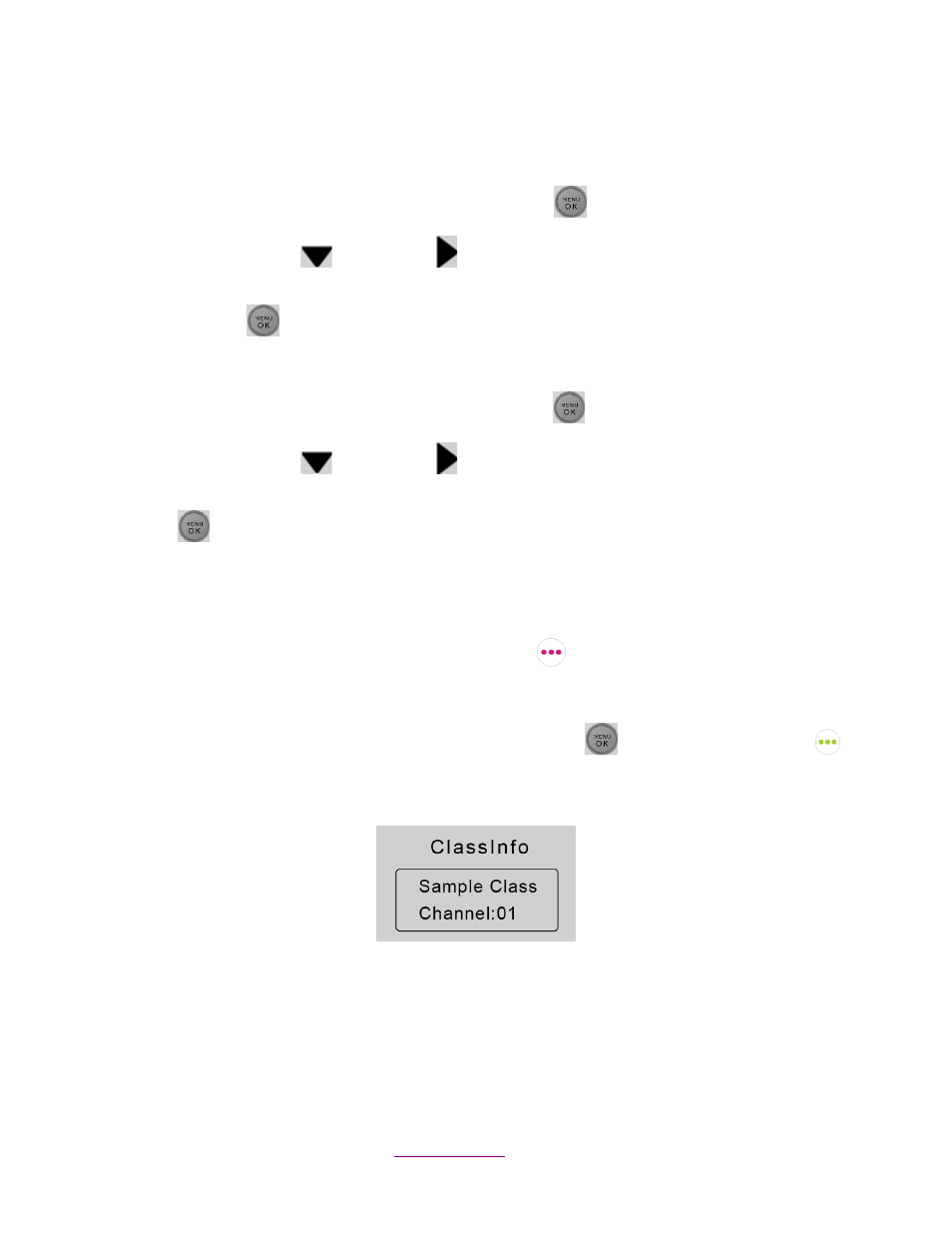
Copyright © 2012 All Rights Reserved by QOMO HiteVision.
www.qomo.com
92
software.
To set a Student ID, follow these steps:
1.
Under the NoHost screen, press the “Menu Key/OK”
to enter into the main menu.
2. Press Down Key
or Right Key
to select SET STUDENT ID menu.
3.
Under the “SetStudentID” screen, enter a valid Student ID and then press the “Menu
Key/OK
”
to save it. The Student ID can be the combination of numeric and alpha.
To set a username, follow these steps:
1.
Under the NoHost screen, press the “Menu/OK” key
to enter into the main menu.
2. Press Down Key
or Right Key
to select Set User Name menu.
3.
Under the “SetUserName” screen, enter a valid user name and press the “Menu/OK” key
to save.
(2)
Login to a class:
To login to a class, follow these steps:
Under the NoHost screen, select the “Login” right soft key
to directly login to your class.
OR
1.
Under the NoHost screen, press the
“Menu/OK” key
or “menu” “Left Soft Key”
to enter the main menu.
2.
Select “Login” to login into your class.
Note: The clicker will detect the active class in the closest proximity.
(3)
Set Channel:
If the clicker does not automatically detect the right class you would like to attend, you may manually
set your clicker communication channel to the channel number that the class use. The class channel
number is the main receiver channel number set.
