Casio CLASSPAD 330 3.04 User Manual
Page 776
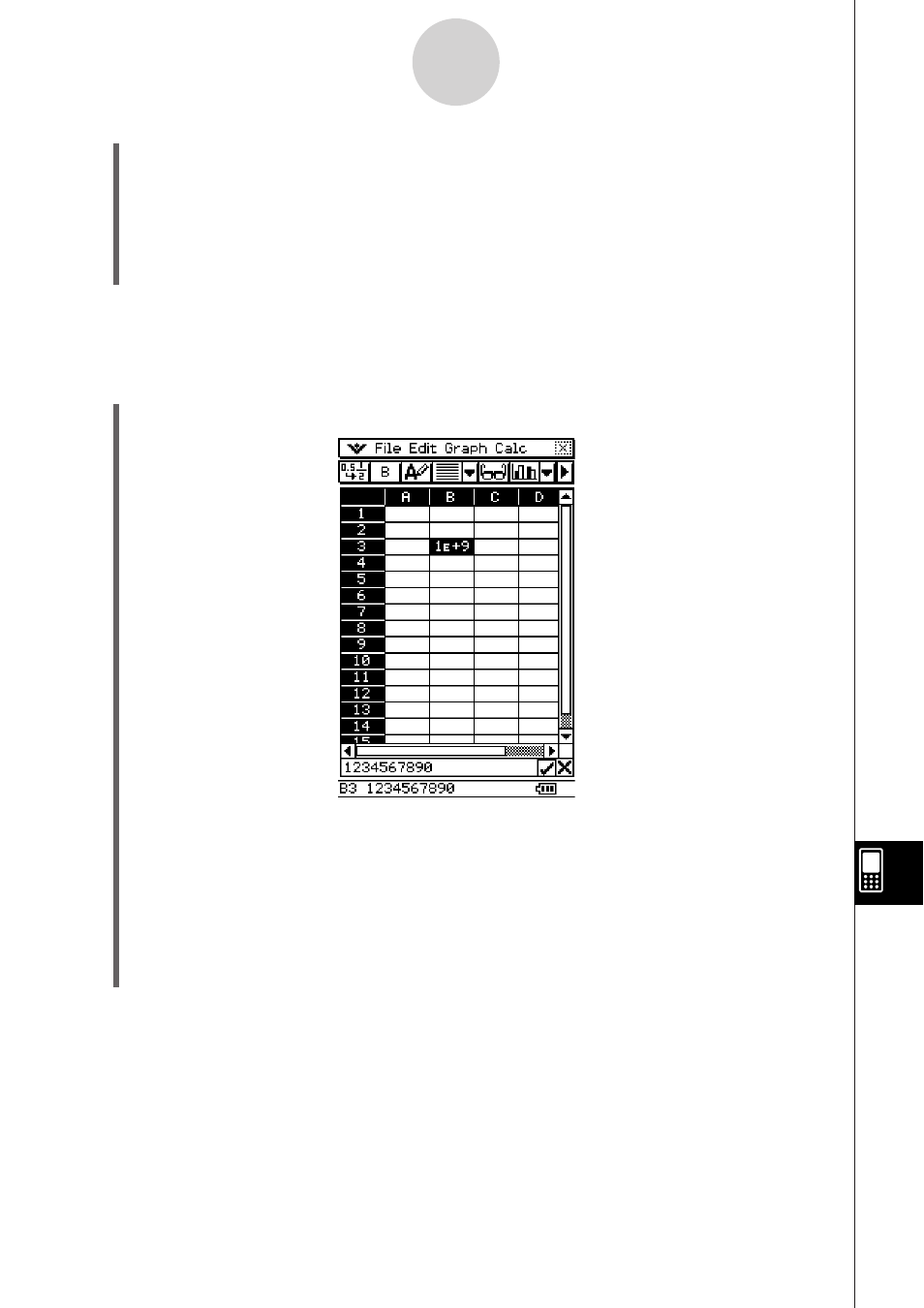
20090601
(3) On the dialog box that appears, enter a value in the [Width] box to specify the desired
width of the column in pixels.
• You can also use the [Range] box to specify a different column from the one you
selected in step (1) above, or a range of columns. Entering B1:D1 in the [Range] box,
for example, will change columns B, C, and D to the width you specify.
(4) After everything is the way you want, tap [OK] to change the column width.
S To change the width of a column using the AutoFit Selection command
Example: To use [AutoFit Selection] to adjust the column width to display the value
1234567890
(1) Tap a cell and input the value.
• Since the value is too long to fit in the cell, it is converted automatically to exponential
format. Notice, however, that the entire value appears in the edit box.
(2) Select the cell you want to auto fit.
• You can also select a range of cells in the same column or an entire column. In this
case, the column width is adjusted to fit the largest data value in the column.
• You can also select a range of cells or an entire row. In this case, each column width
is adjusted to fit the largest data in its column.
13-8-4
Formatting Cells and Data
