Casio CLASSPAD 330 3.04 User Manual
Page 260
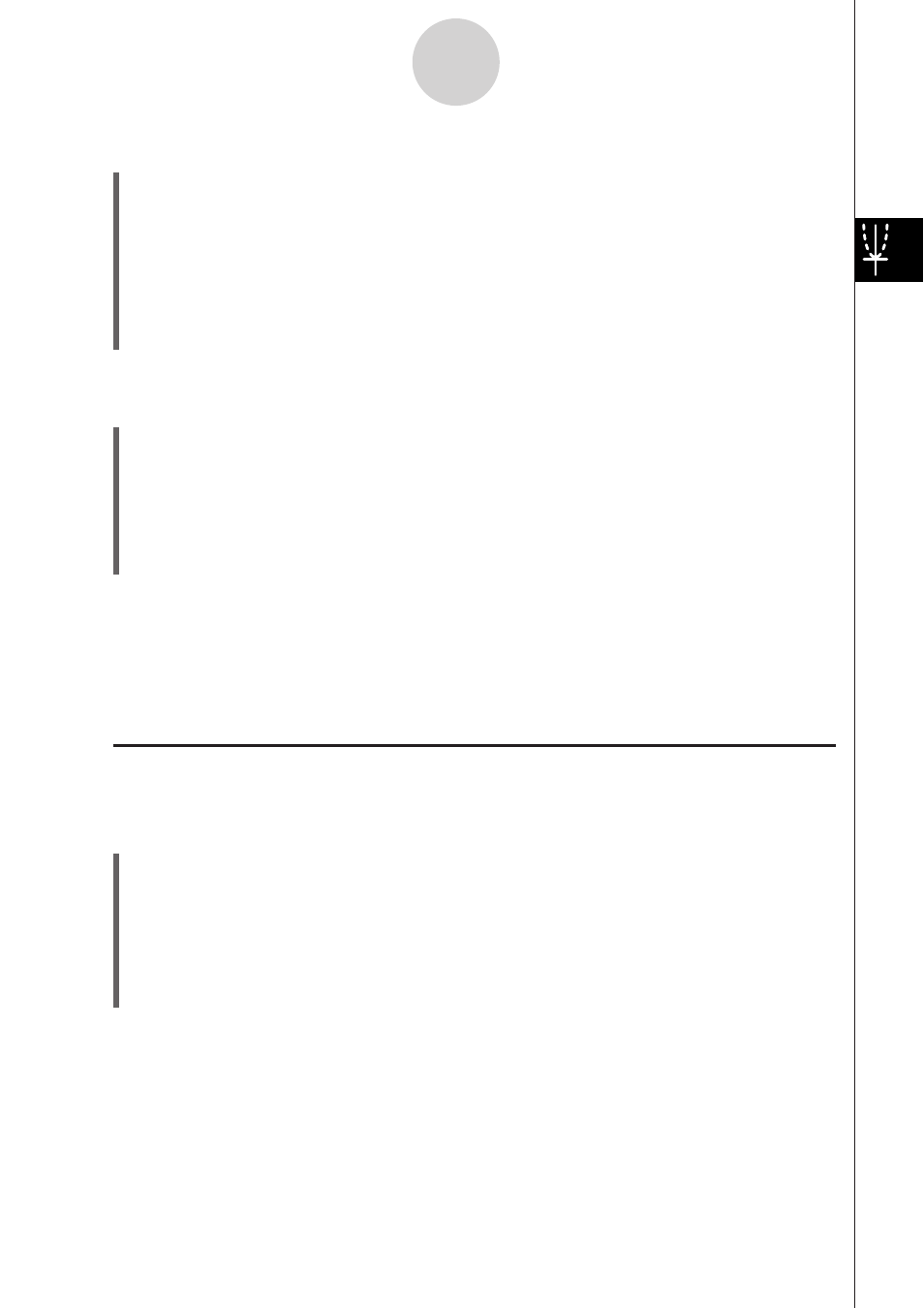
20060301
3-2-4
Using the Graph Window
S To standardize the View Window
(1) On the application menu, tap $.
(2)
Tap
. This displays the View Window dialog box.
(3) Tap [Memory] and then [Standard]. This applies the standard View Window parameters
shown below.
xmin
= –10
xmax = 10 xscale = 1
xdot = 0.12987012987
ymin
= –10
ymax = 10 yscale = 1
ydot = 0.26315789473
tθ min = 0
tθ max= 6.28318530717 tθ step = 0.05235987755
S To auto configure View Window parameters
(1) On the application menu, tap $.
(2)
Tap
. This displays the View Window dialog box.
(3) Tap [Memory] and then [Auto]. This causes View Window parameters to be configured
automatically in accordance with the function on the Graph Editor window.
• When multiple expressions are selected for graphing, the one with the lowest
numbered line is used for auto setting of View Window parameters.
Tip
• Initializing or standardizing View Window parameters causes polar/parametric coordinate values
t
θ
min, t
θ
max, and t
θ
step to be adjusted automatically in accordance with the currently selected
angle unit. In the Degree mode, for example, the following settings are configured:
t
θ
min = 0, t
θ
max = 360, t
θ
step = 3
I Using View Window Memory
You can store your custom View Window settings for later use.
S To save the current View Window setup
(1) On the application menu, tap $.
(2)
Tap
.
(3) On the View Window dialog box, configure the parameters you want.
(4) Tap [Memory] and then [Store]. This displays a dialog box for inputting a name for the
View Window setup.
(5) Enter the name and then tap [OK].
