Presentation application window, Starting up the presentation application – Casio CLASSPAD 330 3.04 User Manual
Page 608
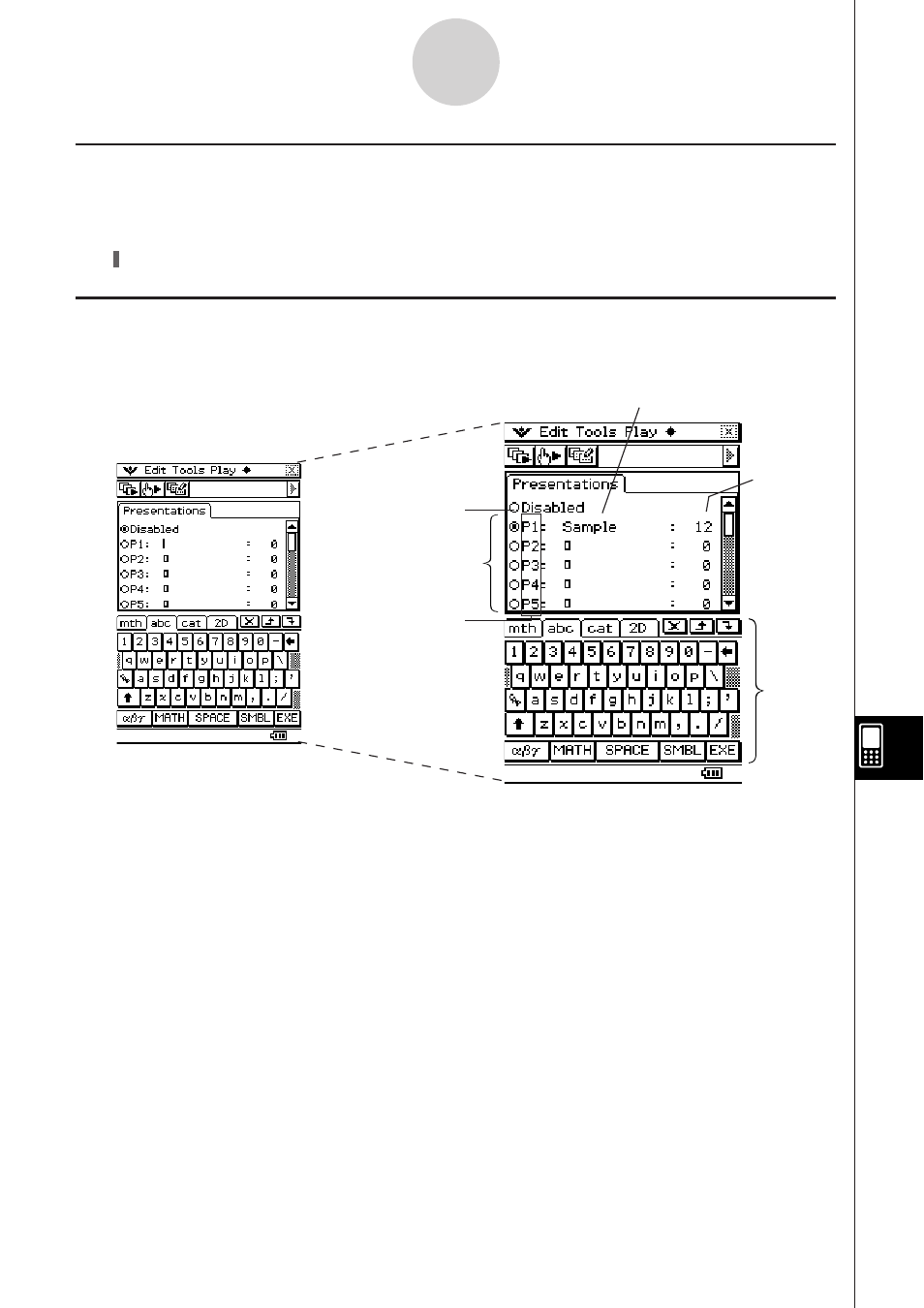
20090601
Presentation Application Window
Tapping
! on the application menu starts the Presentation application and displays its
initial screen.
• Selecting [Disabled] will cause the [Screen Copy To] setting on the Presentation and
Communication dialog boxes to change automatically to [Outer Device]. For more
information, see “11-6 Configuring Presentation Preferences”.
• Files are numbered P1 through P20. These numbers are fixed and cannot be changed.
When creating a new presentation file, you can input the file name you want.
• The soft keyboard is automatically displayed when you open the Presentation application.
11-1-2
Presentation Application Overview
Disable button
File name
Number of
pages
File list
Soft
keyboard
Initial Screen
Starting Up the Presentation Application
Use the following procedure to start up the Presentation application.
S ClassPad Operation
On the application menu, tap
!.
File number
