5 user-defined functions, User-defined functions -5-1, Creating a new user-defined function -5-1 – Casio CLASSPAD 330 3.04 User Manual
Page 653: Creating a new user-defined function
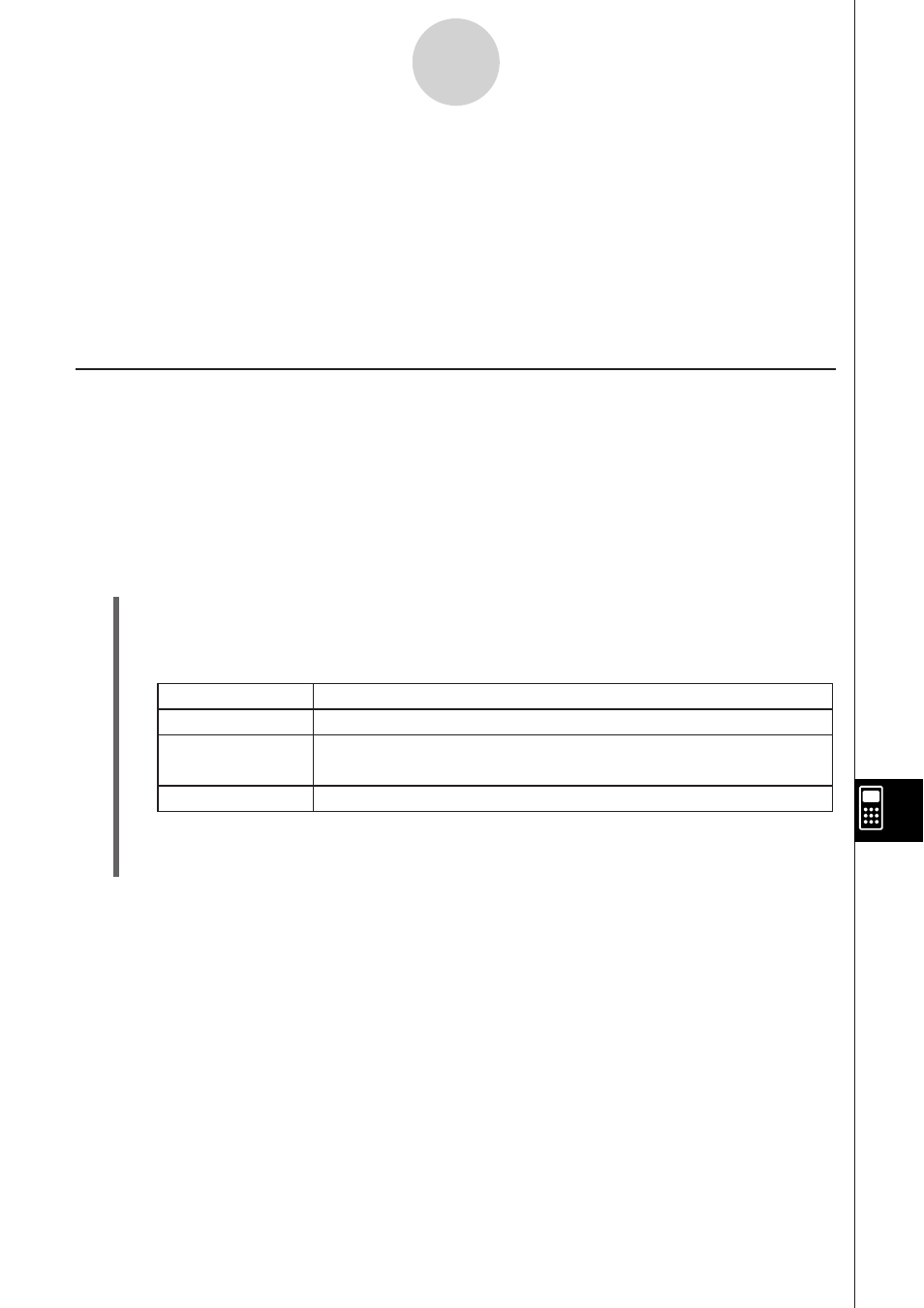
20060301
12-5 User-defined Functions
ClassPad lets you configure calculation operations as user-defined functions, which can then
be used inside of numeric expressions just like its built-in functions. User-defined functions
can also be called up in other applications.
• The Program Editor window is used for creating user-defined functions.
• User-defined functions are stored in ClassPad memory as “Function” type variables.
Naming, storage, and folder rules are identical to those for user variables.
Creating a New User-defined Function
This procedure is identical to that for storing a program.
• Anything you enter on the Program Editor window is stored as a user variable.
Example
• Function Name: f4
• Expression:
x
s
x
+ 1
s
x
– 2)
S ClassPad Operation
(1) On the application menu, tap
1.
(2)
Tap
/, or tap [Edit] and then [New File].
(3) On the screen that appears, configure the settings described below.
12-5-1
User-defined Functions
(4) After everything is the way you want, tap [OK].
(5) Input the expression you want.
Do this:
For this setting:
Type
Folder
Name
Tap the down arrow button and then select “Function”.
Tap the [Folder] down arrow button and then select the name of
the folder where you want to save the user-defined function.
Enter up to eight bytes for the user-defined function name.
