Casio CLASSPAD 330 3.04 User Manual
Page 492
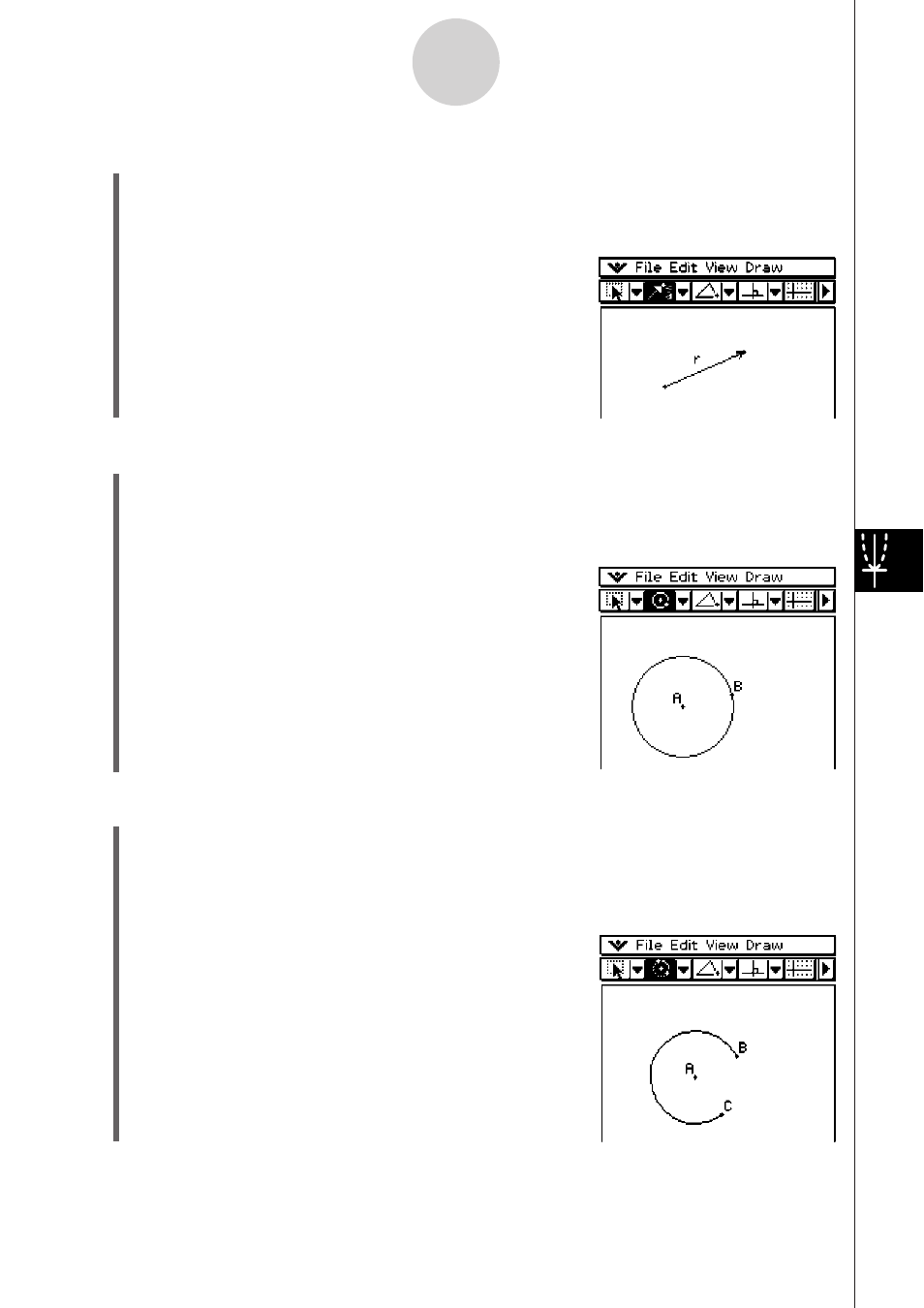
20060301
S To draw a vector
(1) Tap [Draw] and then [Vector].
• This highlights the vector button on the toolbar.
(2) Tap the point where you want the vector to start, and then its end point.
• You could also tap one point, and then drag to
the vector end point.
8-2-6
Drawing Figures
S To draw a circle
(1) Tap [Draw] and then [Circle].
• This highlights the circle button on the toolbar.
(2) Tap the point where you want the center of the circle to be, and then tap a second point
anywhere on the circle’s circumference.
• You could also tap the center point, and then
drag to the second point.
S To draw an arc
(1) Tap [Draw] and then [Arc].
• This highlights the arc button on the toolbar.
(2) Tap the point where you want the center of the arc to be, and then tap a second point
to designate where you want the arc to start.
(3) Tap a third point, which is where you want the arc to
end.
