Changing the width of a column -8-3, Changing the width of a column – Casio CLASSPAD 330 3.04 User Manual
Page 775
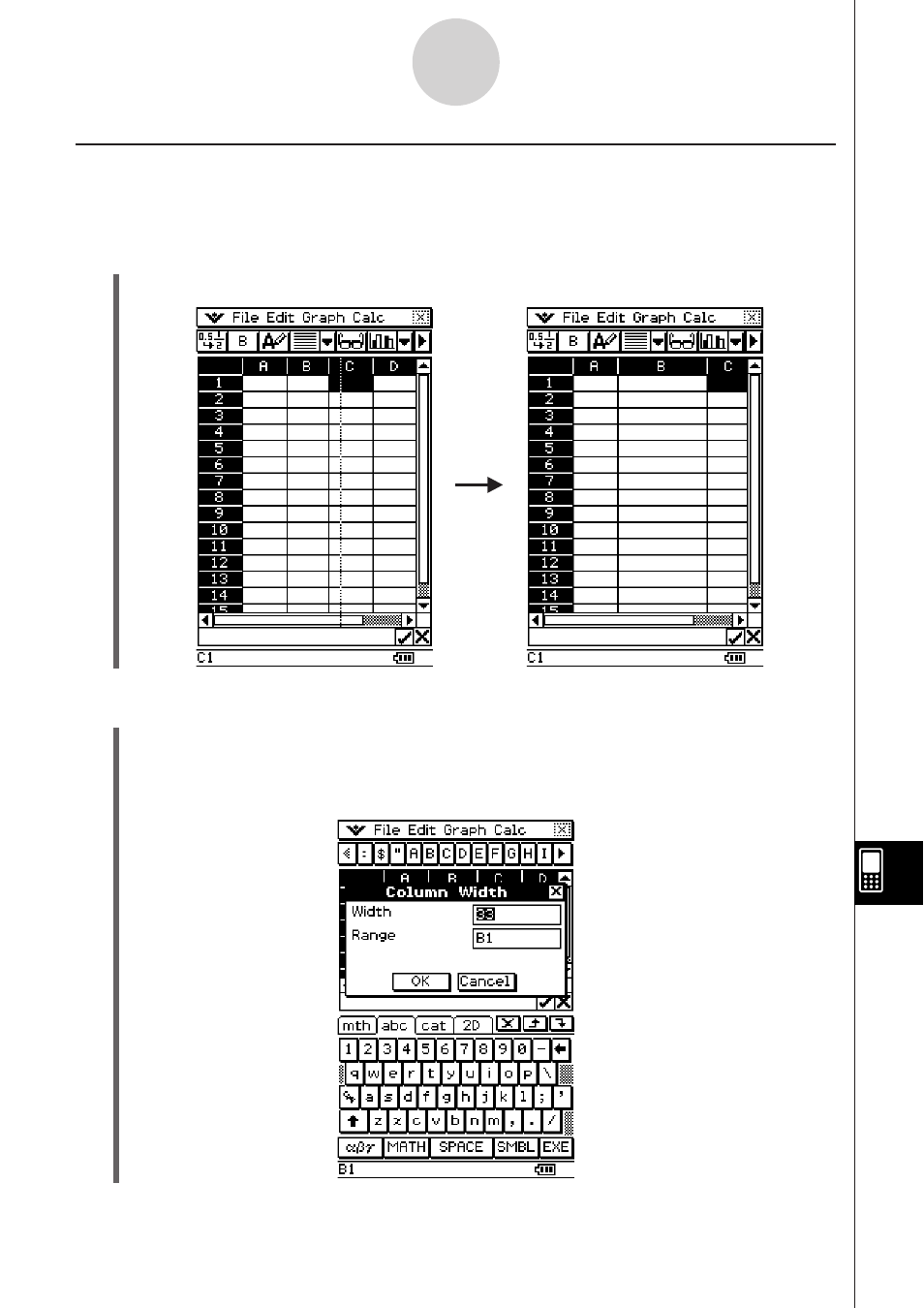
20090601
Changing the Width of a Column
There are three different methods you can use to control the width of a column: dragging with
the stylus, using the [Column Width] command, or using the [AutoFit Selection] command.
S To change the width of a column using the stylus
Use the stylus to drag the edge of a column header left or right until it is the desired width.
S To change the width of a column using the Column Width command
(1) Tap any cell in the column whose width you want to change.
• You could also drag the stylus to select multiple columns, if you want.
(2) On the [Edit] menu, tap [Column Width].
13-8-3
Formatting Cells and Data
This manual is related to the following products:
