3 using the icon panel, Using the icon panel -3-1 – Casio CLASSPAD 330 3.04 User Manual
Page 36
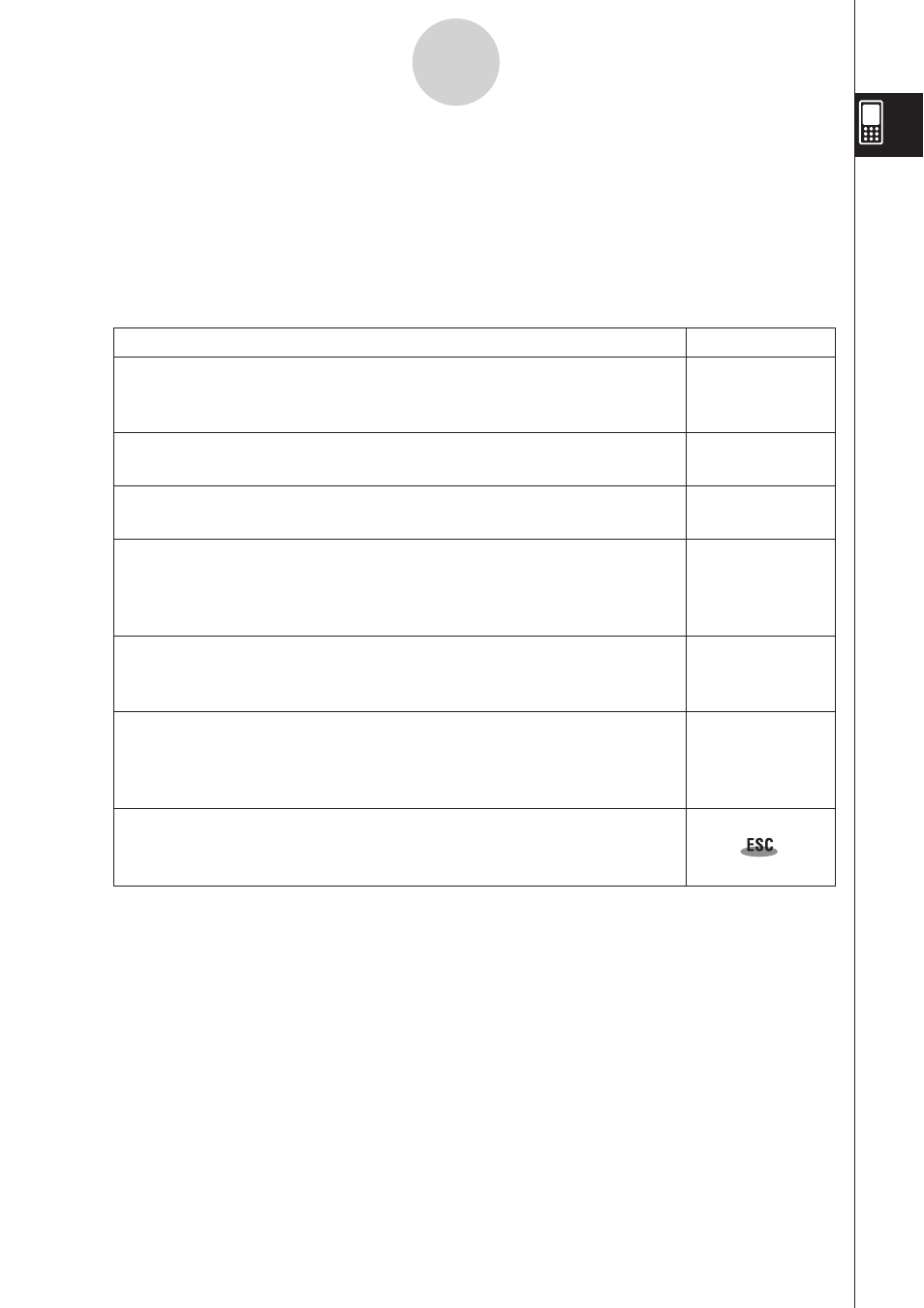
20060301
1-3 Using the Icon Panel
The icon panel of seven permanent icons is located below the touch screen.
Tapping an icon executes the function assigned to it.
The table below explains what you can do with the icon panel icons.
Function
When you want to do this:
Tap
this icon:
Display the
menu to configure settings, switch to the application
menu, etc.
See “Using the
Menu” on page 1-5-4.
Display the application menu
See “1-4 Built-in Applications” for details.
Start the Main application
See “Chapter 2 – Using the Main Application” for details.
Resize the currently active window (when there are two windows
displayed) so it fills the entire display, or return to the dual window
display again
See “Using a Dual Window Display” on page 1-5-1.
Swap the upper window and lower window (when there are two
windows displayed)
See “Using a Dual Window Display” on page 1-5-1.
Capture the currently displayed screen for transfer to a computer or for
use with the ClassPad’s presentation application
See “Chapter 11 – Using the Presentation Application” and
“Chapter 17 – Performing Data Communication”.
Perform the same operation as a computer’s ESC key
The actual operation performed when this icon is tapped depends on
the application you are currently using.
Tip
Tapping the
3 icon while the application menu is on the screen will display a menu that you can
use to perform the following operations.
• Move an icon (page 1-4-3)
• Swap two icons (page 1-4-4)
• Adjust touch panel alignment (page 1-4-4)
1-3-1
Using the Icon Panel
/
2
#
-
3
