Arithmetic operations -7-4, Arithmetic operations – Casio CLASSPAD 330 3.04 User Manual
Page 159
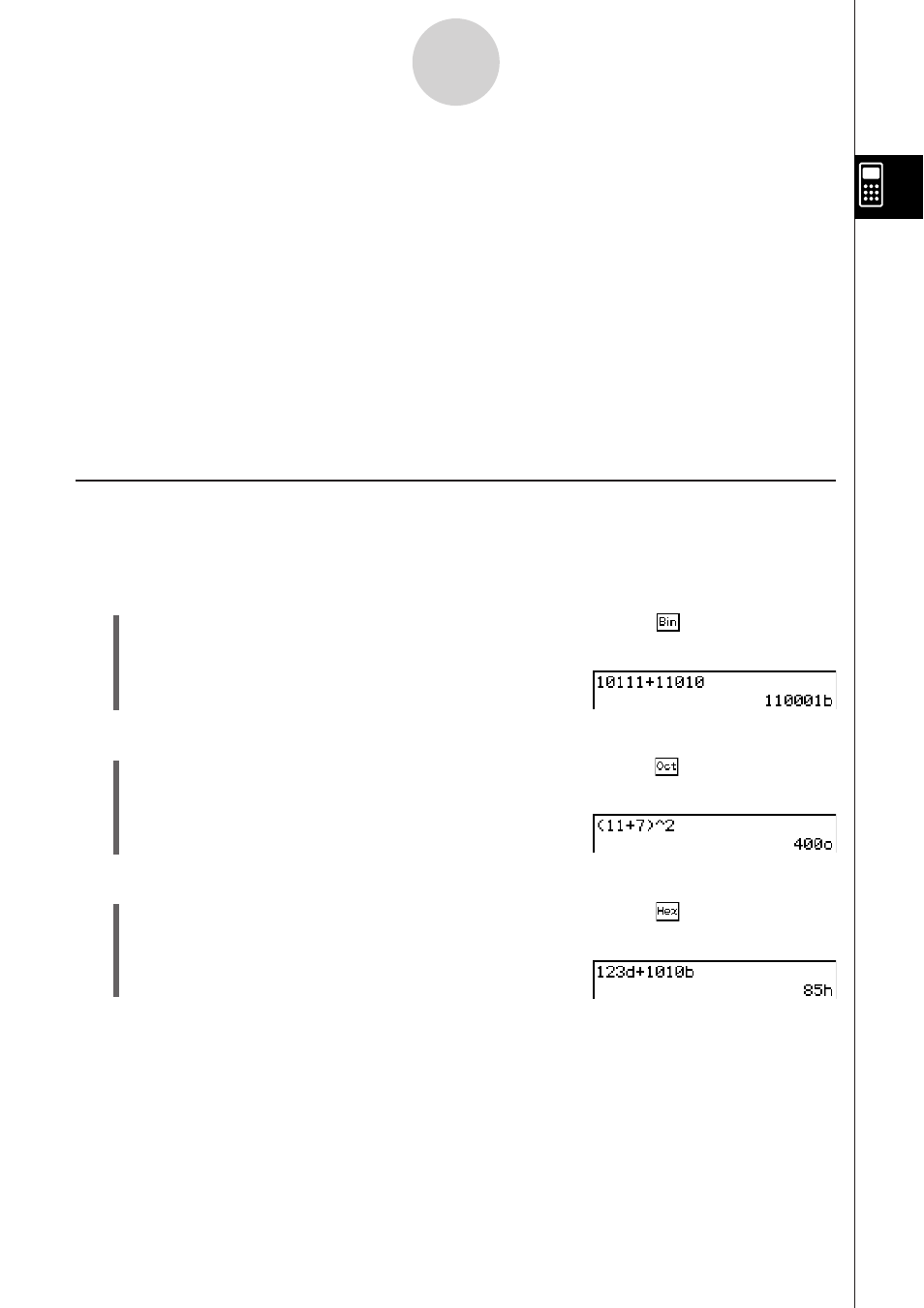
20060301
•
Whenever you input a value into a line for which a number base is specified, the input value
is converted automatically to the specified number base. Performing the calculation 19+1 in
a line for which Hex (Hexadecimal) is specified as the number base, both the 19 and 1 are
interpreted as hexadecimal values, which produces the calculation result 1Ah. The “h” is
the suffix indicating hexadecimal notation.
S To specify a number base for an input value
You can input the following suffixes to specify the number base of a value as you input it: [b]
(binary), [o] (octal), [d] (decimal), and [h] (hexadecimal).
You can specify a number base for an input value only when a default number base (besides
normal) is selected
Tip
• For actual operation examples, see Example 3 under
“
Arithmetic Operations
”
below.
Arithmetic Operations
You can use the following operators when performing binary, octal, decimal and hexadecimal
values: +, −, Ч, ч, ^. You can also use parenthetical expressions.
Example 1: To calculate 10111
2
+ 11010
2
(1) Tap the down arrow button next to the ; button, and then tap .
(2) Perform the following key operation.
@?@@@@@?@?U
Example 2: To calculate (11
8
+ 7
8
)
2
(1) Tap the down arrow button next to the ; button, and then tap .
(2) Perform the following key operation.
@@FYAU
Example 3: Perform the calculation 123
10
+ 1010
2
so it produces a hexadecimal result
(1) Tap the down arrow button next to the ; button, and then tap .
(2) Perform the following key operation using the soft keyboard.
@ABB@?@?@U
2-7-4
Specifying a Number Base
