And 3d graph window -10-2, Closing another application’s window, Using the graph window and 3d graph window – Casio CLASSPAD 330 3.04 User Manual
Page 223: X , y
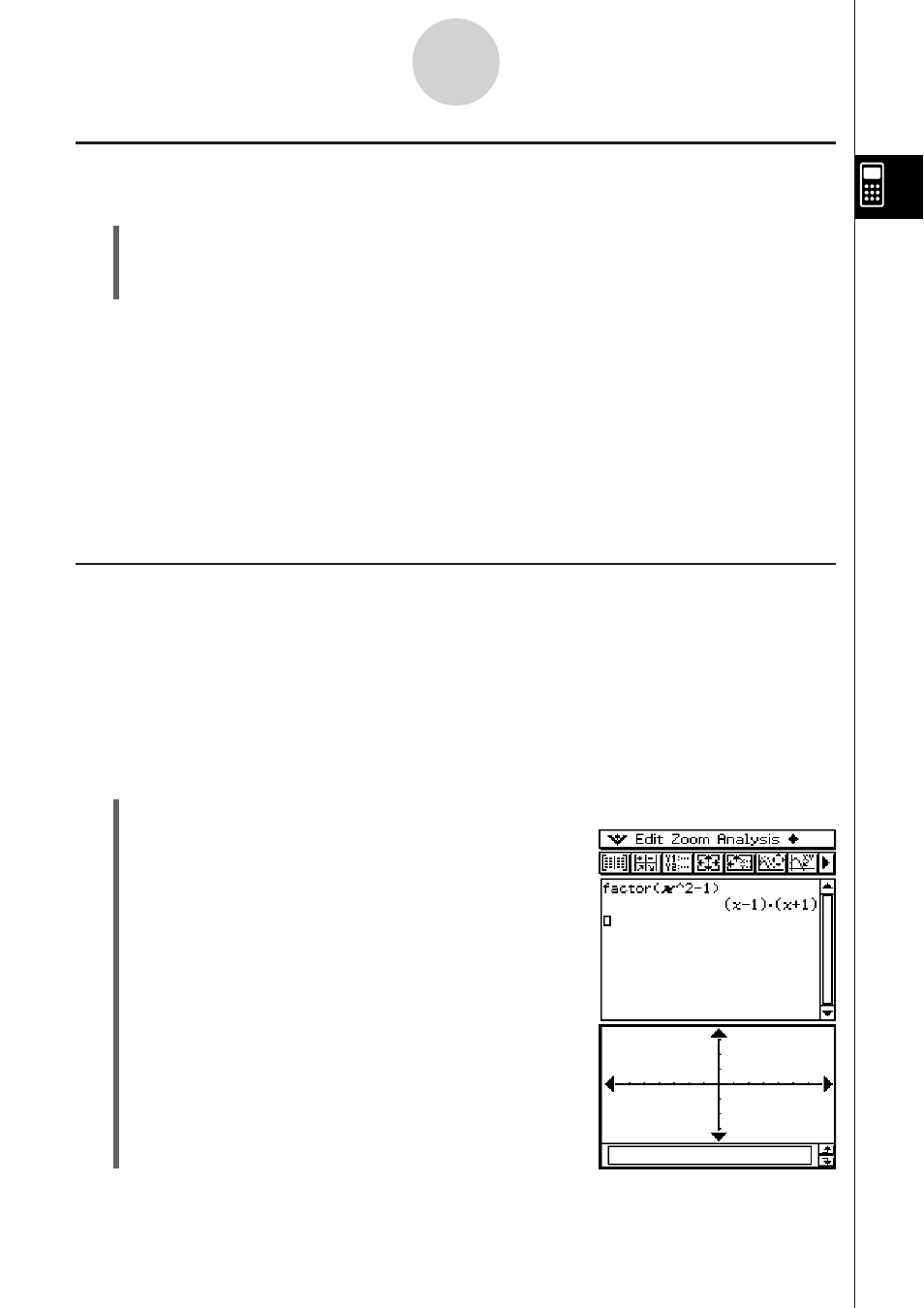
20060301
2-10-2
Using the Main Application in Combination with Other Applications
Closing Another Application’s Window
S ClassPad Operation
(1) Tap anywhere inside of the window you would like to close.
(2) Tap the R button in the upper right corner, or tap and then [Close].
• The Main application work area expands to fill the entire display.
Tip
• Even if you used the icon panel
2 icon to expand the lower window to fill the entire display,
tapping
and then [Close] closes it and returns to the work area window.
• Nothing happens if you tap
and then [Close] while the work area window is active.
• For more information about enlarging one of the windows on a dual window display to fill the
entire display (
2), swapping the contents of the upper window and lower window (#),
making a window active, and other window operations, see “Using a Dual Window Display” on
page 1-5-1.
Using the Graph Window and 3D Graph Window
Dragging a function from the work area to the Graph window graphs it in the format of
y
=
f
(
x
).
Dragging a function from the work area to the 3D Graph window graphs it in the format of
z
=
f
(
x, y
).
Example: To execute the expression factor(
x
2
– 1) in the work area, and then graph
x
2
– 1
S ClassPad Operation
(1) Input “factor (
x
2
– 1)” into the work area, and then tap U.
(2) Tap to display the Graph window in the lower
window.
