1 numeric solver application overview, 1 numeric solver application overview -1-1, Numeric solver application window – Casio CLASSPAD 330 3.04 User Manual
Page 568: Starting up the numeric solver application, Numeric solver menus and buttons
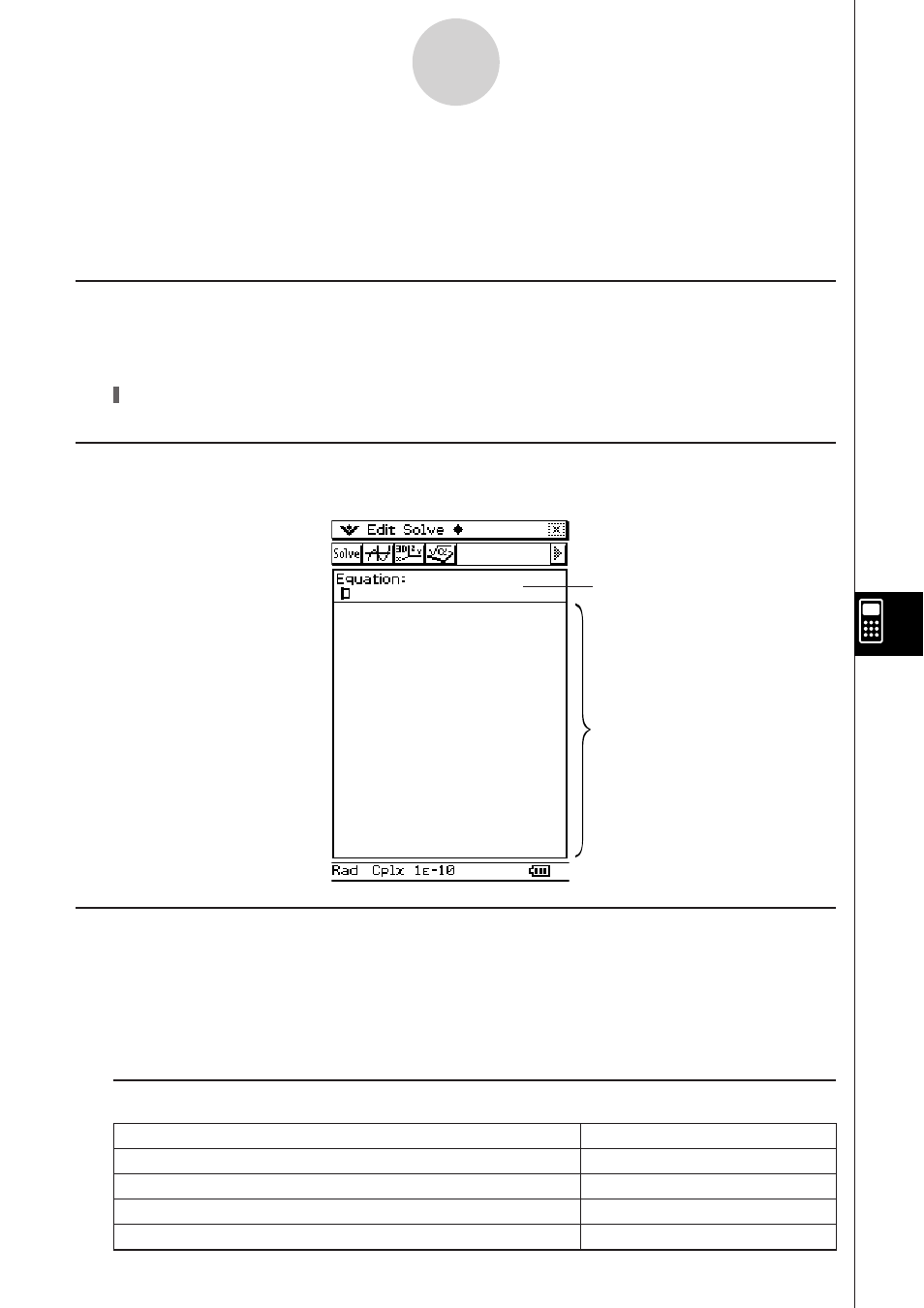
20060301
9-1-1
Numeric Solver Application Overview
9-1 Numeric Solver Application Overview
This section describes the configuration of the Numeric Solver application windows and
provides basic information about Numeric Solver menu and commands.
Numeric Solver Application Window
Starting up Numeric Solver application displays the window shown below.
Input equations here.
I Menu
To do this: Select
this
menu item:
Make the Num Solver window active
NumSolve
Make the Graph Editor window active
Graph Editor
Make the 3D Graph Editor window active
3D Graph Editor
Make the Main application active
Main
Variable list
Starting Up the Numeric Solver Application
Use the following procedure to start up the Numeric Solver application.
S ClassPad Operation
On the application menu, tap
.
Numeric Solver Menus and Buttons
This section explains the operations you can perform using the menus and buttons of the
Numeric Solver window.
• For information about Format related items on
Menu, see “Application Format Settings”
on page 1-9-4.
