Using the menu bar -5-3, Using the menu bar – Casio CLASSPAD 330 3.04 User Manual
Page 43
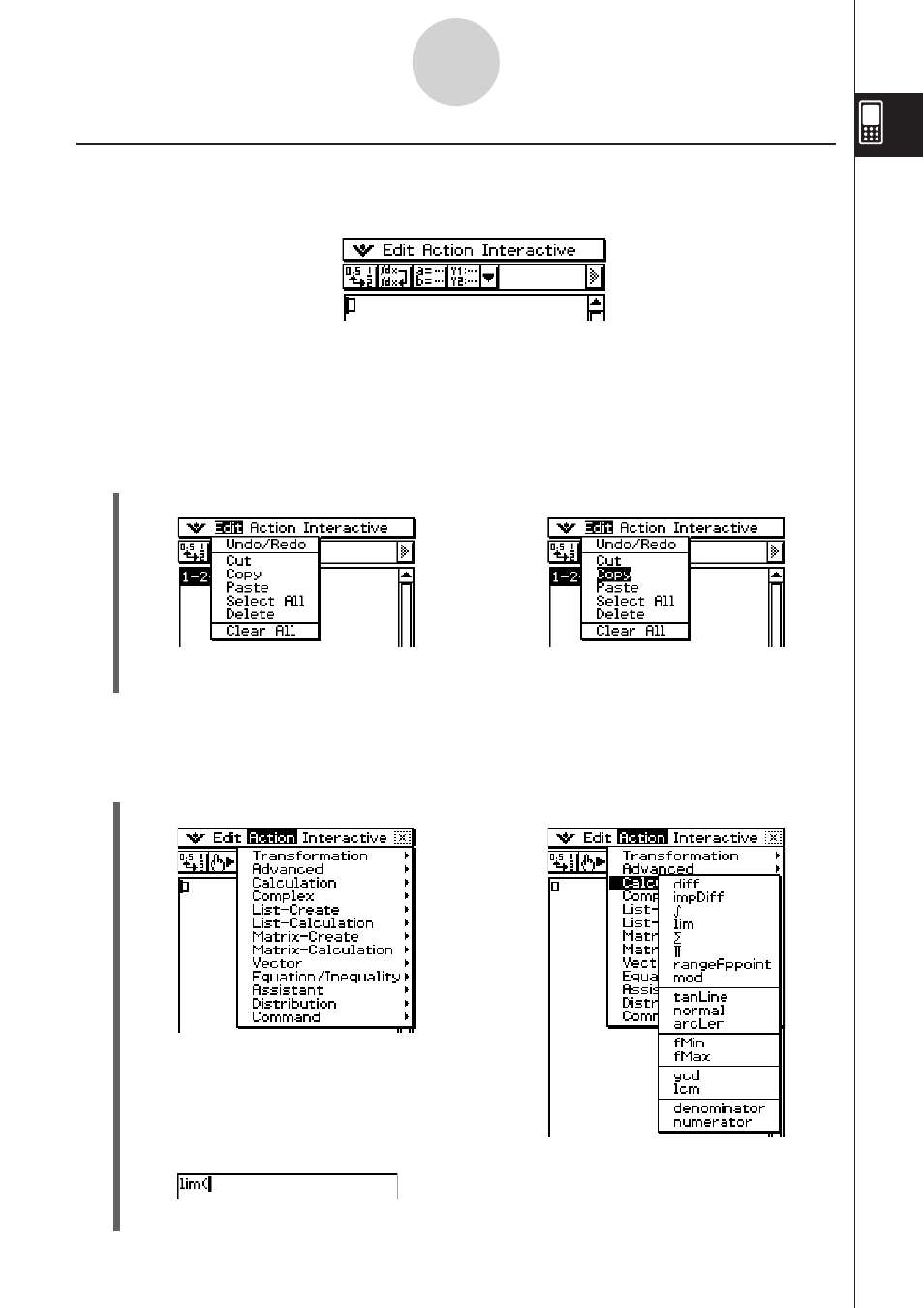
20060301
20080201
(3) Tap [lim].
• This inputs “lim(”.
Example 1: Choosing the [Edit] menu’s [Copy] item
S ClassPad Operation
(1) Tap [Edit].
(2) Tap [Copy].
Example 2: Choosing [lim], which is on the [Calculation] submenu of the [Action] menu.
S ClassPad Operation
(1) Tap [Action].
(2) Tap [Calculation].
1-5-3
Built-in Application Basic Operations
• This displays the contents of the
• This performs a copy operation.
[Edit] menu.
Using the Menu Bar
The menu bar appears along the top of the window of each application. It shows the menus
that you can access for the currently active window.
Tapping the menu bar menu displays its commands, options, and settings from which you
can choose the one you want. Some menu items have a single selection as shown in
Example 1, below, while other menu items display a submenu of selections from which you
can choose as shown in Example 2.
}
Menu bar
• This displays the contents of the
[Action] menu.
• This displays the contents of the
[Calculation] submenu.
