Displaying the measurements of a figure -2-22, Displaying the measurements of a figure – Casio CLASSPAD 330 3.04 User Manual
Page 508
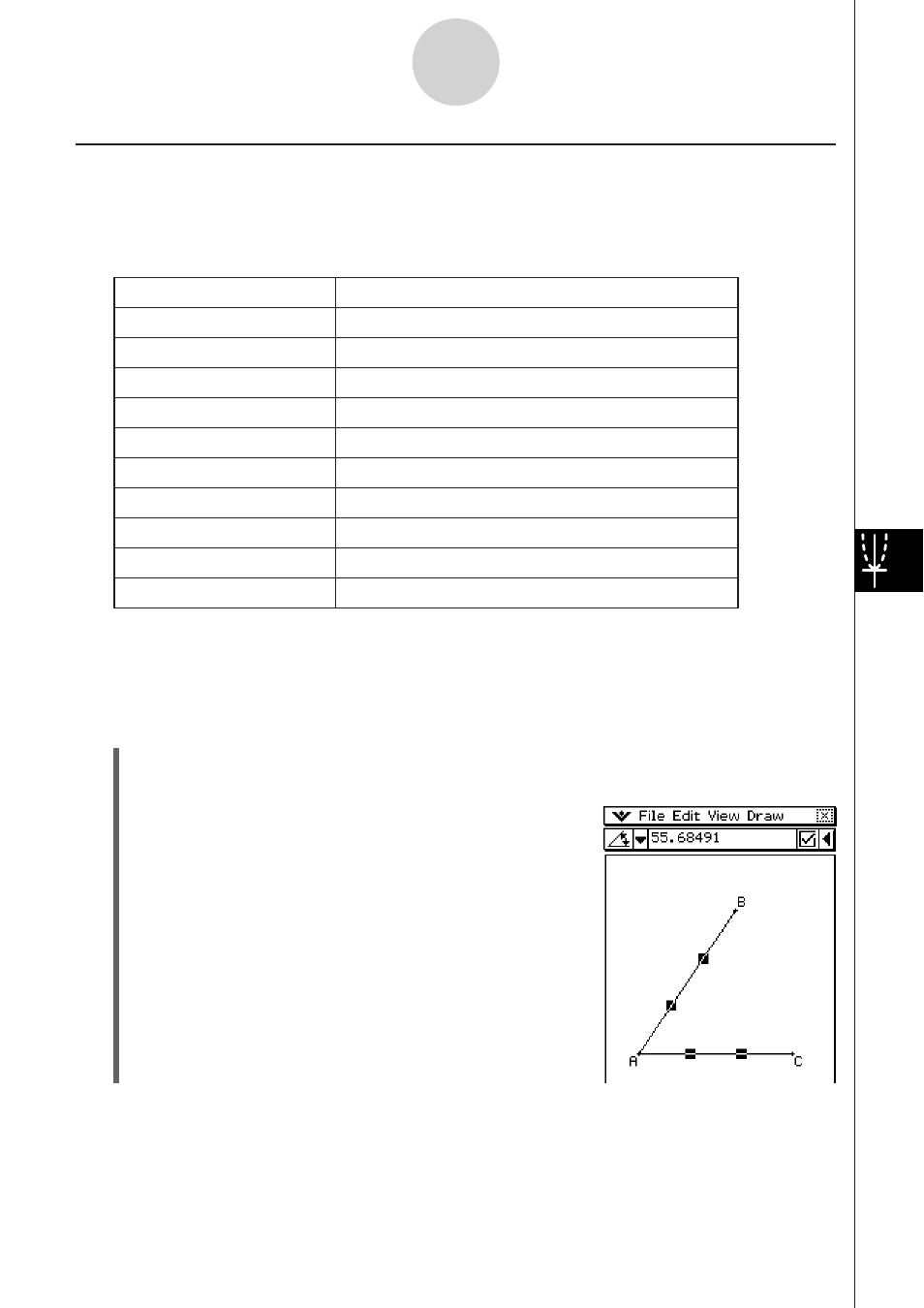
20060301
8-2-22
Drawing Figures
Displaying the Measurements of a Figure
You can display measurements on the Geometry application window. The measurements
change dynamically as you manipulate the figure.
A List of [Measurement] Submenu Commands on the [Draw] Menu
Names of Commands
Meanings of Each Command
Angle
Angle between two lines
Supplementary Angle
Supplementary angle of extended lines
Area
Area of selected figure
Circumference
Circumference of selected figure
Coordinates
Coordinates of selected point
Direction
Direction of line or vector
Equation
Equation of selected curve
Length
Distance between two points, or length of line
Radius
Radius of circle
Slope
Slope of line or vector
Note
There are three ways to display measurements while you work on the Geometry application
window. The following examples show you each method.
Method 1: Selecting [Measurement] from the [Draw] menu
(1)
Tap
' and select elements AB and AC.
(2)
Tap
the
5 button to the right of the toolbar.
•
This displays the measurement box, which indicates
the specified angle.
