Casio CLASSPAD 330 3.04 User Manual
Page 294
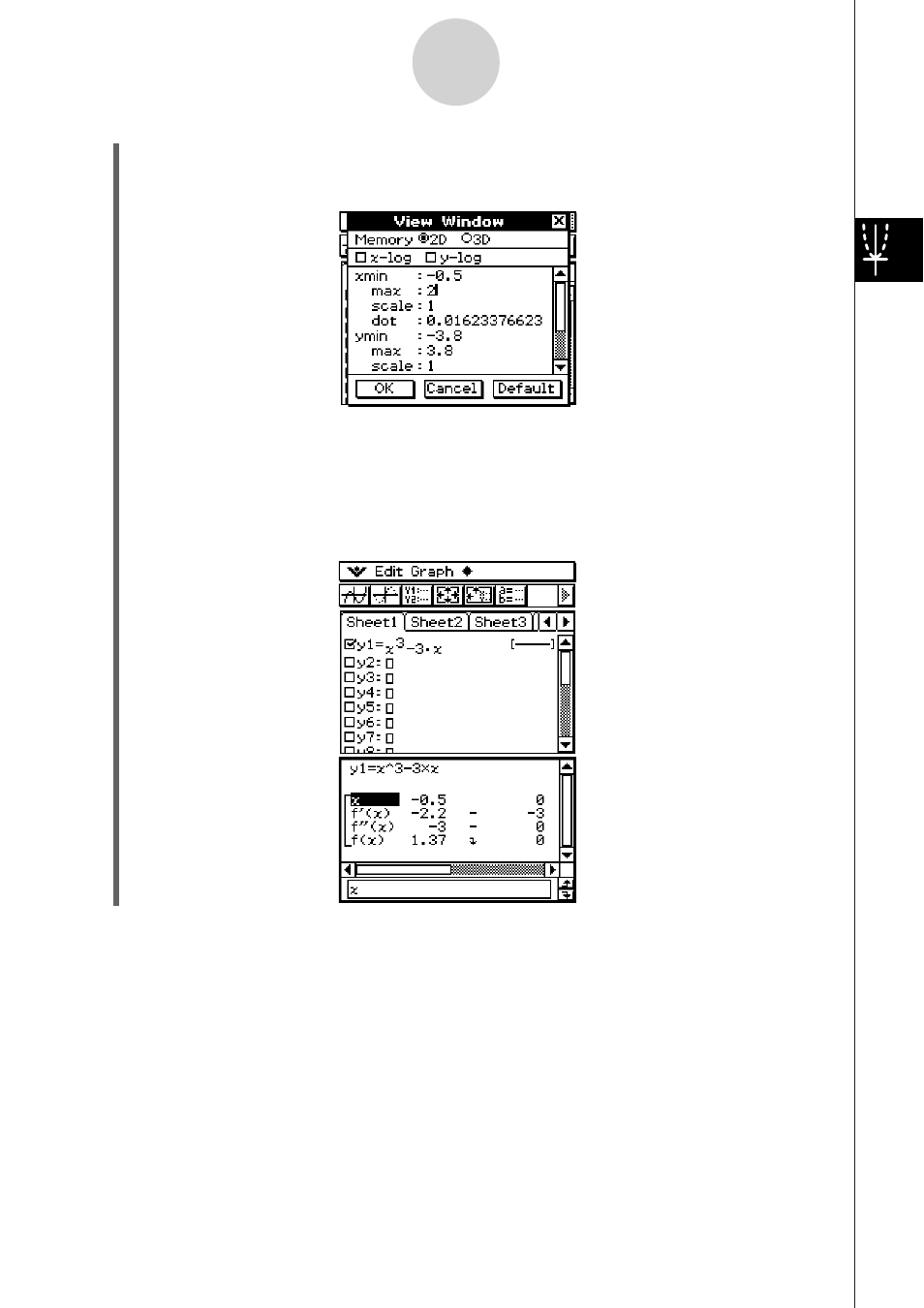
20060301
• For this example, we will specify xmin = –0.5 and xmax = 2.
(5) Tap the [OK] button to close the View Window dialog box.
(6)
Tap
.
• This starts the summary table generation using the range you specified in step (4),
and displays the result on the Table window.
(3)
Tap
to display the View Window dialog box.
(4)
Specify the
x
-values for the summary table by specifying values for the [xmin] and [xmax]
settings.
3-4-13
Using Table & Graph
Important!
• A monotone increasing function or other special function may not be solvable by the
ClassPad’s internal summary table calculation. If this happens, use the procedure under
“Generating a Summary Table by Specifying All of the Values for
x
” (page 3-4-14) to
calculate the elements of the summary table. In addition to View Window parameters, you
can also select previously stored list data to specify the range of a summary table. On the
Graph Format dialog box (displayed using the
menu), select the [Special] tab, tap the
“Summary Table” down arrow button, and then select the name of the list you want to use
on the menu that appears.
