Initiating support save through hcm, Initiating support save through bcu commands, Vmware esx systems – Dell Brocade Adapters User Manual
Page 26
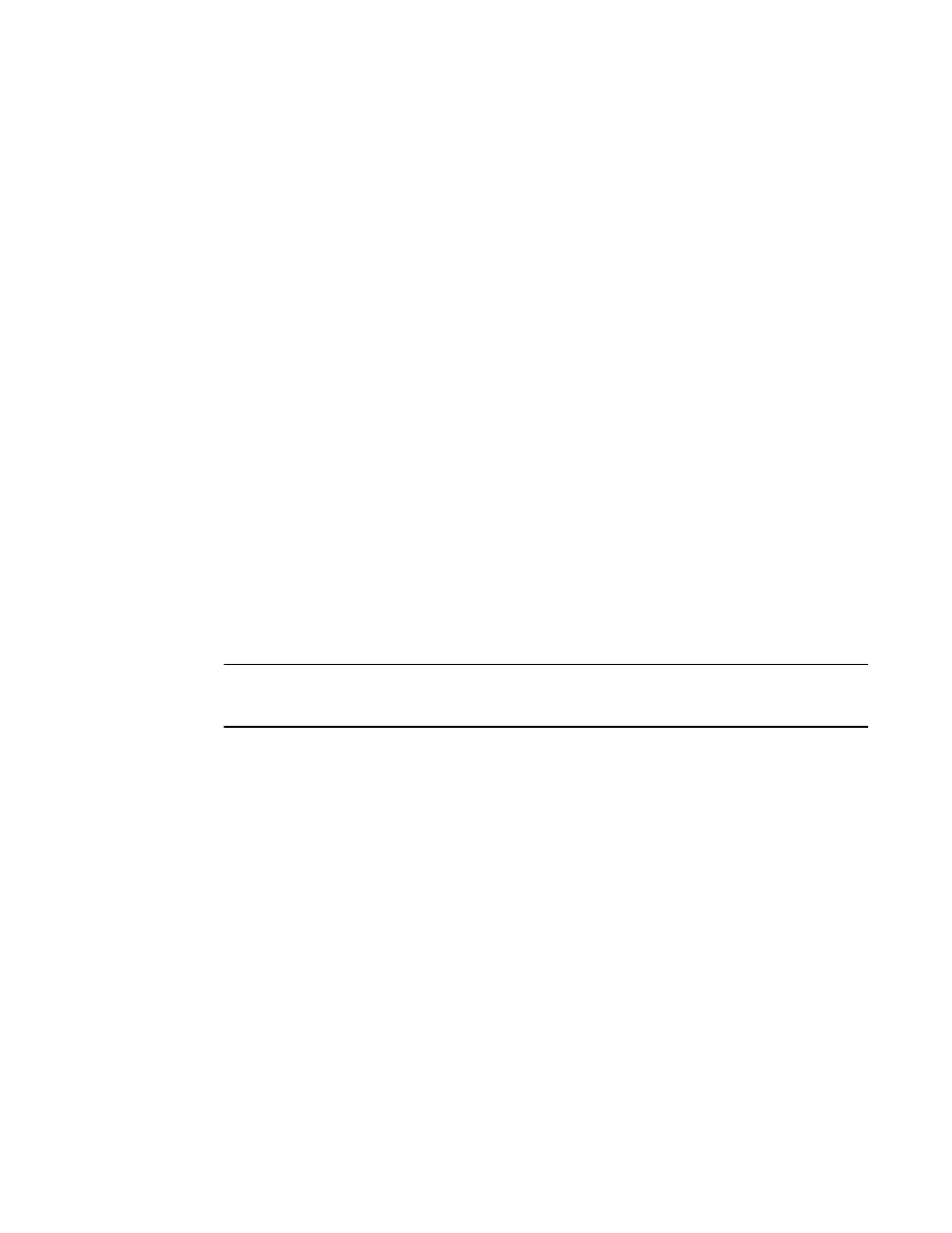
xxvi
Brocade Adapters Installation and Reference Manual
53-1002144-01
Initiating Support Save through HCM
Launching the Support Save feature in HCM collects HCM application data. Launch Support Save
by selecting Tools > Support Save.
Messages display during the Support Save operation that provide the location of the directory
where data is saved. If you are initiating Support Save from a remote management station and
receive a warning message that support files and Agent logs could not be collected, the HCM Agent
is unavailable on the remote host. Select Tools > Backup to back up data and configuration files
manually.
For more information and additional options for using this feature, refer to the Brocade Adapters
Administrator’s Guide.
Initiating Support Save through BCU commands
Use the bfa_supportsave command to Initiate Support Save through the BCU:
•
bfa_supportsave -
-
Creates and saves the supportsave output under the /tmp directory on Linux and Solaris
systems.
-
Creates and saves the supportsave output under the current directory for Windows
systems.
•
bfa_supportsave
that you provide.
•
bfa_supportsave
directory and file name that you provide. If the directory already exists, it will be overwritten.
NOTE
If specifying a directory, make sure that the directory does not already exist to prevent overwriting
the directory. Do not just specify a drive (such as C:) or C:\Program Files.
Messages display as the system gathers information. When complete, an output file and directory
display. The directory name specifies the date when the file was saved.
For more information on the bfa_supportsave command, refer to the Host Connectivity Manager
(HCM) Administrator’s Guide.
VMware ESX systems
For VMware ESX 5.0 and later systems, BCU commands are integrated with the esxcli
infrastructure. To initiate the BCU supportsave command, enter esxcli brocade supportsave to
initiate Support Save:
Initiating Support Save through the internet browser
Initiate bfa_supportsave through an internet browser.
1. Open an internet browser and type the following URL:
https://localhost:34568/JSONRPCServiceApp/SupportSaveController.do
