Downgrading hcm and driver or hcm only, Downgrading driver only – Dell Brocade Adapters User Manual
Page 116
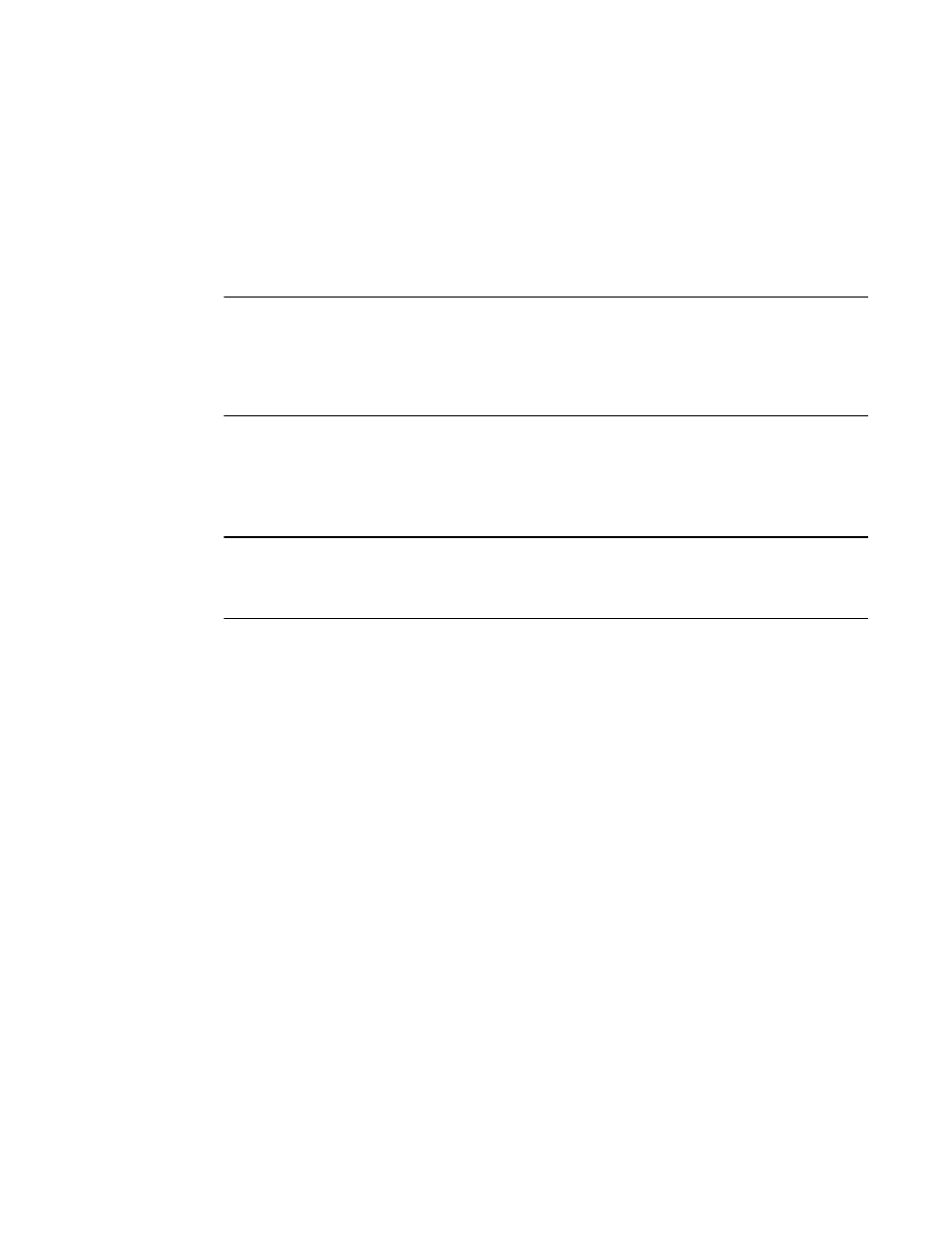
88
Brocade Adapters Installation and Reference Manual
53-1002144-01
Using the Brocade Adapter Software Installer
3
•
VMware systems
When upgrading the driver for VMware systems, you must reboot the host system. The new
driver is effective after system reboot. Because the ESX 5,0 driver installation process does not
enforce maintenance mode, it is recommended that you put the host in maintenance mode, as
since a system reboot is required after installation.
•
Software installation or upgrade on a host system with a large number of adapters could take
much longer than normal.
NOTE
To make sure that the drivers and adapter boot code are synchronized, be sure to update your
adapter with the latest boot image from the Brocade adapters website
at
whenever you install or update adapter driver packages.
On the website
, navigate to the drivers
Downloads page. Select your operating system from the Downloads list or download the ISO image.
Refer to
on page 118 for update instructions.
Software downgrade using Adapter Software Installer
Although driver and HCM downgrades are not supported, the following procedures are
recommended for downgrading between versions 3.0, 2.3, 2.2, 2.1, 2.0, and 1.1.
NOTE
Downgrading the driver is not supported when downgrading from 3.0 to earlier versions. However, it
is possible to restore the 3.0 configuration for version 2.3 if you explicitly save the configuration
before removing 3.0 and installing version 2.3.
Downgrading HCM and driver or HCM only
To downgrade HCM and adapter drivers or HCM only, follow these steps.
1. Uninstall HCM and drivers or HCM only using procedures under
2. When a message box displays asking to back up the HCM configuration, be sure to click Yes
and proceed with the software removal. (Refer to
3. Install the desired version of the software using
“Using the Brocade Adapter Software Installer”
4. During installation, when the “Found Backed up data” message displays prompting you to
restore old configurations, select to restore the data and continue with the installation.
Downgrading driver only
1. Uninstall existing drivers using the procedures under
“Software removal using Adapter
2. Install new drivers using the procedures under
