Dell Brocade Adapters User Manual
Page 118
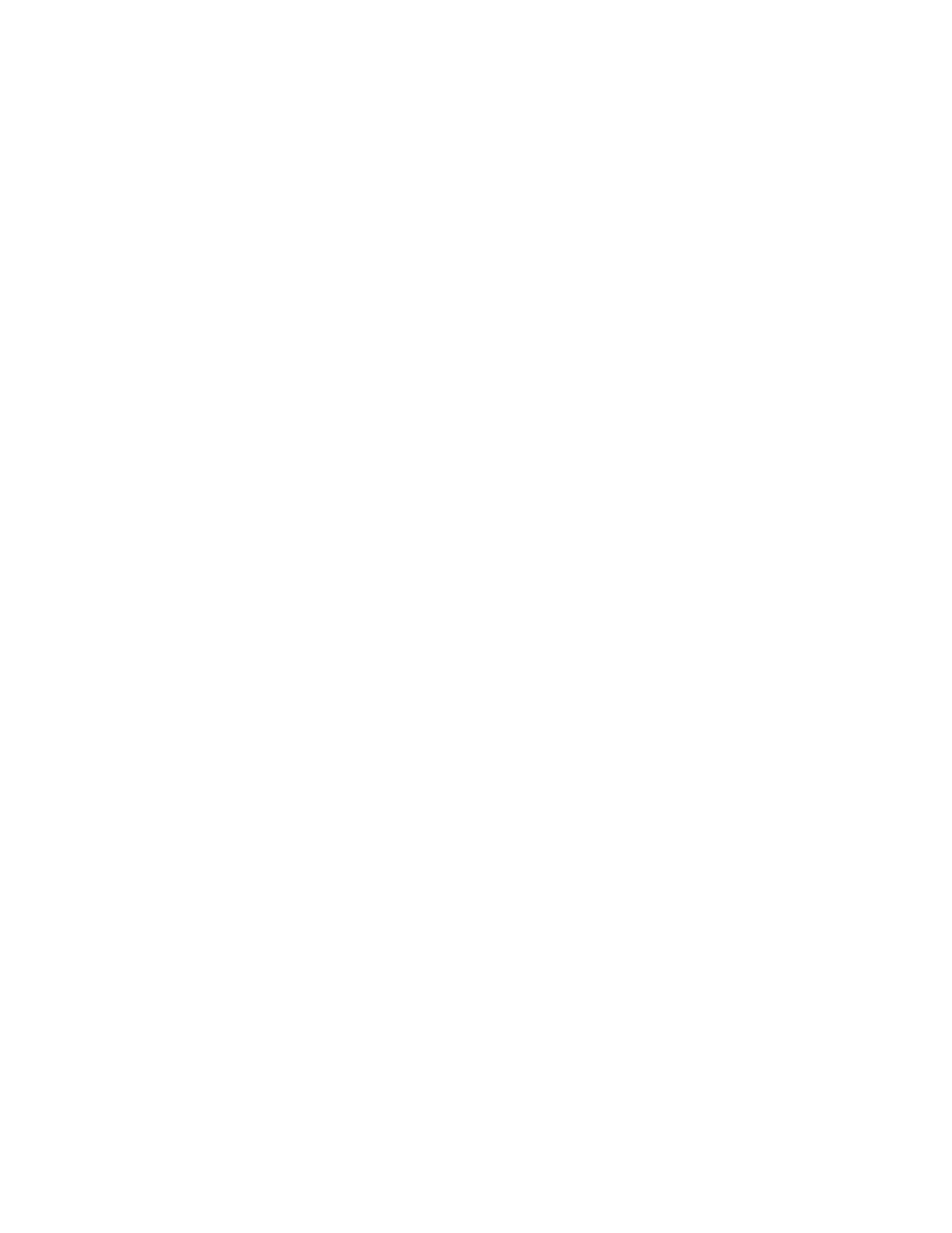
90
Brocade Adapters Installation and Reference Manual
53-1002144-01
Using software installation scripts and system commands
3
•
“Software installation and driver packages”
on page 40 for details on driver packages and operating system support. Also
download the latest release notes on the Brocade adapters website
at
.
On the website
, navigate to the drivers Downloads page.
Select an
operating system from the Download Individual Software Installers, Drivers, or Documents list, and
then download the release notes.
•
There are firewall issues with HCM Agent on Windows 2008 and VMware systems. When
installing the driver package on these systems, open TCP/IP port 34568 to allow agent
communication with HCM.
-
For VMware, use the following commands to open port 34568:
/usr/sbin/cfg-firewall -o 34568,tcp,in,https
/usr/sbin/cfg-firewall -o 34568,udp,out,https
-
For Windows, use Windows Firewall and Advanced Service (WFAS) to open port 34568.
•
The storage driver will claim all Brocade Fiber Channel HBAs, FCoE CNAs, and Fabric Adapters
with ports configured in HBA and CNA mode installed in a system.
•
Installing a driver package or other adapter software does not automatically start the HCM
Agent. You must manually start the agent using instructions under
•
If removing a driver package or other adapter software, first exit the HCM application and stop
the HCM Agent. Stop the agent using instructions under
•
Removing driver packages with system commands is not recommended since this only
removes the driver from the operating system stack and does not clean up the driver and utility
directories. Use the Brocade Adapter Software Uninstaller program instead.
•
When upgrading Windows 2008 drivers on adapters used for booting over SAN, install the new
driver without removing the existing driver. Installation may fail and the operating system will
become unbootable if you remove the existing driver before installing a new driver.
•
To make sure that the drivers and adapter boot code are synchronized, be sure to update your
adapter with the latest boot image f
whenever you install or update adapter driver packages.
Use the following steps.
a. Go to the adapters website at
b. Navigate to the Downloads page.
c. Select your operating system from the Downloads list.
d. Download the boot image file from the “Boot Code” section.
e. Refer to
on page 118 for instructions to install the image.
•
Installing management utilities on Windows systems creates a Brocade BCU desktop shortcut
on your system desktop. Use this to launch the BCU> command prompt and enter BCU
commands.
•
Since the ESX 5,0 driver installation process does not enforce maintenance mode, it is
recommended that you put the host in maintenance mode, since a system reboot is required
after installation.
