Using a livecd image – Dell Brocade Adapters User Manual
Page 196
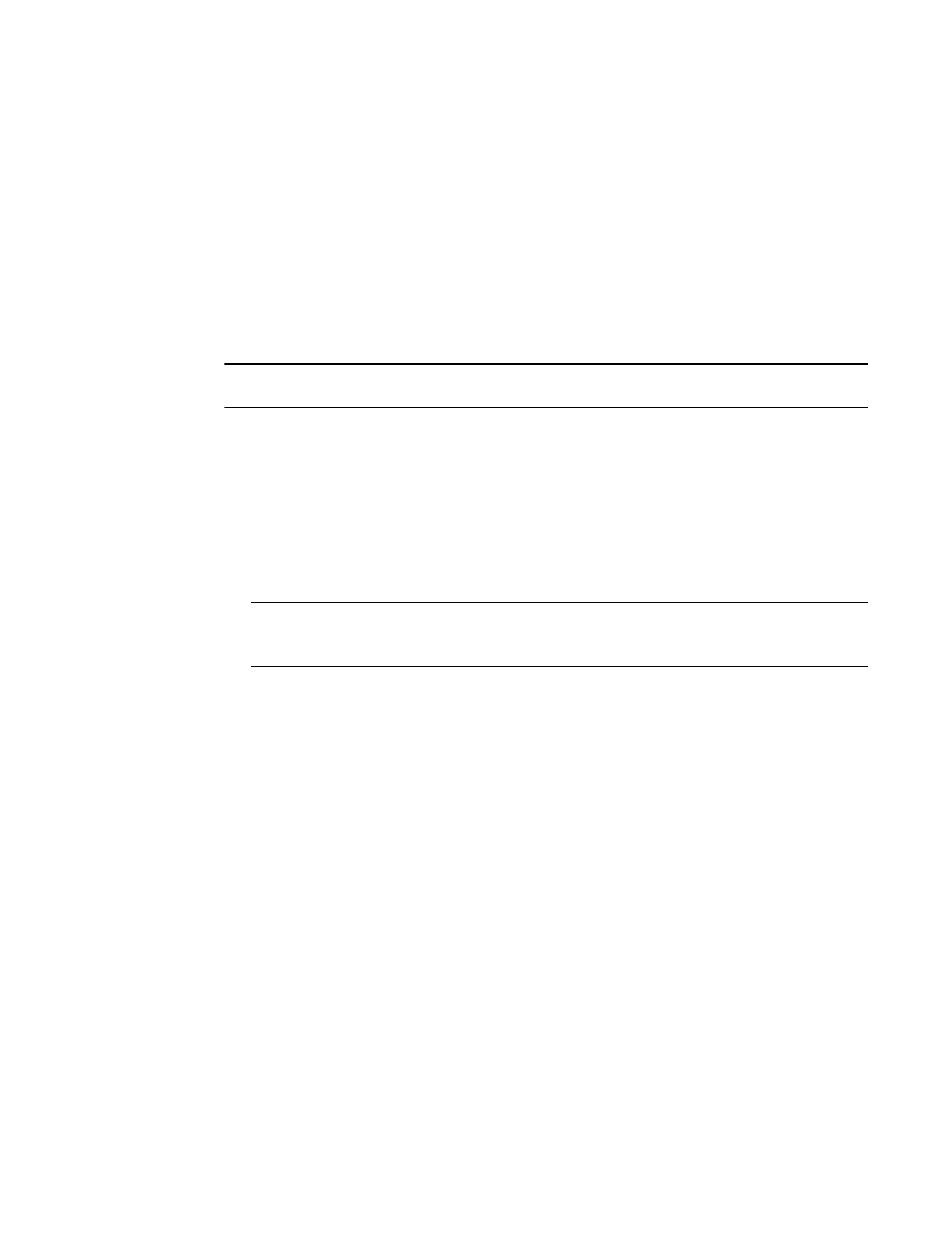
168
Brocade Adapters Installation and Reference Manual
53-1002144-01
Boot systems over SAN without operating system or local drive
4
•
WinPE ISO image that you can create for x86 and x64 platform. You can use a WinPE image to
boot UEFI-based systems. To create these images, refer to
For more detailed procedures to create a bootable CD or USB drive from the ISO image, refer to
documentation for your CD or USB drive burning software. As an example of open source USB
burning software for bootable Live USB drives, refer to
or
details on booting your operating system from a CD, DVD, or USB drive, refer to your host system
documentation and online help.
Using a LiveCD image
NOTE
The following procedures assume that the Brocade adapter has been installed in the host system.
1. For BIOS-based systems, obtain the LiveCD image from the Brocade adapters website
using
the following steps.
a. Go to the adapters website at
b. Navigate to the adapters Downloads page.
c. Select your operating system from the Downloads list to display appropriate download
files.
d. Download the file from the “Boot Code” area.
NOTE
For UEFI-based systems, create a WinPE image for your system using steps under
2. Create a bootable CD or USB drive using the ISO image. Refer to the documentation for your CD
or USB drive burning software for details. As an example of open source USB burning software
for bootable Live USB drives, refer to
3. Install the CD into the CD/DVD ROM drive or USB drive into a USB port and boot the system.
4. When self-testing completes, access you system’s boot manager menu and select the option to
boot from the appropriate CD or USB drive.
5. Follow on-screen prompts and instructions to boot from the CD or USB drive.
6. Access your system’s command shell so that you can use BCU commands. (Refer to
on page 53 for more information.)
7. To update adapter boot code, refer to steps under
“Updating boot code with BCU commands”
8. To configure boot from SAN on an installed adapter, refer to
“Configuring BIOS using HCM or BCU commands”
9. To install the operating system and driver to a remote boot LUN, refer to
on page 131 and
