Driver installation and removal on vmware systems, Driver, Installation and removal on vmware systems – Dell Brocade Adapters User Manual
Page 127: Removing driver packages from solaris systems
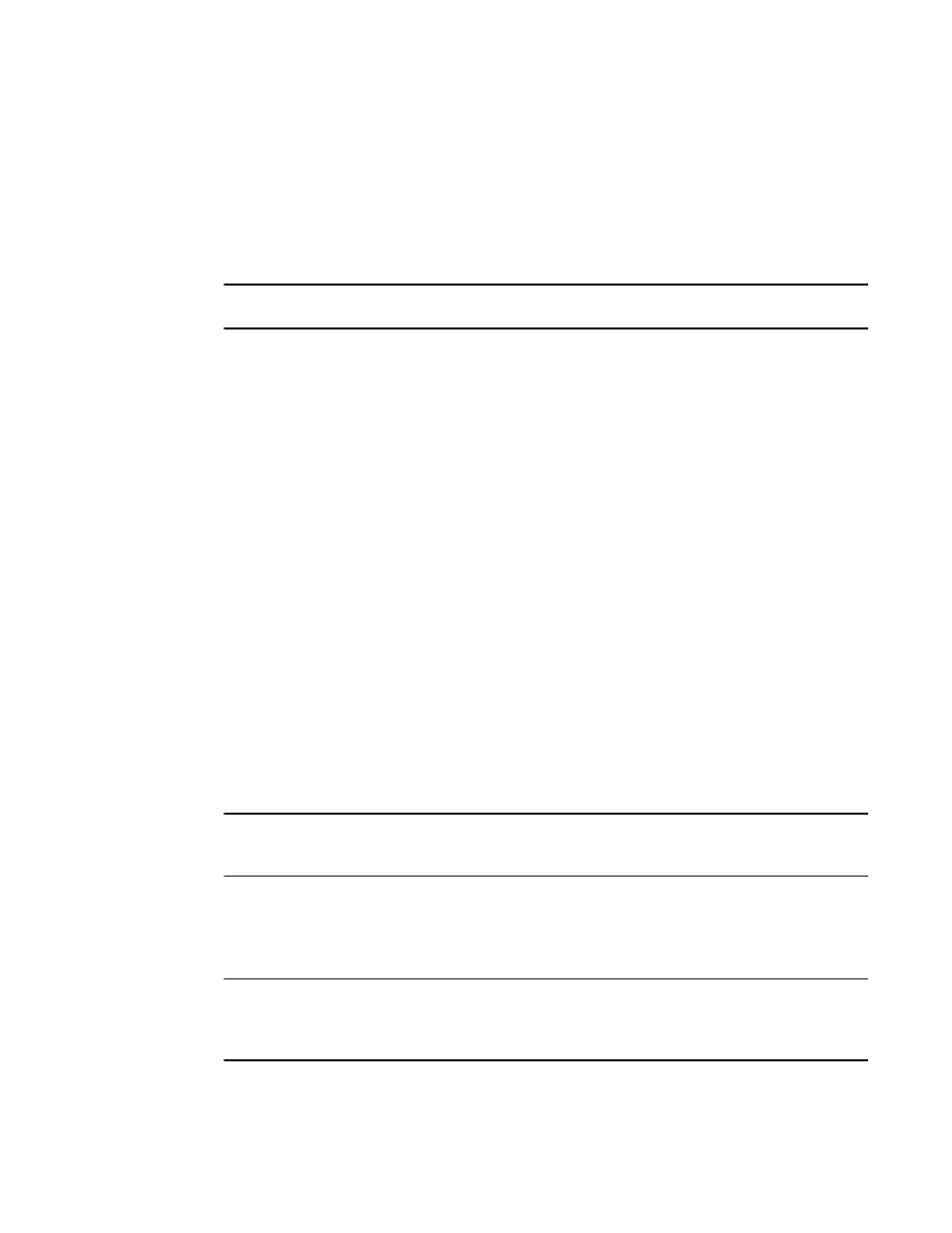
Brocade Adapters Installation and Reference Manual
99
53-1002144-01
Using software installation scripts and system commands
3
8. When a driver is installed and the host system is connected to the fabric turn on host power
and verify adapter operation. Verify proper LED operation for stand-up adapters by referring to
“Adapter LED operation (stand-up adapters)”
Removing driver packages from Solaris systems
Use the following steps to remove driver and utility packages.
NOTE
Root access is required to remove the packages.
1. Log on to your system as root user.
2. Determine if the driver and utility packages are installed using the following commands:
# pkginfo|grep bfa
# pkginfo|grep bna
# pkginfo|grep brcd-util
3. Determine if the HCM Agent is running using procedures under
page 112. If it is, stop the agent using steps under the same heading.
4. From any directory, enter the following commands to remove installed packages:
# pkgrm bfa
# pkgrm bna
# bkgrm brcd-util
5. Respond to prompts “Do you want to remove this package?” by entering y.
6. Respond to prompts “Do you want to continue with the removal of this package?” by entering y.
After a series of messages, the following confirms removal:
# Removal of
# Removal of
# Removal of
Upgrading driver on Solaris systems
To update driver packages, simply install new packages using steps under
NOTE
When upgrading the drivers for Solaris systems, you must reboot the host system. The new drivers
are not effective until after system reboot.
Driver installation and removal on VMware systems
Instructions are provided in this section to install adapter drivers on ESX and ESXi systems.
NOTE
Since the ESX 5,0 driver installation process does not enforce maintenance mode, it is
recommended that you put the host in maintenance mode, as since a system reboot is required
after installation.
