Step 10, Figure 14 – Dell Brocade Adapters User Manual
Page 101
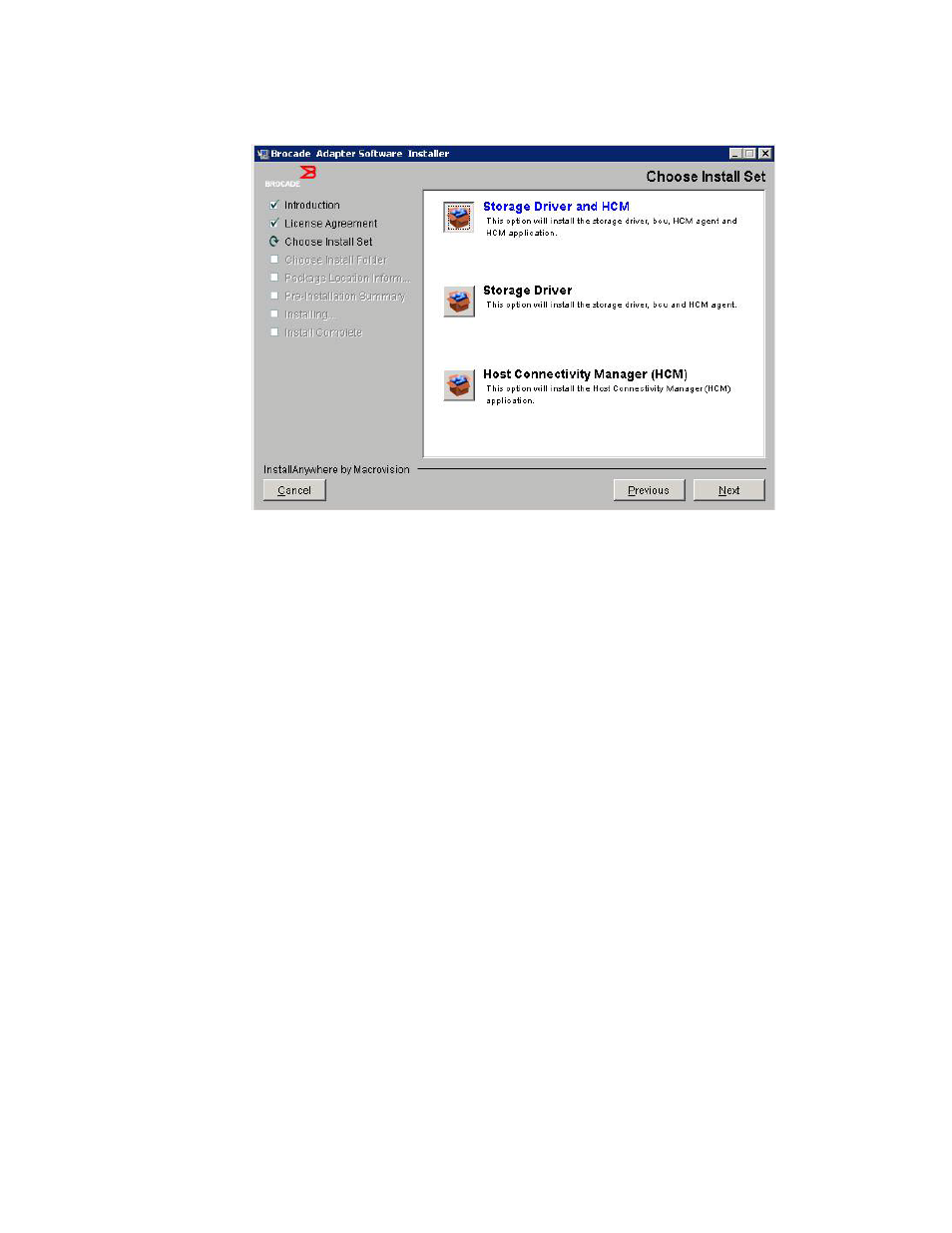
Brocade Adapters Installation and Reference Manual
73
53-1002144-01
Using the Brocade Adapter Software Installer
3
FIGURE 14
Choose Install Set screen (804 adapter only)
8. Select which software you want to install, then select Next.
If you are installing the management utilities and messages display warning that HCM agent
requires storage and network driver installation or does not match current driver installation,
click OK. and select the Management Utilities and Storage and Network Drivers options.
If a message displays warning that the installed boot image is not compatible with the driver
installation, perform one of the following steps:
•
Select Yes to update the image and continue installation.
•
Select No to not update the image and continue installation.
9. If the Choose Install Folder screen displays, prompting you to choose a destination folder for
the software, select either of the following options. If this screen does not display, go on to
.
•
Enter a location for installing the software where the default installation folder displays.
•
Select Choose to browse to a location on your file system.
•
Select Restore Default Folder to enter the default installation folder.
10. When the Package Location Information screen displays listing the installed software
components and their location on your system, select Next to continue.
11. When the Pre-Installation Summary screen displays (
on page 74), review the
information and select Install to confirm and begin the installation.
