Dell Brocade Adapters User Manual
Page 163
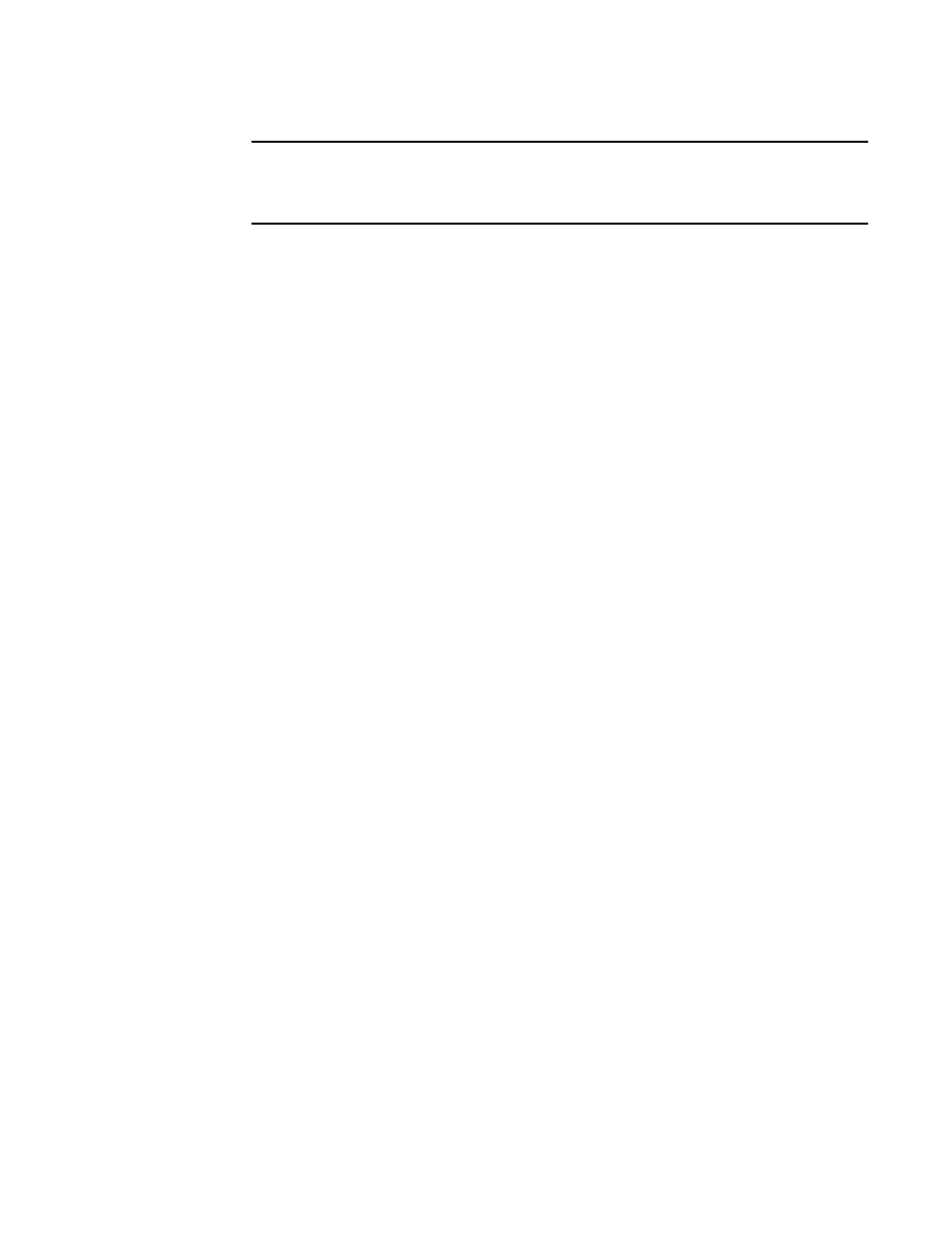
Brocade Adapters Installation and Reference Manual
135
53-1002144-01
Boot over SAN
4
NOTE
If you need to disable the system’s hard drive to allow booting from the adapter and wish to
utilize both the boot from SAN feature and your system’s hard drive, refer to your system
documentation. Procedures for this configuration are beyond the scope of this publication.
6. Verify that the appropriate storage device is connected to the fabric and functioning. This
device must have at least one LUN available that is appropriate for booting your host’s
operating system.
7. Determine which adapter port you want to use for booting from SAN and note its PWWN.
To locate the PWWN for an installed adapter port, refer to the discussion on PWWN on
. To find the PWWN for the port using the Brocade BIOS Configuration Utility, refer to
“Configuring BIOS using the Brocade configuration utility”
8. Configure the storage system so that the adapter port has exclusive access to the LUN.
Consider using the following methods:
•
Using an appropriate storage management or configuration utility, bind the adapter port’s
PWWN to the selected LUN.
•
Mask the boot LUN for exclusive access by the adapter port and avoid boot failures using
the BCU fcpim –lunmaskadd command and the LUN Masking tab on the HCM Basic Port
Configuration dialog box. Refer to the Brocade Administrator’s Guide for more information
on configuring the LUN Masking feature.
9. Create a new single-initiator target zone in the SAN fabric where the adapter and storage
device are attached. The zone should contain only the PWWN of the storage system port where
the boot LUN is located and the PWWN of the adapter port. Refer to the Brocade Fabric OS
Administrator’s Guide for zoning procedures.
10. For BIOS systems, use one of the following sections to enable or disable BIOS to boot over SAN,
set adapter port speed (HBAs and Fabric Adapter ports configured in HBA mode only), display
BIOS configuration parameters, select boot LUNs, and enable “Fabric Discovered.”
•
“Configuring BIOS using the Brocade configuration utility”
•
“Configuring BIOS using HCM or BCU commands”
11. For UEFI systems, enable the adapter and boot devices for booting over SAN using instructions
under
12. Configure the LUN for booting your host system. Refer to procedures required by your host
platform and operating system.
13. Install boot image on the boot LUN. The boot image consists of the adapter driver, host
operating system, and other necessary files to allow the host to boot from the boot device.
Refer to
“Operating system and driver installation on boot LUNs”
For information on minimum operating system support for drivers, refer to
14. Install full driver package (drivers, utilities, HCM agent) to boot LUN. Refer to
15. Boot the host from the SAN storage boot device using procedures required by your host
system. As the system boots, information about successful Brocade BIOS installation should
display. In addition, information should display about the Brocade adapter and boot LUN in the
systems boot device menu.
