Backing up configuration data, Restoring configuration data, Setting ip address and subnet mask on cnas – Dell Brocade Adapters User Manual
Page 143: Windows
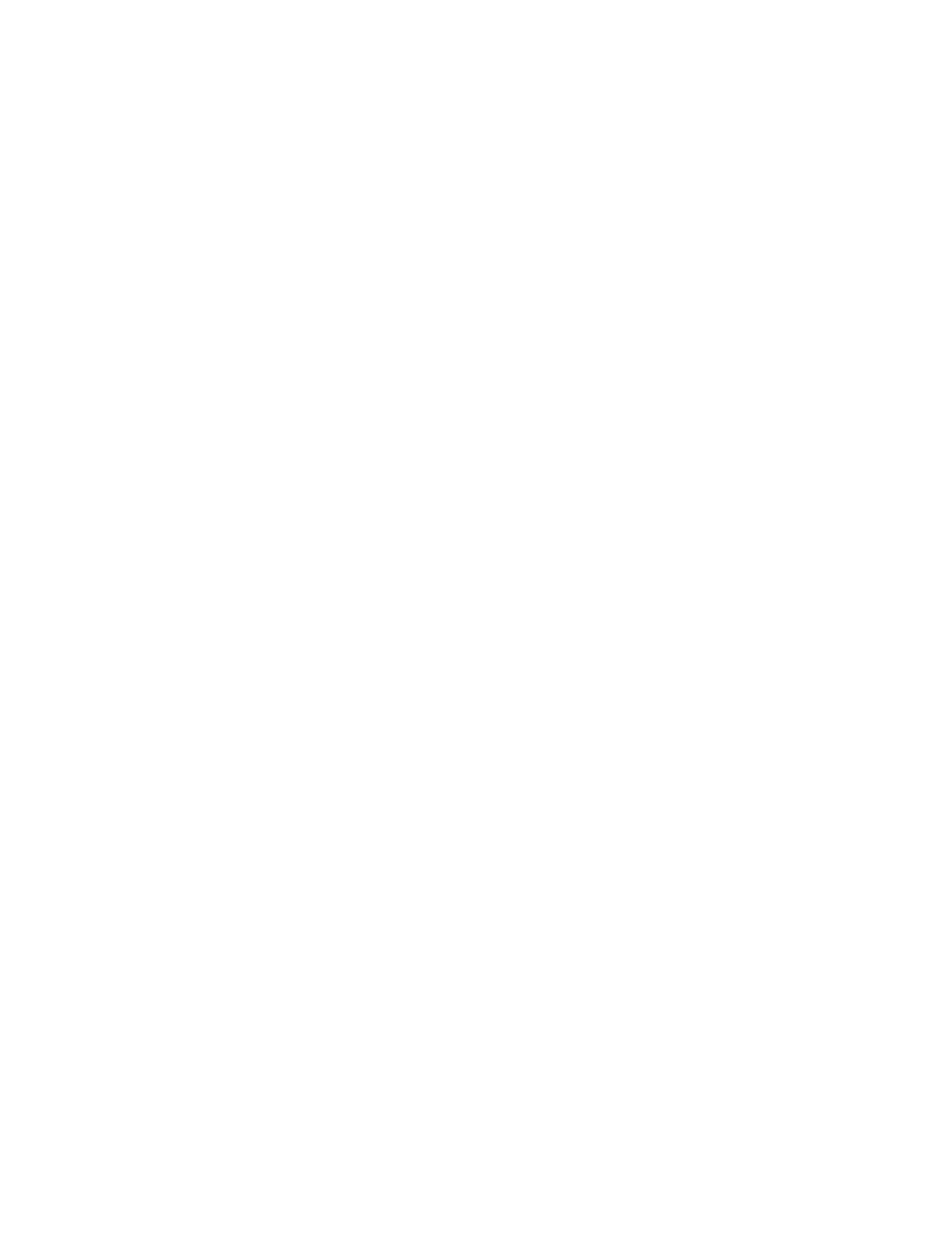
Brocade Adapters Installation and Reference Manual
115
53-1002144-01
Setting IP address and subnet mask on CNAs
3
•
Alias data
•
Setup discovery data
•
Syslog data
•
HCM logging data
•
Support save data
Backing up configuration data
Use the HCM Backup Data dialog box to back up configuration data before removing HCM. Also, be
sure to back up data when the backup message displays when removing software with the Adapter
Software Uninstaller.
Following are default locations for HCM configuration data:
•
Versions 1.1.0.8 and above -
•
Versions 1.1.0.6 and below -
Restoring configuration data
Follow these guidelines when restoring configuration data backed up during software removal or
with the HCM Backup Data dialog box:
•
For HCM 2.0 and earlier, you can only restore data that you backed up during software removal
when you are prompted to restore data during software installation.
•
For HCM 2.0 and later, you can restore data when prompted to do so during software
installation or by using the HCM Restore Data dialog box.
Setting IP address and subnet mask on CNAs
After installing a CNA or Fabric Adapter with ports configured in CNA or NIC mode, you must assign
an IP address and subnet mask to function on a DCB network. Work with your network
administrator to obtain the correct address and mask for your network.
Windows
1. From Control Panel, select Network Connections.
2. Right-click the installed “Brocade Ethernet XX” Network Adapter Interface instance and click
Properties.
3. In the This connection uses the following items box, click Internet Protocol (TCP/IP), then click
Properties.
4. Select Use following IP address radio button, and configure the IP address and subnet mask.
5. Click OK to apply the configuration.
