Dell Brocade Adapters User Manual
Page 183
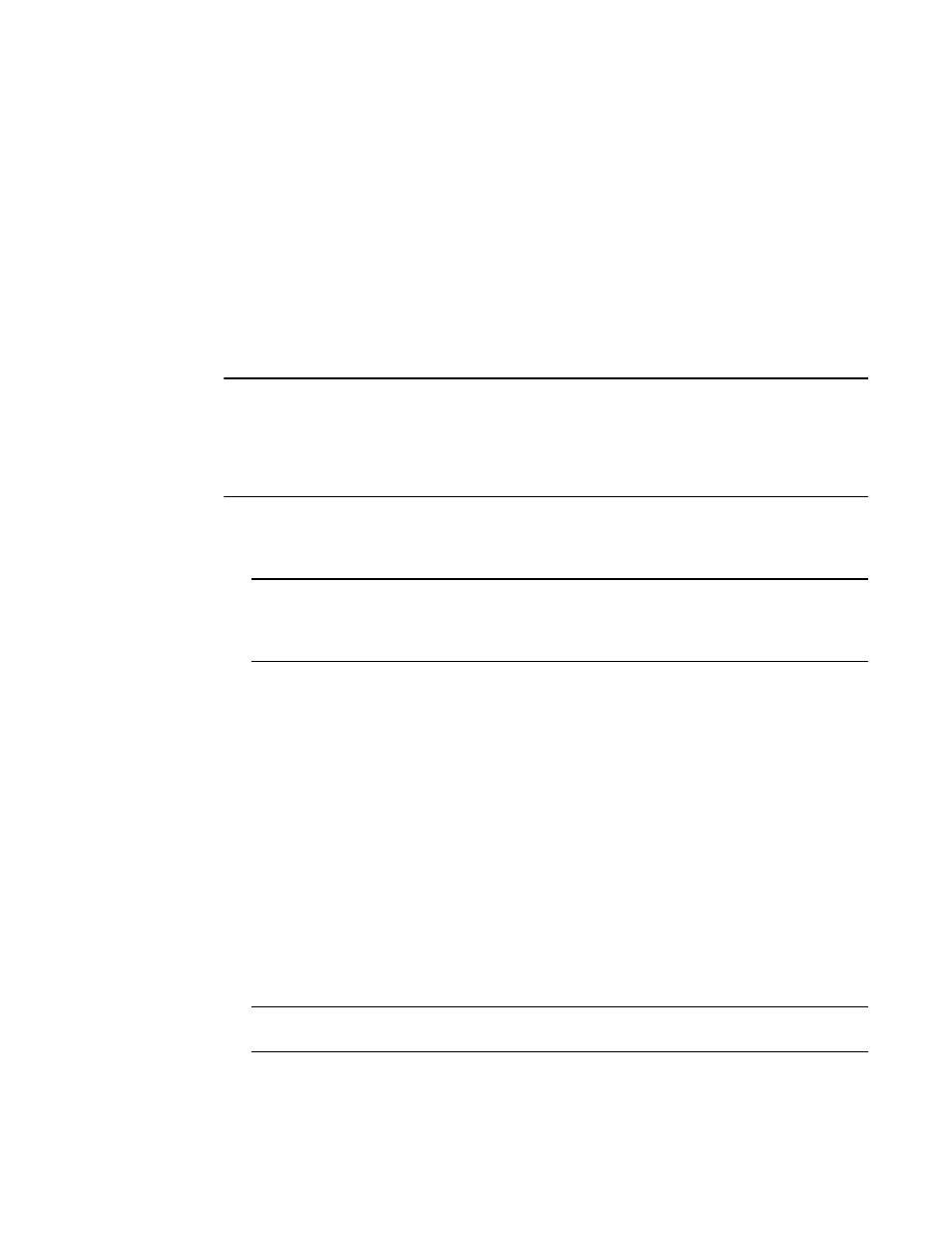
Brocade Adapters Installation and Reference Manual
155
53-1002144-01
Boot over SAN
4
Installing RHEL 6.x or Oracle Enterprise Linux (OEL) 6.x and the driver
Use the following steps to install RHEL 6.x, RHEL 6.x U1, OEL 6.x, or OEL 6.x U1 and the adapter
driver on an unformatted disk that you configured as a bootable device when setting up the
adapter BIOS or UEFI on the host system.
If the LUN you have targeted for booting the host system already has an operating system installed,
be sure to use options for reformatting the LUN during Linux installation. Refer to your operating
system documentation for details.
The following instructions apply to Brocade adapter models 415, 425, 815, 825, 1010, 1020,
1007, 1741, and 1860. If using another adapter, you can install RHEL drivers as usual (refer to
“Installing Linux RHEL 4.x or 5.x and the driver”
on page 152). This installs the noarch version of
the adapter drivers.
NOTE
The following procedures load the operating system, adapter driver, and utilities to the designated
boot LUN to allow adapter operation and booting your host system from the LUN. However, the HCM
Agent and full range of Brocade Command Line Utilities, such as bfa_supportsave, are not installed.
To install the complete driver package with HCM Agent and full-range of utilities refer to
the full driver package on boot LUNs”
on page 162 after completing the following steps.
on page 49 for a list of driver update disk files and the
operating systems that support these files. Also refer to
page 40 for information on operating system support for adapter drivers.
NOTE
Install the fc dud for an HBA, Fabric Adapter port configured in HBA mode, CNA, or Fabric
Adapter port configured in CNA mode. The fc file format is brocade_fc__adapter_
2. Download the appropriate RHEL 6.x adapter driver update disk (dud) .iso file for your host
platform from the Brocade adapters website using the following steps:
a. Go to the adapters website at
b. Navigate to the adapters Downloads page.
c. Select your operating system from the Downloads list to display the appropriate download
files.
d. Download the dud from the “Driver Update Disks (DUDs)” area.
3. Create a driver update disk CD or USB drive from the ISO image.
4. Insert the operating system CD or USB drive into the host system’s CD drive, depending on the
operating system you are installing.
5. Boot the system.
6. When the Welcome screen displays with a message to “Press [Tab] to edit options,” press the
Tab key.
NOTE
For UEFI mode, press any key to edit options.
7. Press a to modify kernel arguments, then append “linux dd” to the following line:
vmlinuz initrd=initrd.img linux dd
