Installing and removing drivers on windows systems – Dell Brocade Adapters User Manual
Page 120
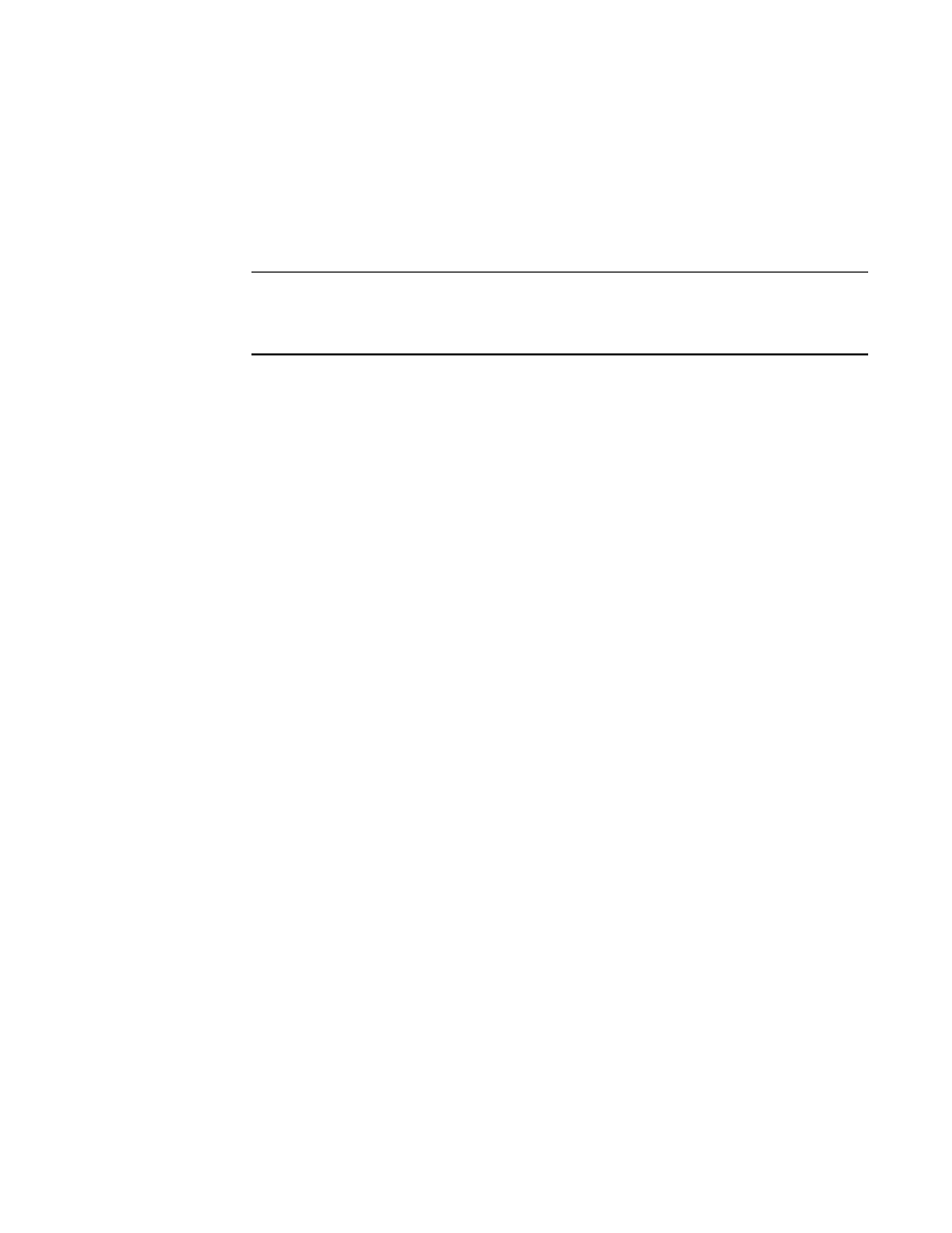
92
Brocade Adapters Installation and Reference Manual
53-1002144-01
Using software installation scripts and system commands
3
Installing and removing drivers on Windows systems
Use these steps to install storage and network driver packages on Windows systems. Refer to
“Software installation and driver packages”
on page 43 for a description of Windows driver
packages.
1. Boot the host and log on with Administrator privileges.
NOTE
For Windows 2008 systems, you must disable User Account Control (UAC) to use the installer
program (brocade_installer.bat). To do this, select Control Panel > User Accounts > User
Accounts to display the User Accounts task window, then turn User Account Control off.
2. Create a “CNA Drivers” or “HBA Drivers” directory in your host’s file system depending on your
installed adapter or mode configurations for installed Fabric Adapter ports.
3. Download the appropriate .exe driver package for your system. Refer to
on page 43 for a description of Windows driver packages.
4. Extract the driver packages to the folder you created in
using the following steps.
a. Double-click the package file (for example, brocade_driver_win2003_x86_
to extract the driver files.
b. Enter a path or browse to the driver directory where you want to install the extracted files
when prompted (for example, C:\Adapter Drivers). Note that you can specify a directory
other than the default directory.
5. Go to the command prompt and change directories (cd) to the path where you extracted files in
6. Enter the following command, using appropriate parameters to install or uninstall the driver
package:
brocade_install.bat [INSTALL_OP=
[DRIVER_TYPE=
[FORCED_INSTALL=TRUE] [SILENT_INSTALL=TRUE] [SNMP=TRUE] [SNMP_ONLY=TRUE]
[W2K8_HOTFIX=<[""]|[
[W2K3_HOTFIX=<[""]|[
where:
•
INSTALL_OP=
INSTALL - Installs the storage and network drivers. This is the default behavior no options
are used with brocade_install.bat.
UNINSTALL - Removes all drivers corresponding to the DRIVER_TYPE option.
PREINSTALL - Depending on the DRIVER_TYPE option used, either the HBA, CNA (or both)
driver will install to the driver store on the host system, However, this driver is only used
when a new adapter is installed into an empty slot or an existing adapter is replaced. The
operating system will continue to load the existing driver until this occurs. This is useful in
mass deployment of operating systems when adapters have not been installed. Please
note that preinstallation will not automatically be attempted when the installer does not
find the corresponding hardware.
