Managing the hcm agent on windows systems, Hcm configuration data, Hcm configuration – Dell Brocade Adapters User Manual
Page 142: Data
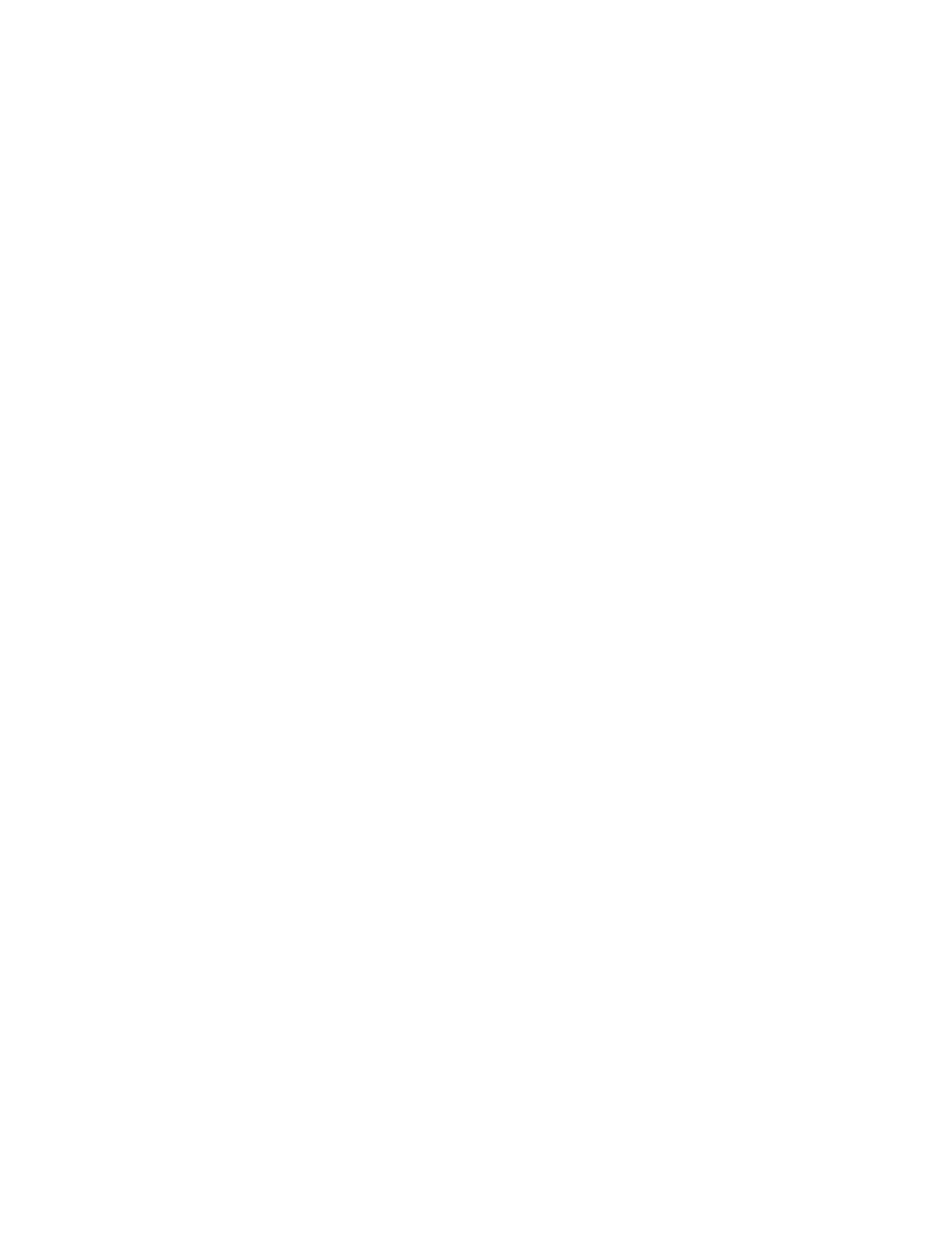
114
Brocade Adapters Installation and Reference Manual
53-1002144-01
HCM configuration data
3
Managing the HCM Agent on Windows systems
Use the following options:
•
Determining agent operation
a. Run the
services.msc
command to display the Services window.
b. Right-click Brocade HCM Agent Service and select Status.
•
Starting the agent (agent will not restart if system reboots or agent stops unexpectedly)
a. Run the
services.msc
command to display the Services window.
b. Right-click Brocade HCM Agent Service and select Start.
•
Starting the agent (agent restarts if system reboots)
a. Run the
services.msc
command to display the Services window.
b. Right-click Brocade HCM Agent Service and select Start.
c. Right-click Brocade HCM Agent Service and select Properties.
d. Select the Automatic option in Startup type.
e. Click OK.
•
Stopping the agent
a. Run the
services.msc
command to display the Services window.
b. Right-click Brocade HCM Agent Service and select Stop.
•
Stopping the agent from restart after system reboots
a. Run the
services.msc
command to display the Services window.
b. Right-click Brocade HCM Agent Service and select Stop.
c. Right-click Brocade HCM Agent Service and select Properties.
d. Select the Manual option in Startup type.
e. Click OK.
•
Changing the default communication port
a. Change to the agent installation directory (default is
c:/opt/brocade/adapter/hbaagent/conf).
b. Edit abyss.conf to change the entry “SecurePort 34568” to any other nonconflicting
TCP/IP port (for example, SecurePort 4430).
HCM configuration data
HCM configuration data is compatible between versions 3.0.x.x, 2.3.x.x, 2.2.x.x, 2.1.x.x, 2.0, 1.1.x.x,
and 1.0. Configuration data backed up when prompted during software removal with the Adapter
Software Uninstaller and when using the HCM Backup Data dialog box includes the following:
•
Adapter application data
•
HCM user data
