Cna mode – Dell Brocade Adapters User Manual
Page 189
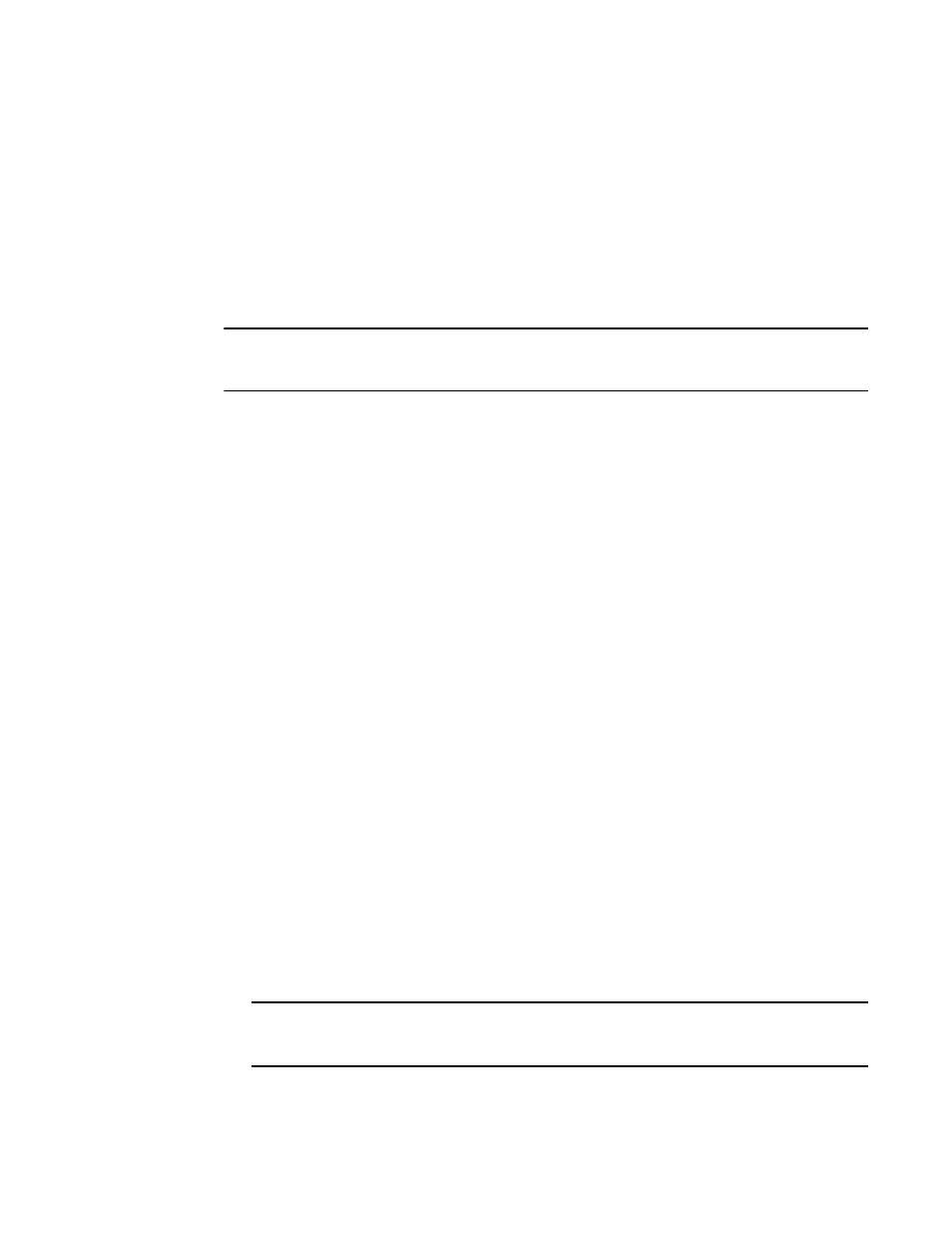
Brocade Adapters Installation and Reference Manual
161
53-1002144-01
Boot over SAN
4
continue and complete SLES 11 installation. Once the installation is complete, the boot loader
configuration can be fixed using the yast2->system->boot loader->Section Management->Edit
tool. The identity of the proper root file system can be found in the /var/log/boot.msg file,
associated with the fall-back message for the failed mount of the root file system.
If the LUN you have targeted for booting over SAN already has an operating system installed,
be sure to use options for reformatting the LUN operating system installation. Refer to your
operating system documentation for details.
UEFI mode install and boot with CNAs and Fabric Adapter ports configured in CNA mode
NOTE
These procedures are for SLES 11 and SLES 11 SP1 only for CNAs and Fabric Adapter ports
configured in CNA mode.
If the LUN you have targeted for booting over SAN already has an operating system installed, be
sure to use options for reformatting the LUN operating system installation. Refer to your operating
system documentation for details.
on page 49 for a list of these files and the operating
systems that support these files. Also refer to
on page 40 for
information on operating system support for adapter drivers.
2. Download the Brocade adapter driver update .iso file appropriate for your system from the
Brocade adapters website using the following steps:
a. Go to the adapters website at
b. Navigate to the adapters Downloads page.
c. Select your operating system from the Downloads to display appropriate download files.
d. Download the file from the “Driver Update Disks (DUDs)” area.
3. Create a driver update disk CD or USB drive from the ISO image.
4. Set one of the following modes, depending on your system:
•
Dell 11G systems - Set UEFI boot mode.
•
IBM 3xxx M2 systems - Move boot option “Legacy only” below UEFI boot entries in the boot
options menu.
5. Insert the SLES 11 product CD #1 into your host system’s drive and follow your system
procedures to boot from the CD.
6. During installation, at the first opportunity choose to abort the installation.
The Expert Mode menu should display.
7. From the Expert Mode menu, select Kernel Settings, then the option to load a driver update
disk.
8. Insert the CD or USB drive with driver update that you created in
.
NOTE
You must load the Brocade adapter driver at this stage so that the system can access the boot
LUN for Linux installation.
9. Select the appropriate disk drive with the driver update disk then press Enter.
