Installing vmware and the driver – Dell Brocade Adapters User Manual
Page 186
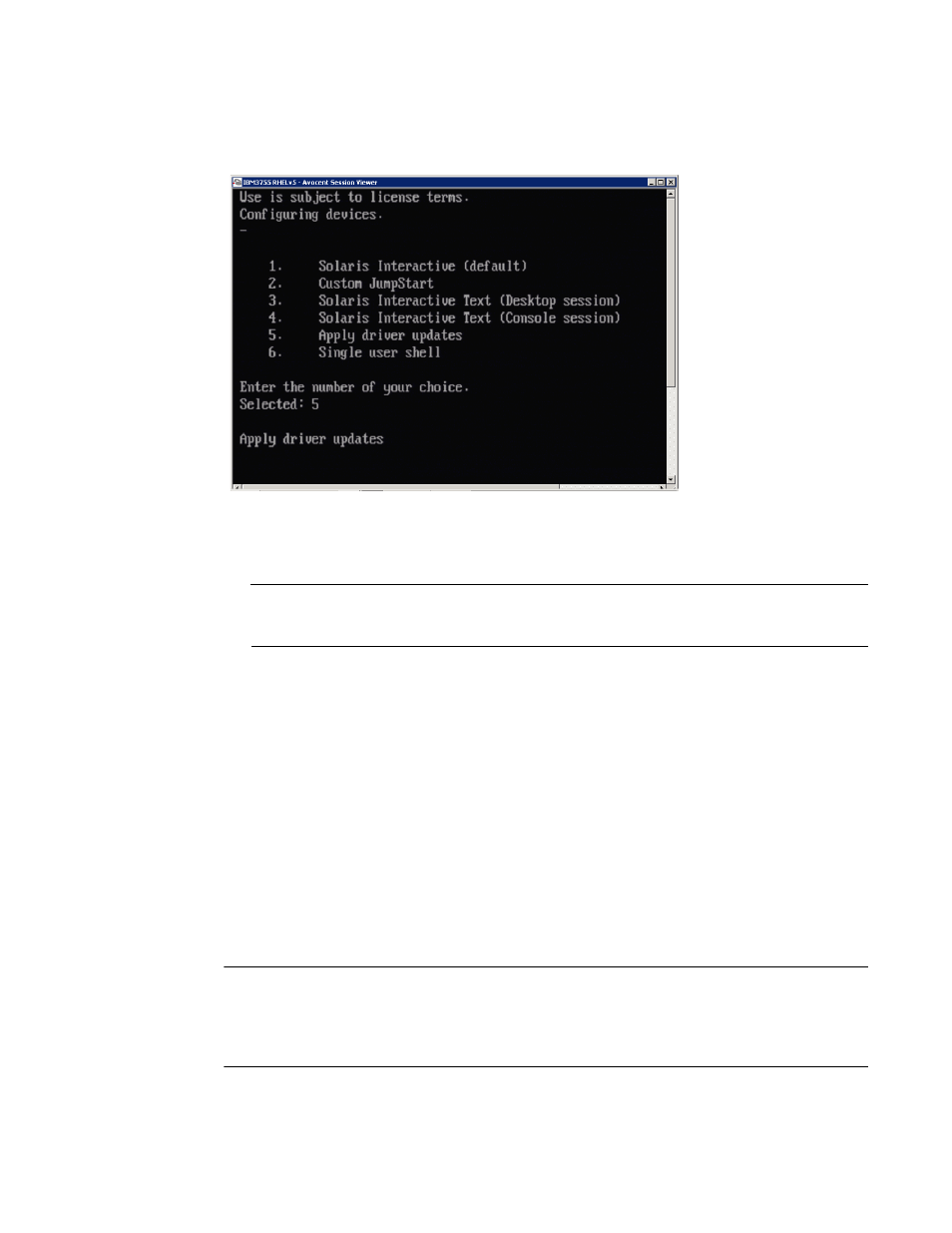
158
Brocade Adapters Installation and Reference Manual
53-1002144-01
Boot over SAN
4
If devices are configured, a menu should display such as the following:
7. Press “5” to select Apply Driver Updates.
8. Replace the Solaris installation DVD with the install time update CD or USB drive that you
.
ATTENTION
You must load the Brocade storage driver at this stage so that the system can access the boot
LUN for Solaris installation.
9. When the update completes, press “e” to eject the install time update CD or USB drive
containing the driver update.
10. Insert the Solaris installation CD/DVD.
11. Continue responding to on-screen instructions and refer to your system documentation as
necessary to format and complete installation on the target boot LUN.
Installing VMware and the driver
Use the following steps to install VMware and the adapter driver on an unformatted Fibre Channel
disk that you that you configured as a bootable device when setting up the adapter BIOS or UEFI on
the host system.
If the LUN you have targeted for booting over SAN already has an operating system installed, be
sure to use options for reformatting the LUN during VMware installation. Refer to your operating
system documentation for details.
NOTE
For boot over SAN on VMware 4.0 and later systems, if driver installation or updates are done for
CNAs and Fabric Adapter ports configured in CNA mode using the ISO image, update the storage
drivers using the bfa DUD. For HBAs and Fabric Adapter ports configured in HBA mode, just use the
bfa ISO image.
