Driver rollback – Dell PRECISION 530 User Manual
Page 226
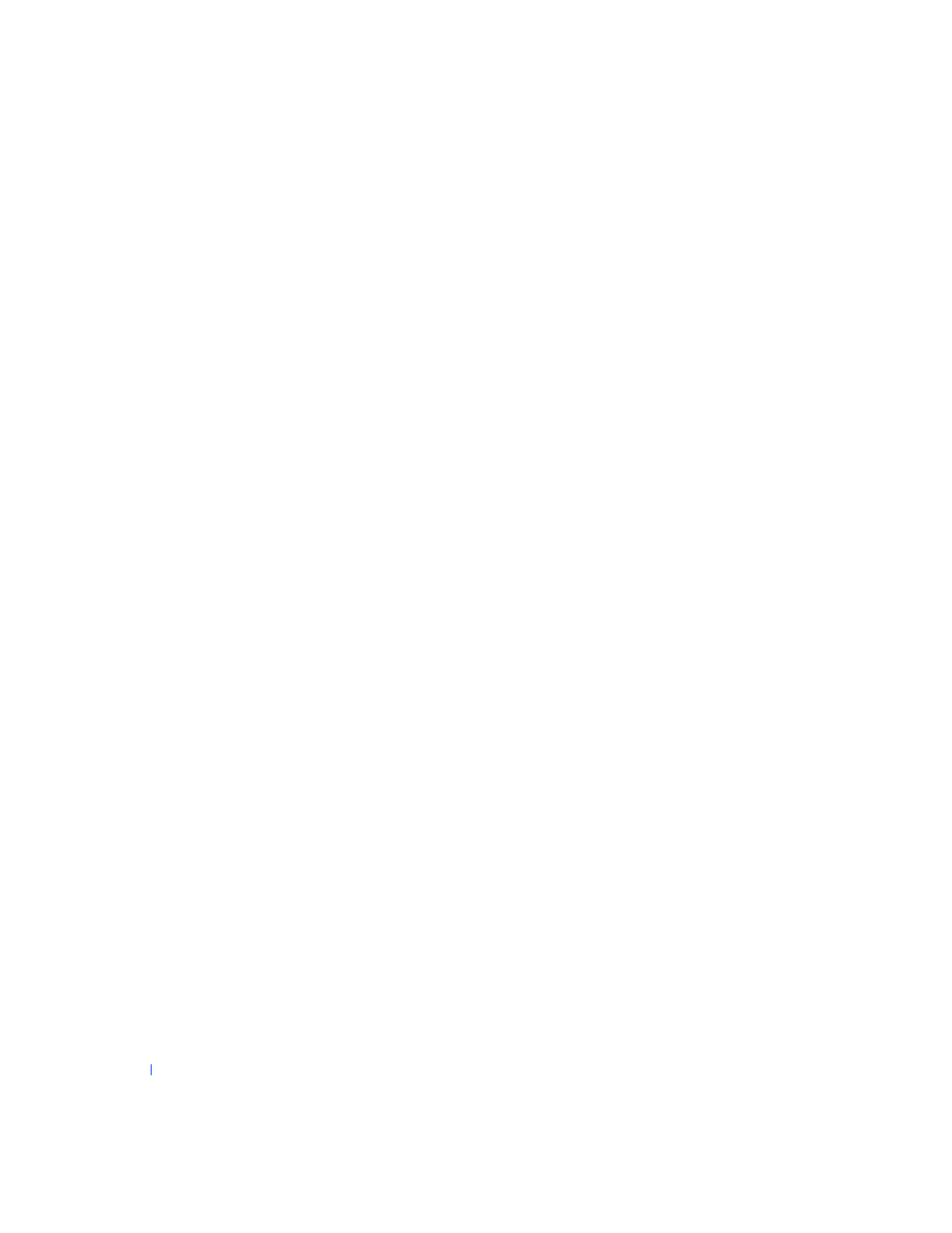
226
Advanced Features
w
w
w
.d
e
ll
.co
m
|
s
u
p
p
o
rt
.d
e
ll.c
o
m
1
Click Start, point to All Programs—> Accessories—> System Tools,
and then click System Restore.
2
Select Undo my last restoration and click Next>.
3
Click Next> to confirm the restoration undo.
After System Restore finishes collecting data, the computer
automatically restarts and the Undo Complete screen appears.
4
Click OK.
Driver Rollback
Windows XP device Driver Rollback can replace a device driver with the
previously installed version. When you install a new device driver that
causes system instability, use Driver Rollback to reinstall the previous
drivers. In the event that Driver Rollback cannot reinstall your previous
driver, you can use System Restore to return your operating system to its
state before the new device driver installation.
To use Driver Rollback, perform the following steps:
1
Click Start, and then right-click My Computer.
2
Click Properties.
3
Click the Hardware tab, and then click Device Manager.
4
In the Device Manager window, right-click the device for which the
new driver was installed, and then click Properties.
5
Click the Drivers tab, and then click Roll Back Driver.
