Dell PRECISION 530 User Manual
Page 151
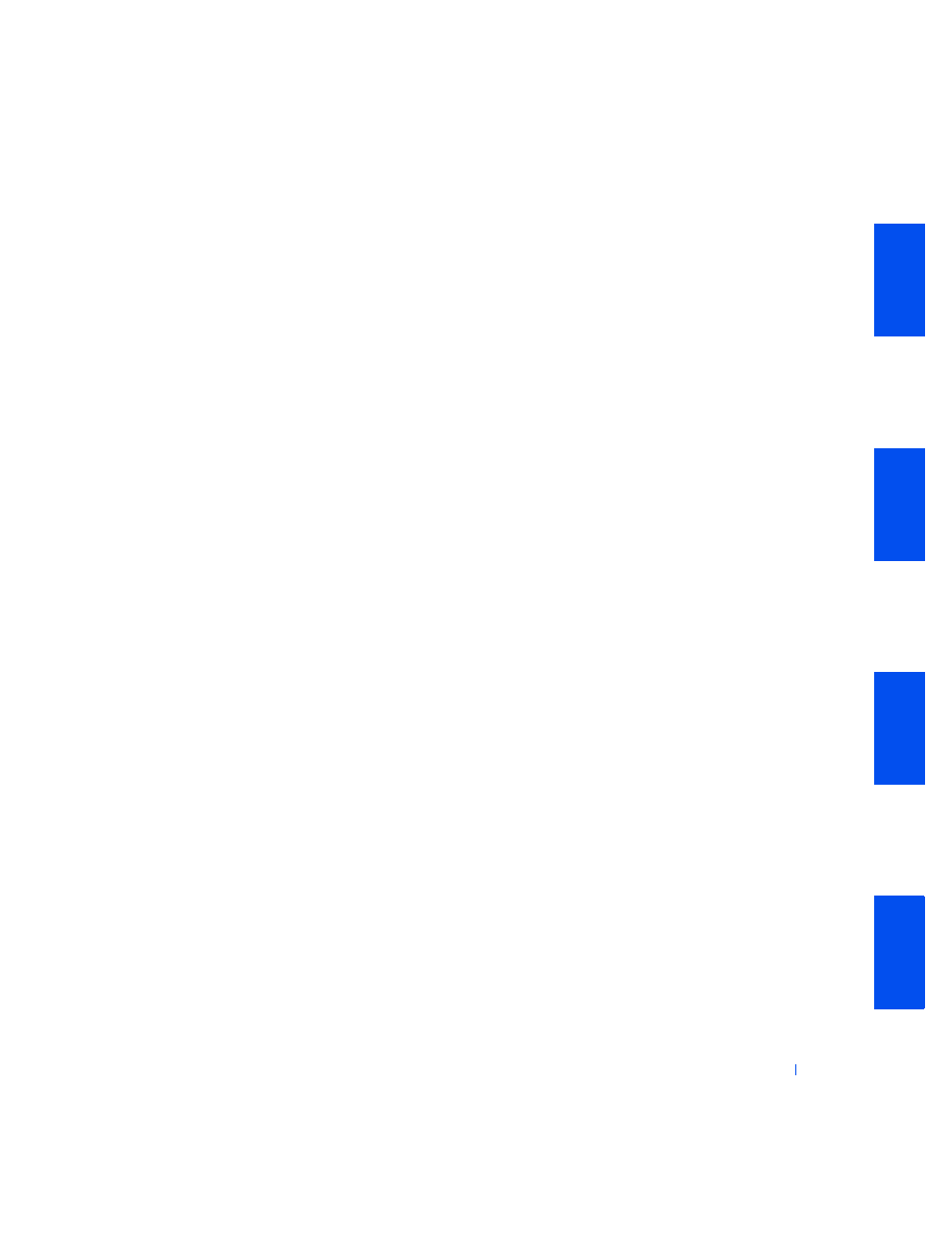
Solving Problems
151
•
Test the electrical outlet. Verify that the device is connected to a
working electrical outlet.
•
Verify that the device is turned on.
•
Check for interference: electrical appliances on the same circuit or
operating in close proximity to the computer can cause interference.
If the problem still exists after you complete the basic checks, fill out the
as you perform the following steps:
1
Enter
and check the Integrated Devices option settings.
Then exit system setup properly to save the information, and reboot
the computer.
For a serial device, check the Serial Port options; for a parallel device,
check the Parallel Port options. See the device’s documentation for
additional information on port settings and configuration
requirements.
Is the device working properly?
Yes. The problem is resolved.
No. Go to
2
Run the Serial Ports device group and/or the Parallel Ports device group
in the
These device groups check the basic functions of the system board's
port logic. If a printer is connected to the parallel port, the Parallel
Ports device group tests the communication link between the system
board's I/O port logic and the printer.
Do the tests complete successfully?
Yes. Go to
.
No.
for technical assistance.
3
If the problem is confined to a particular application program, see the
application program's documentation for specific port configuration
requirements.
Is the device working properly?
Yes. The problem is resolved.
No. Go to
