How to add users – Dell PRECISION 530 User Manual
Page 229
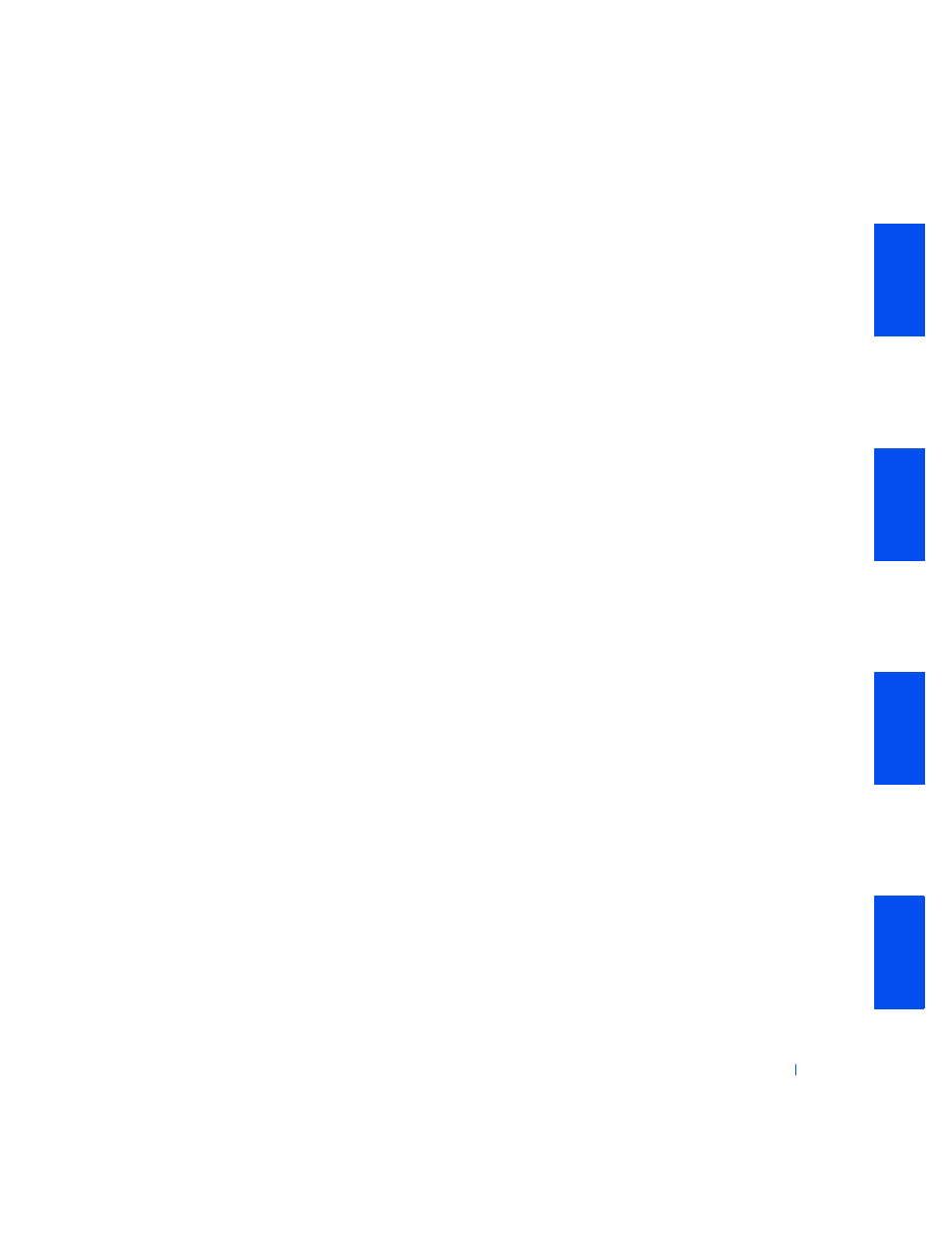
Advanced Features
229
2
In the Control Panel window, click User Accounts.
3
Under Pick a task, click Change the way users log on or off and do one
of the following:
• Select the Use Fast User Switching to log off check box to enable
Fast User Switching.
• Deselect the Use Fast User Switching to log off check box to
disable Fast User Switching.
4
Click Apply Options.
How to Add Users
Only a computer administrator or a user with administrator rights can
create multiple user accounts. The individual who performs the initial
operating system setup creates a computer administrator account and can
add any number of users during the initial setup. All user accounts created
during setup have administrator rights.
After initial operating system setup, the computer administrator or a user
with administrator rights can create additional user accounts.
To add users, perform the following steps:
1
Click the Start button, and click Control Panel.
2
In the Control Panel window, click User Accounts.
3
In the User Accounts window under Pick a Task, click Create a new
account.
4
In the box under Name the new account, type the name of the new
user. Click Next>.
5
Under Pick an account type, click the bullet next to the type of
account you are going to create — Computer administrator, Standard,
or Limited.
• A computer administrator can change all computer settings.
• A standard account user (Windows XP Professional only) can
install some programs and hardware.
