Scsi cables – Dell PRECISION 530 User Manual
Page 108
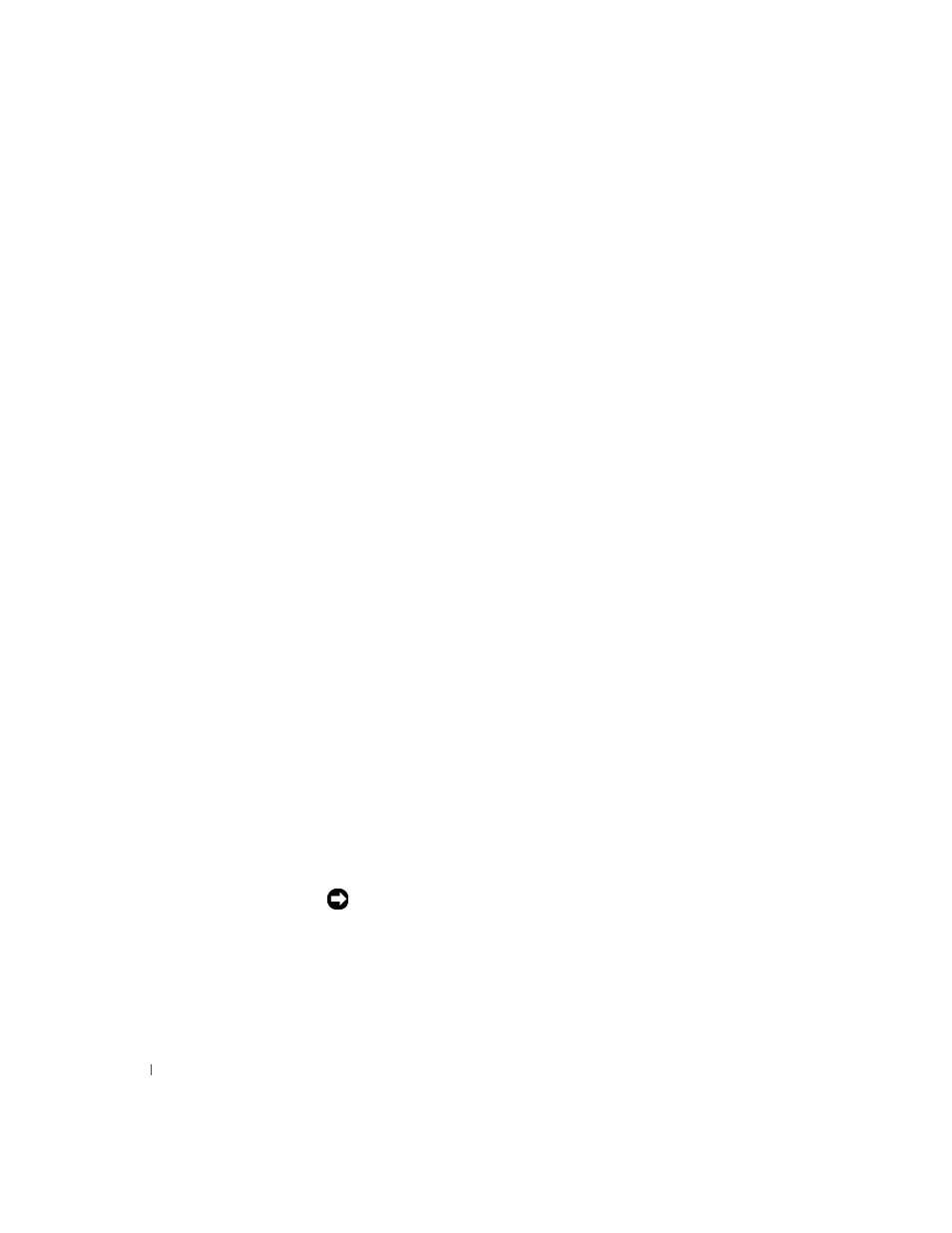
108
Removing and Installing Parts
w
w
w
.d
e
ll
.co
m
|
s
u
p
p
o
rt
.d
e
ll.c
o
m
•
Although you install SCSI devices essentially the same way as other
devices, their configuration requirements are different. For details on
configuring your particular SCSI subsystem, refer to the
documentation for your SCSI devices and/or your host adapter card.
•
Configure the device for a SCSI ID number and disable termination, if
necessary.
•
To use an external SCSI device, you must have a SCSI controller card
installed in your computer. Connect one end of the external SCSI
cable to the connector on the back of the SCSI device. Attach the
other end of the external SCSI cable to the connector on the controller
card installed in the computer.
•
After installing a SCSI hard drive, Primary Drive 0 and Primary Drive
1 should be set to None in
if no EIDE hard drives are
installed. If you have any EIDE devices on the second EIDE channel,
such as a CD or tape drive, Secondary Drive 0 and/or Secondary Drive
1 should be set to Auto.
•
You may need to use programs other than those provided with the
operating system to partition and format SCSI hard drives. Refer to
the documentation that came with your SCSI software drivers for
information on installing the appropriate drivers and preparing your
SCSI hard drive for use.
SCSI Cables
Ultra 160/m and Ultra2/Wide
drives (typically hard drives) both use a
68-pin cable. One end of the cable attaches to the SCSI connector on the
system board or the SCSI controller card installed in your computer. The
remaining connectors on the cable attach to the various drives.
Narrow SCSI drives (tape drives, CD drives, and some hard drives) use a
50-pin cable. One end of this cable attaches to the SCSI controller card.
The remaining connectors on the cable attach to the various Narrow SCSI
devices.
NOTICE:
Dell recommends that you use only SCSI cables purchased from
Dell. Cables purchased elsewhere are not guaranteed to work with Dell
computers.
