Network problems – Dell PRECISION 530 User Manual
Page 164
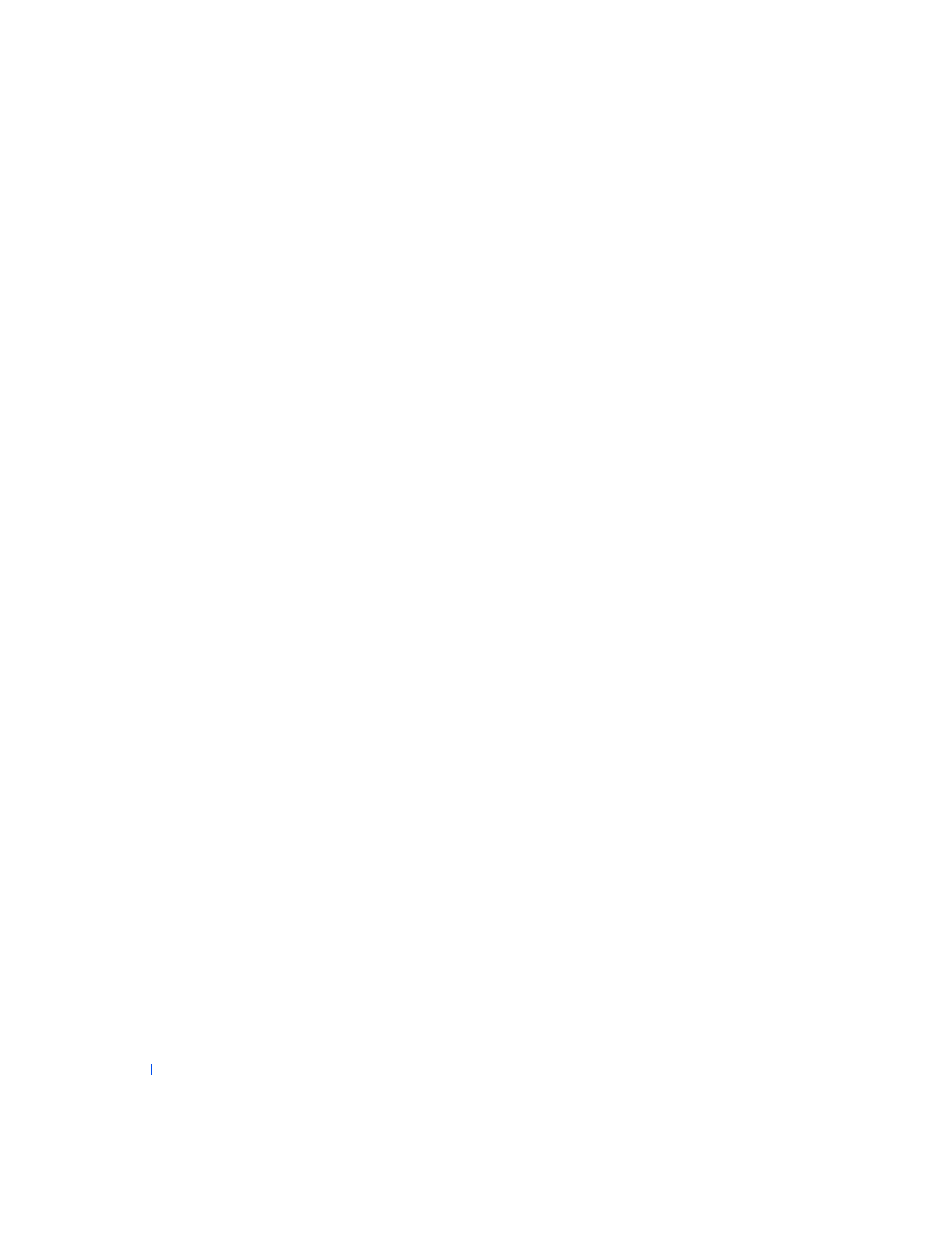
164
Solving Problems
w
w
w
.d
e
ll
.co
m
|
s
u
p
p
o
rt
.d
e
ll.c
o
m
17
Did any of the diagnostics tests fail?
Yes.
for technical assistance.
18
Turn off the computer and devices, disconnect them from their
electrical outlets, and wait 10 to 20 seconds.
19
Lay the computer on its right side.
20
21
Reinstall one of the expansion cards that you removed previously, and
repeat
through
.
Did any of the diagnostics tests fail?
Yes. The expansion card you just reinstalled is faulty and needs to be
and
with a different expansion card. Go to
.
22
If you have reinstalled all the expansion cards and the problem is not
for technical assistance.
Network Problems
Basic Checks:
•
Check the
to see if the computer is
communicating with the network.
•
If you are using a modem and a network adapter, ensure that the
modem cable is not connected to the network adapter.
•
Disconnect the network cable from the computer and check the cable
connector for bent or broken pins. Check for damaged or frayed cables.
•
If the cable is not damaged, ensure that it is firmly connected to the
computer.
•
Ensure that a
does not exist between devices.
•
Enter
and ensure that the appropriate
