Advanced testing help menu, Advanced testing help categories – Dell PRECISION 530 User Manual
Page 183
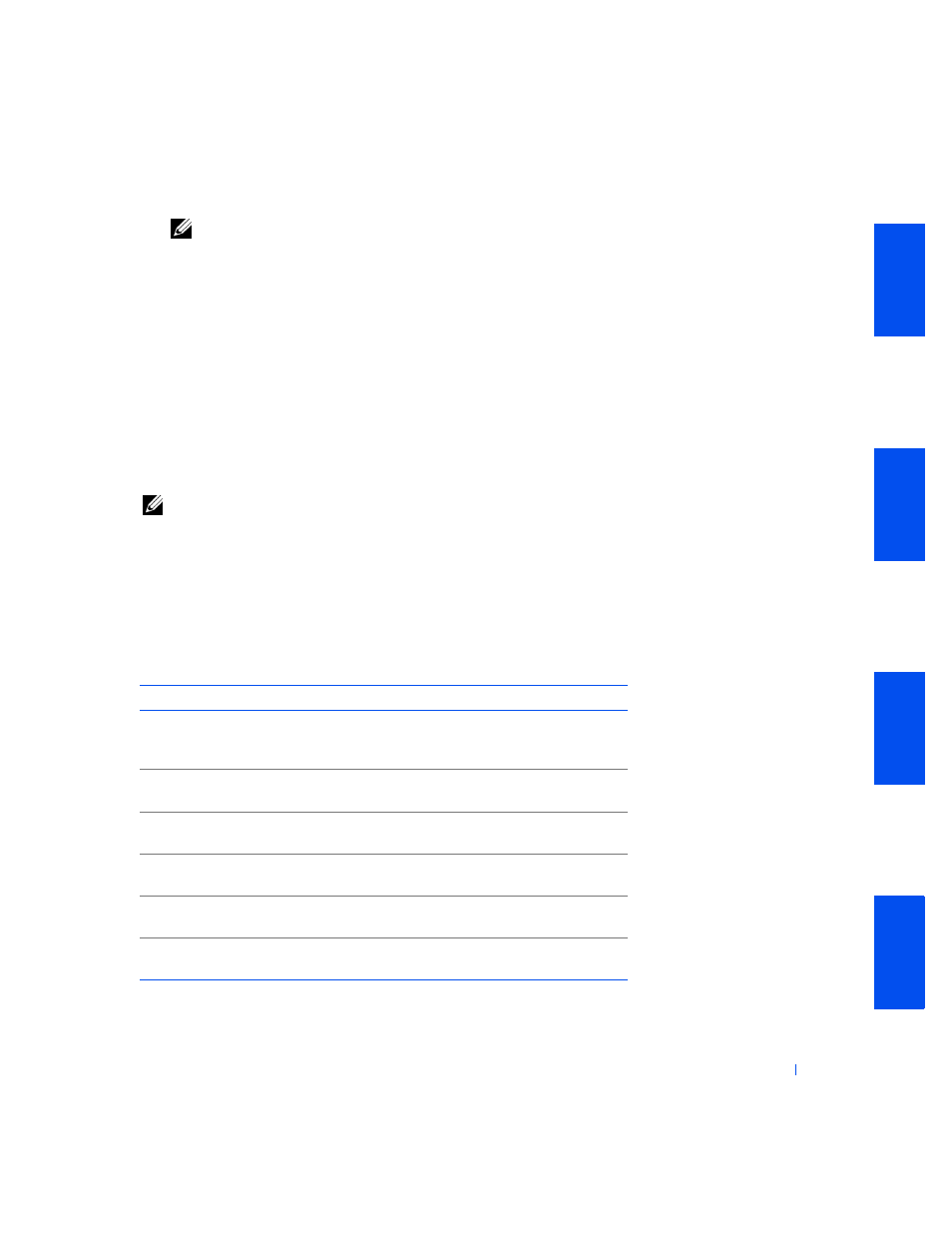
Solving Problems
183
NOTE:
The diagnostics may not list in the Device Groups area the names
of all components or devices that are part of your computer system. For
example, it may not list a printer even though it is connected to your
computer. However, the parallel port to which the printer is connected
appears in the Device Groups list. You can test your printer connection in
the Parallel Ports tests.
•
Devices for Highlighted Group — lists the computer's current
hardware.
•
Device groups menu bar — contains the options Run tests, Devices,
Select, Config, and Help
To select a menu option, press the left- or right-arrow key to highlight
the option and press
highlighted letter in the category title.
NOTE:
The options displayed on your screen should reflect the hardware
configuration of your computer.
Advanced Testing Help Menu
The Help options and a description of their functions are presented in the
following table:
A d v a n c e d Te s t i n g H e l p C a t e g o r i e s
Help Option
Description
Menu
Describes the
screen, the Device Groups, and
the diagnostic menus and commands, and gives instructions on
how to use them
Keys
Explains the functions of all keystrokes that can be used in Dell
Diagnostics
Device Group Describes the highlighted group in the Device Groups list on the
main menu and provides reasons for using certain tests
Device
Describes the highlighted device in the Device Groups list on the
screen
Test
Describes the test procedure for each highlighted test group
subtest
Versions
Lists the version numbers of the Dell Diagnostics modules
associated with the Device Groups
