System setup screens, System setup navigation keys – Dell PRECISION 530 User Manual
Page 41
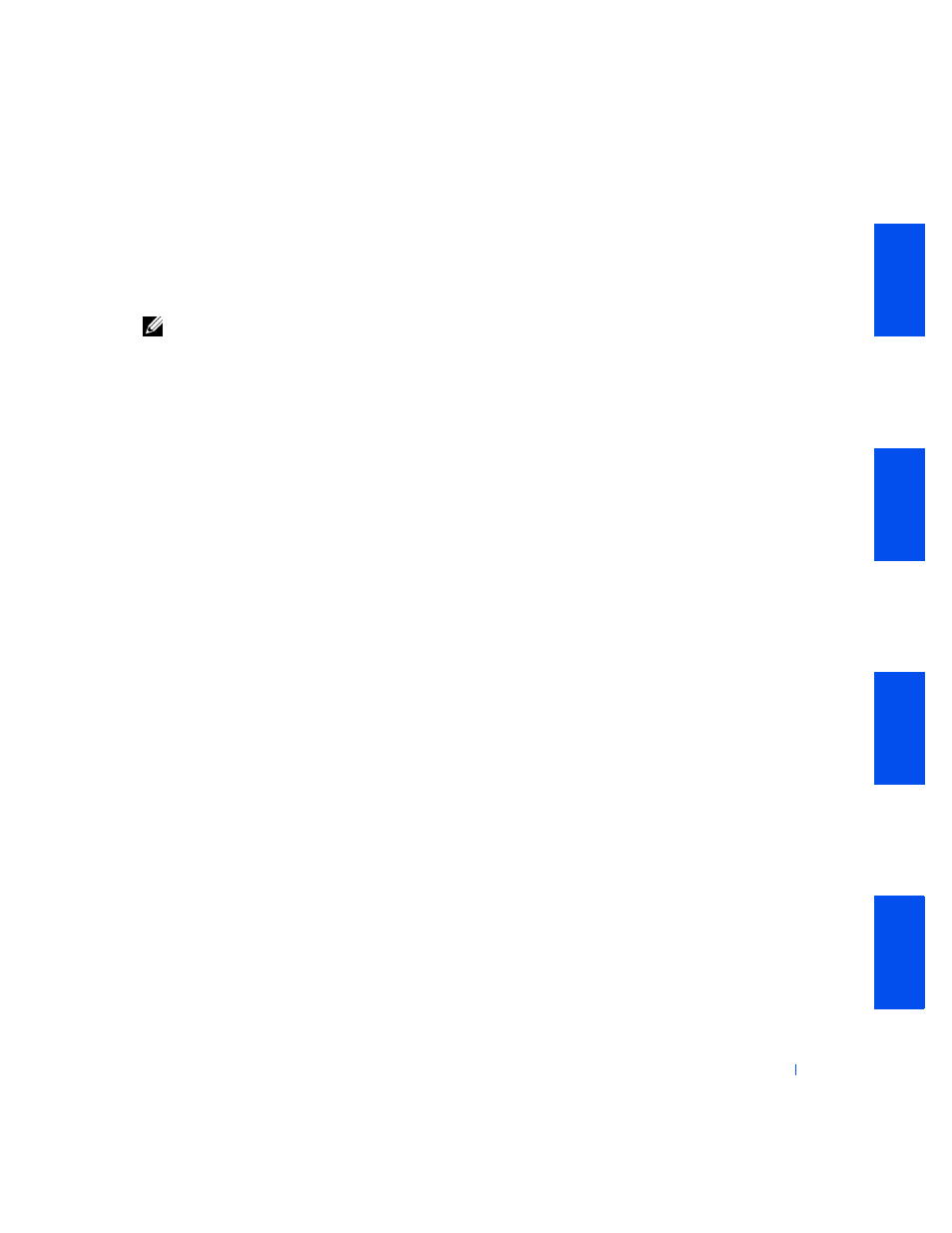
Advanced Features
41
The System Setup menu appears.
If you wait too long and your operating system begins to load into memory,
let the computer complete the load operation; then restart the computer and
try again.
NOTE:
To ensure an orderly system shutdown, consult the documentation that
accompanied your operating system.
System Setup Screens
The system setup screens display the current configuration information for
your computer. Information on the screen is organized into four areas:
•
Title — the box at the top of all screens that lists the computer system
name.
•
Computer data — two boxes below the title box that display your
, and the version number
of the
.
•
Options — a scrollable box listing options that define the
configuration of your computer, including installed hardware, power
conservation, and security features.
Fields to the right of the option titles contain settings or values. Those
that you can change appear bright on the screen. Those that you
cannot change (because they are set by the computer) appear less
bright. When
appears to the right of an option title, press
•
Key functions — a line of boxes across the bottom of all screens that
lists keys and their functions within system setup.
•
Help — press
option.
System Setup Navigation Keys
The following table lists the keys you use to view or change information in
system setup and to exit setup.
