Sound and speaker problems, Step 6, Step 5 – Dell PRECISION 530 User Manual
Page 147
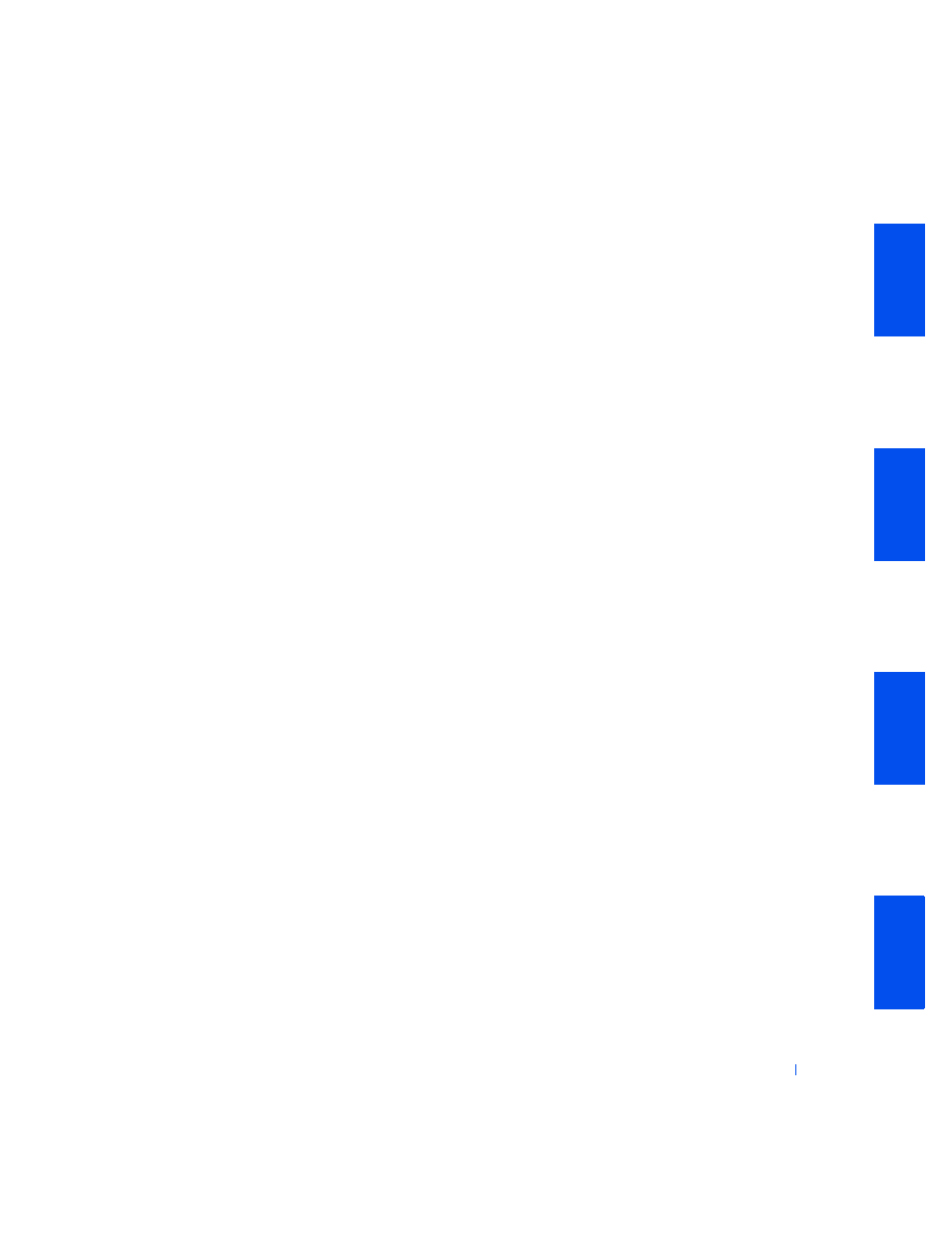
Solving Problems
147
5
Turn off the computer and monitor, wait 10 to 20 seconds, and
disconnect the monitor. Connect the monitor back to the original
computer, and then turn them on.
6
Turn off nearby fans, lights, lamps, or other electrical devices.
Is the monitor readable?
Yes. One or more of those devices was causing interference. The
problem is resolved.
No. Go to
7
Run the VESA/VGA Interface tests in the
.
Did any of the tests fail?
Yes. The video controller on the system board may be defective.
for technical assistance.
No. Go to
8
Run video diagnostics from the
menu.
Did any of the tests fail?
Yes. The video controller on the system board may be defective.
for technical assistance.
No.
for technical assistance.
Sound and Speaker Problems
Basic Checks:
•
Check the
to see if the specific problem is identified.
•
If using external speakers:
– Ensure that external audio devices are properly connected to the
microphone, speaker/headphone, and line-in connectors on the
– Ensure that the speaker cable is firmly connected to the computer.
– Test the electrical outlet: verify that the speakers are connected to
a working electrical outlet.
– Ensure that the speakers are turned on.
