Bios recovery utility – Dell PRECISION 530 User Manual
Page 208
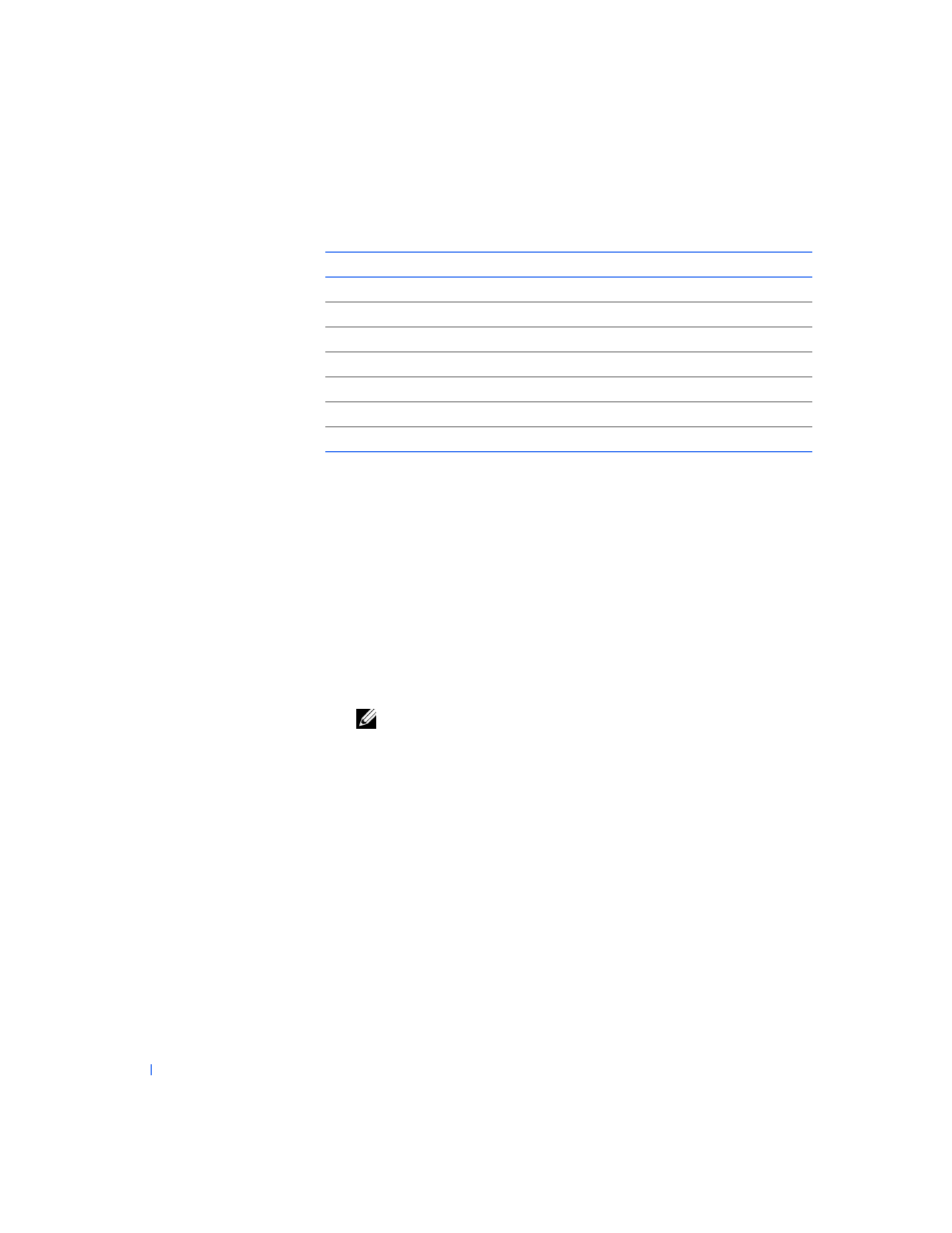
208
Solving Problems
w
w
w
.d
e
ll
.co
m
|
s
u
p
p
o
rt
.d
e
ll.c
o
m
BIOS Recovery Utility
If your computer loses power and beeps constantly but does not boot when
power is restored, the
settings may be corrupted. However, these
symptoms can be caused by several different problems. Before you restore
the BIOS, check the
to see if a specific
problem is identified. Otherwise, perform the following steps to restore the
BIOS:
1
Turn off the computer and disconnect it from its electrical outlet.
2
Go to a different computer that is working properly, and download the
BIOS update utility for the computer from the Dell support website.
NOTE:
After you download the BIOS update utility, generate the BIOS
recovery utility. To generate the recovery utility, you can use any
functioning computer. You do not have to use a computer of the same type
or model as the malfunctioning computer.
a
Go to http://support.dell.com.
If this is your first time to use this website, complete the one-time
registration.
b
Click Downloads for Your Dell.
c
Enter the
for the computer or select the
appropriate Dell system.
d
Select the appropriate
and language for the malfunctioning
computer.
IRQ9
Available
IRQ10
Available
IRQ11
Available
IRQ12
Used by the mouse port
IRQ13
Used by the math coprocessor (if applicable)
IRQ14
Used by the primary/secondary IDE controller (if enabled)
IRQ15
Used by the primary/secondary IDE controller (if enabled)
D e f a u l t I R Q A s s i g n m e n t s
( c o n t i n u e d )
IRQ
Used/Available
