Special considerations with fast user switching, How to turn off fast user switching – Dell PRECISION 530 User Manual
Page 228
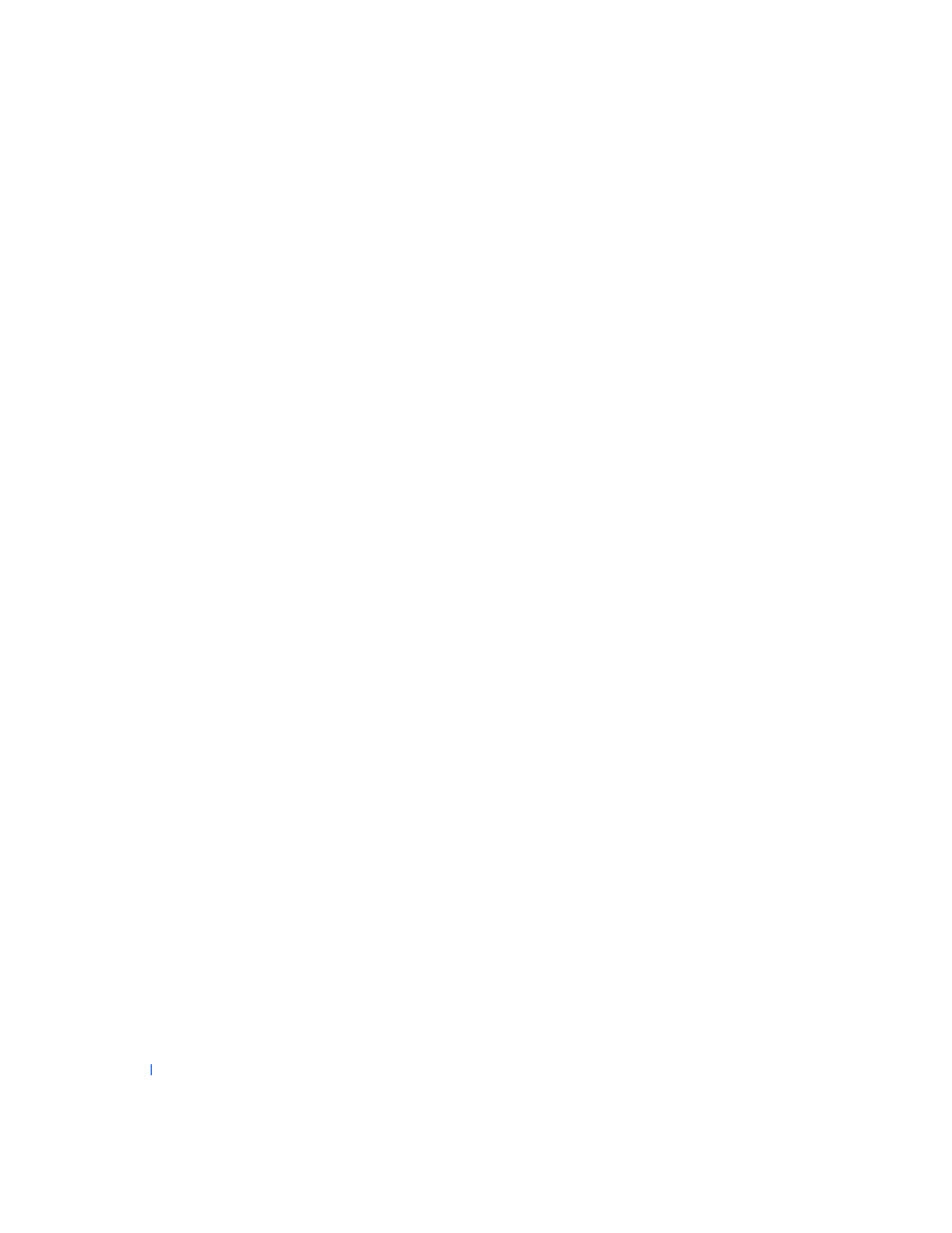
228
Advanced Features
w
w
w
.d
e
ll
.co
m
|
s
u
p
p
o
rt
.d
e
ll.c
o
m
However, user applications active during a user switch remain active and
running in the background while the new user is working; this can result in a
slower computer until the process finishes. For example, if one user is
downloading a large file from the Internet and another user logs on to the
computer, the file download continues in the background until it is
complete.
While most applications continue to run in the background during a Fast
User Switch, one exception to this is multimedia applications. Because
multimedia applications utilize resources that cannot easily be shared
between different users on a single computer, those applications terminate
during the user switch, which allows the new user to take full advantage of
the multimedia capabilities.
Special Considerations With Fast User Switching
Considerations when using Fast User Switching include:
•
Some older Windows games may not operate with a fast user switch.
•
Multimedia games may shut down on a fast user switch.
•
DVD software shuts down and requires a restart when the user comes
back.
•
Computers with low memory configurations can experience problems.
The computer uses memory to keep the first user's programs running
in the background while the second user is logged on. On computers
with limited memory, this can cause the entire computer to run slowly.
Fast User Switching is off by default on computers with less than
128 megabytes (MB) of random access memory (RAM).
Fast User Switching is unavailable if the computer has Windows XP
Professional installed and is a member of a computer domain.
How to Turn Off Fast User Switching
You must have a computer administrator account on the computer to turn
off Fast User Switching. (For information on types of accounts, see “
.”)
To disable Fast User Switching, perform the following steps:
1
Click the Start button, and click Control Panel.
