Dell PRECISION 530 User Manual
Page 144
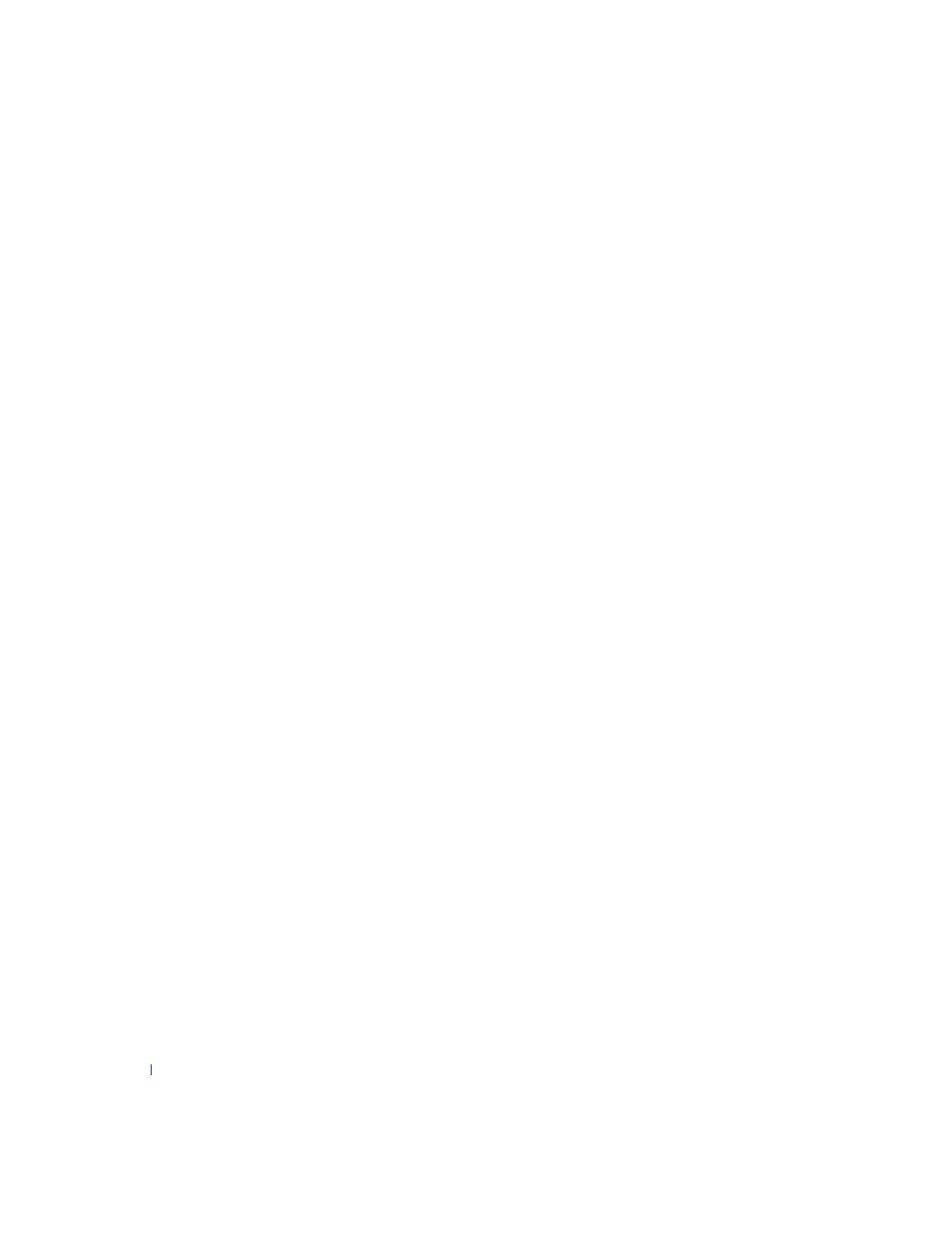
144
Solving Problems
w
w
w
.d
e
ll
.co
m
|
s
u
p
p
o
rt
.d
e
ll.c
o
m
•
If the monitor display is blank, the computer may be in suspended, or
hibernate, state. Push and release the power button, move the mouse,
or press a key on the keyboard to bring the computer out of the
suspended state.
•
Disconnect the monitor interface cable from the computer and check
the cable connector for bent or broken pins. Check for damaged or
frayed cables.
•
If the monitor interface cable is not damaged, ensure that it is firmly
connected to the computer.
•
Adjust brightness and contrast settings on the monitor.
If the problem still exists after you complete the basic checks, fill out the
as you perform the following steps:
1
Turn off the computer, wait 30 seconds, and then turn the computer
back on.
2
Allow 1 minute for the computer to initialize its components, and
then adjust the monitor's brightness and contrast controls.
Is the monitor readable?
Yes. The problem is resolved.
No. Go to
.
3
Turn off nearby fans, lights, lamps, or other electrical devices.
Is the monitor readable?
Yes. One or more of those devices was causing interference. The
.
4
Turn off the computer and the monitor, swap the monitor power cable
with a known working cable such as the computer cable, and then turn
on the computer and monitor.
Is the monitor working properly?
Yes. You need a new power cable.
for technical assistance.
No. Go to the next question.
Do you have another monitor that is working properly?
Yes. Go to
