Step 2 – Dell PRECISION 530 User Manual
Page 153
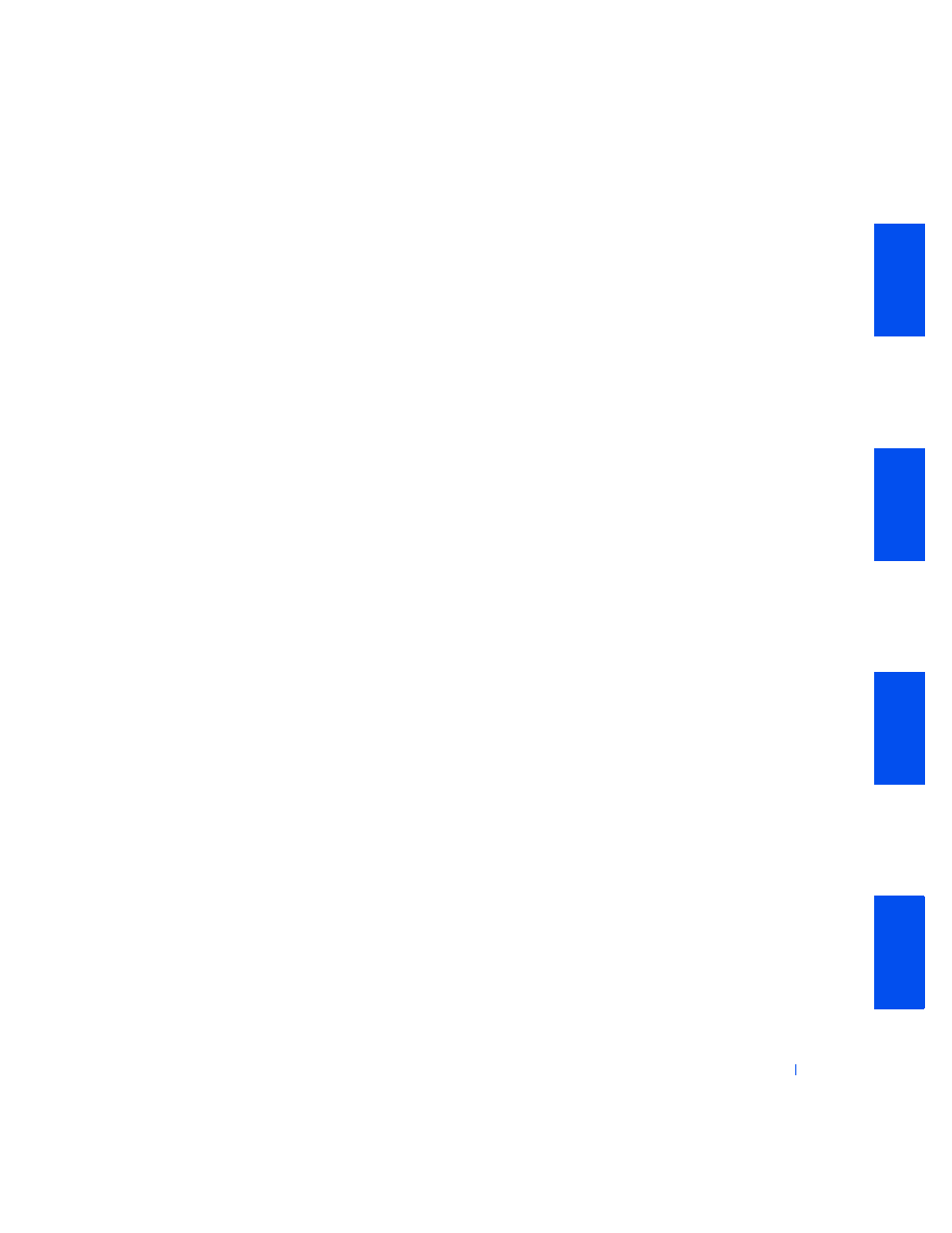
Solving Problems
153
2
If you are using a
mouse, enter
and ensure that
Mouse Port under the Integrated Devices option is set to On. Then
exit system setup properly to save the information, and reboot the
computer.
Is the device working properly?
Yes. The problem is resolved.
No. Go to
3
If you are using a PS/2 mouse, run the Mouse test in the Pointing
Devices device group in the
.
Did the tests complete successfully?
Yes. Go to the next question.
No.
for technical assistance.
Do you have another computer that is working properly?
Yes. Go to
.
No. Go to the next question.
Do you have another mouse that is working properly?
Yes. Turn off the computer, wait 10 to 20 seconds, and disconnect the
No.
for technical assistance.
4
Turn off the original computer, wait 10 to 20 seconds, and disconnect
the mouse.
5
Turn off your other computer, wait 10 to 20 seconds, and disconnect
its mouse. Connect the mouse from the original computer, and then
turn the computer on.
Is the mouse working properly?
Yes. There is a problem with the original computer.
for
technical assistance.
No. The mouse may be defective.
for technical
assistance.
6
Connect a different mouse to the computer, and then turn the
computer on.
Is the mouse working properly?
Yes. The original mouse is defective. The problem is resolved.
