Canon Pixma MP530 User Manual
Page 89
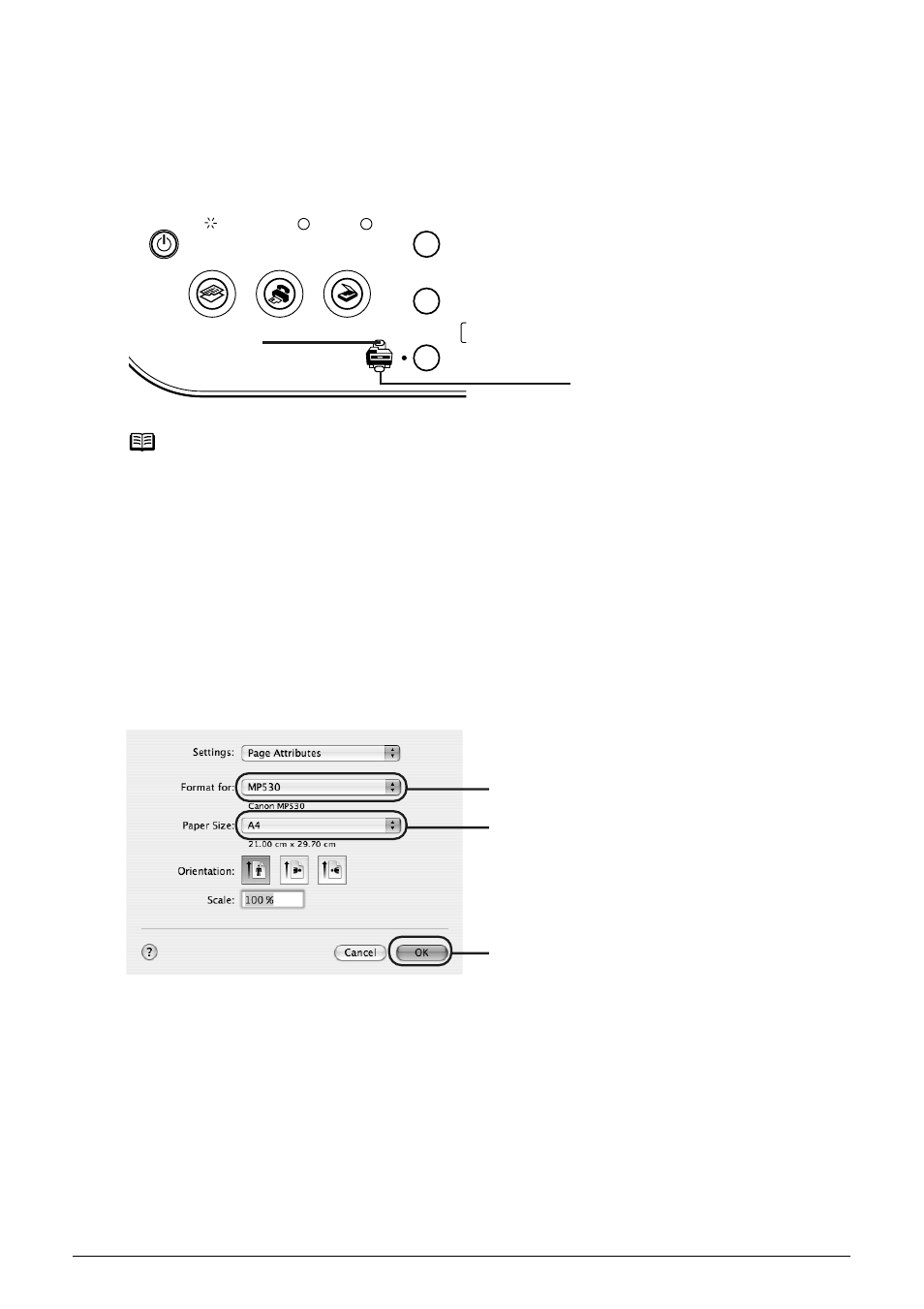
Chapter 5
87
Printing from Your Computer
See
.
3
Ensure that the proper paper source is selected.
When the Auto Sheet Feeder Lamp (A) lights, paper is fed from the Auto Sheet Feeder.
When the Cassette Lamp (B) lights, paper is fed from the Cassette.
4
Create a document or open a file to print from the application software.
5
Select the paper size.
(1) Select [Page Setup] from the application software’s [File] menu.
The [Page Setup] dialog box opens.
(2) Select [MP530] from [Format for].
(3) Select the desired page size from [Paper Size].
(4) Click [OK].
6
Specify the required settings.
(1) Select [Print] from the application software’s [File] menu.
The [Print] dialog box opens.
(2) Select [Quality & Media] from the pop-up menu.
(3) Select the desired media type from [Media Type].
(4) Ensure that [Paper Feed Switch] is selected from [Paper Source].
(5) Select the print mode appropriate to your document from [Print Mode].
Note
Press [Feed Switch] so that the Auto Sheet Feeder Lamp lights when loading paper in the
Auto Sheet Feeder and the Cassette Lamp lights when loading paper in the Cassette.
(A)
(B)
(2)
(3)
(4)
