Document jams, 130 chapter 9 – Canon Pixma MP530 User Manual
Page 132
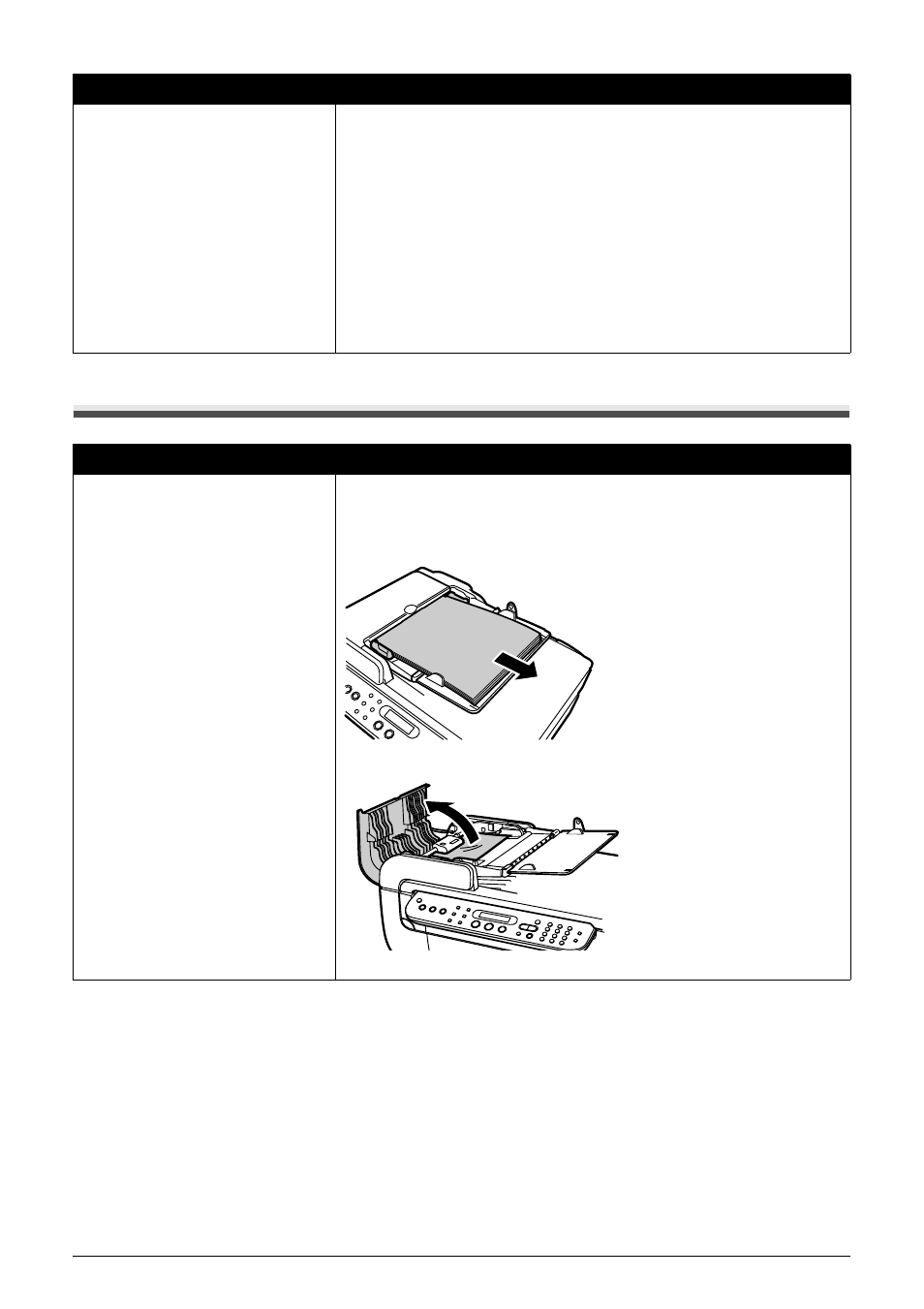
130
Chapter 9
Troubleshooting
Document Jams
Landscape 101.6 x 152.4 mm / 4" x
6" media loaded in the Cassette
jams inside the machine.
Load 101.6 x 152.4 mm / 4" x 6" media in the portrait orientation regardless
of the print direction.
Remove the paper according to the following procedure.
1. Press [ON/OFF] of the machine to turn off the power.
Open the Rear Cover.
2. Fold a piece of plain A4- or Letter-sized paper in four, push it in until it
hits the jammed paper, then pull out the paper folded in four.
3. Close the Rear Cover, then press [ON/OFF] of the machine to turn on the
power.
Wait until the jammed paper is automatically ejected.
If you cannot remove the jammed paper or the error still persists, contact
the Canon Customer Care Center.
Cause
Action
Document jams in the ADF
(Document Tray).
Remove the document according to the following procedure.
1. Press [Stop/Reset].
2. If a multi-page document is loaded, remove any pages other than the
jammed page from the ADF.
3. Open the Feeder Cover.
Cause
Action
- PIXMA MP250 (678 pages)
- PIXMA MP830 (222 pages)
- PIXMA MX870 (1127 pages)
- PIXMA MX340 (75 pages)
- PIXMA MG5220 (54 pages)
- PIXMA MP560 (949 pages)
- ImageCLASS MF4450 (164 pages)
- iR 2020 (92 pages)
- iR 2020 (20 pages)
- ImageCLASS 1100 (2 pages)
- PIXMA MX524 (339 pages)
- PIXMA MG7150 (300 pages)
- PIXMA MG7150 (31 pages)
- i-SENSYS MF8080Cw (276 pages)
- i-SENSYS MF3010EX (204 pages)
- i-SENSYS MF3010 (20 pages)
- i-SENSYS MF3010 (204 pages)
- PIXMA MG6450 (25 pages)
- PIXMA MG6450 (4 pages)
- i-SENSYS LBP6780x (2 pages)
- i-SENSYS LBP7110Cw (2 pages)
- PIXMA MX454 (4 pages)
- PIXMA MX524 (335 pages)
- i-SENSYS MF8380Cdw (128 pages)
- i-SENSYS MF5980dw (128 pages)
- i-SENSYS MF5940dn (9 pages)
- i-SENSYS MF5940dn (40 pages)
- i-SENSYS MF5940dn (9 pages)
- i-SENSYS MF5940dn (288 pages)
- PIXMA MG3550 (5 pages)
- PIXMA Pro9000 Mark II (36 pages)
- PIXMA Pro9500 Mark II (303 pages)
- i-SENSYS LBP7680Cx (2 pages)
- i-SENSYS LBP6680x (2 pages)
- PIXMA Pro9500 Mark II (36 pages)
- PIXMA MG5550 (25 pages)
- PIXMA MG5550 (4 pages)
- PIXMA MX394 (4 pages)
- PIXMA MX924 (4 pages)
- PIXMA MX924 (4 pages)
- PIXMA MG7150 (27 pages)
- PIXMA MG7150 (4 pages)
- PIXMA MX524 (4 pages)
- PIXMA MX524 (4 pages)
- i-SENSYS MF8540Cdn (120 pages)
